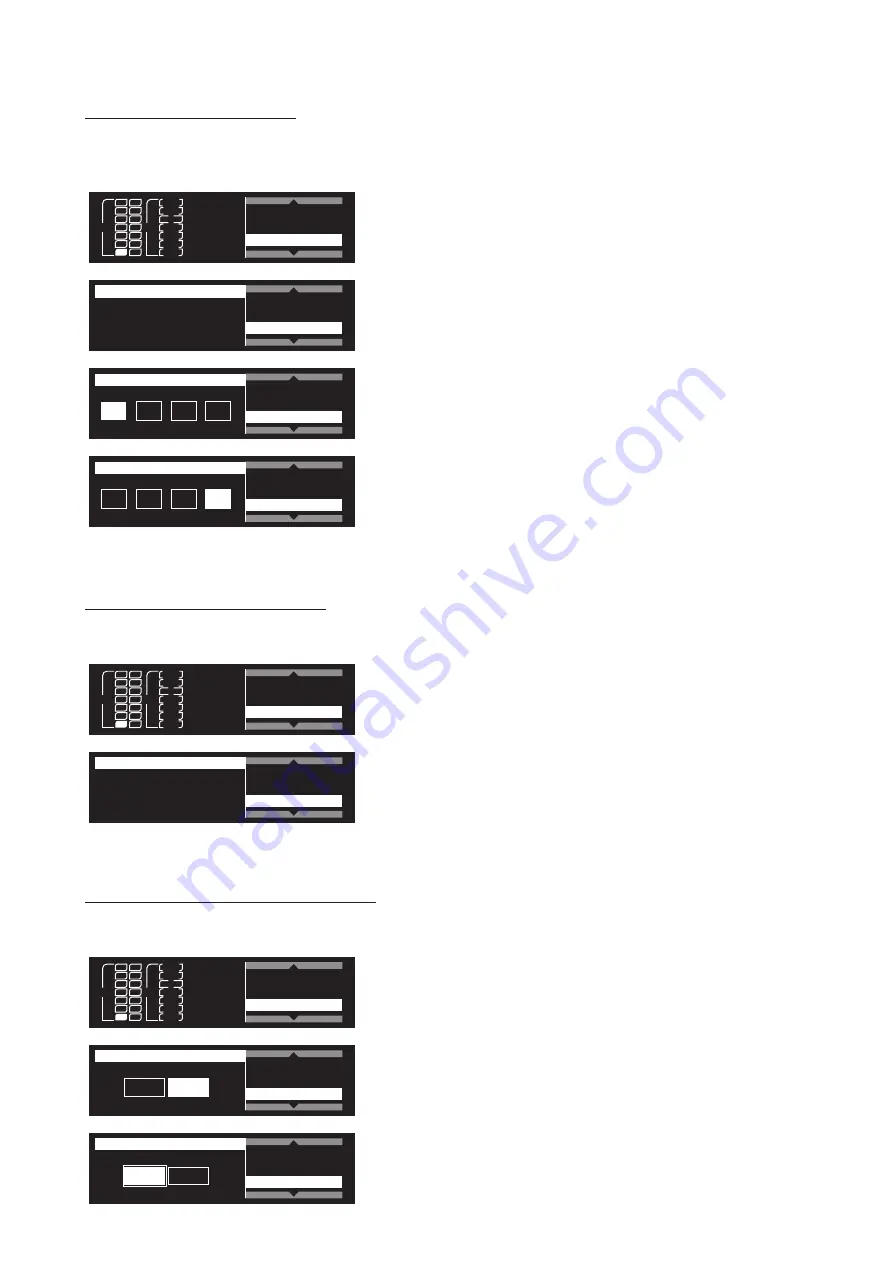
17
Setting the subnet mask
This configures the subnet mask.
*This can only be configured when [IP Select] is set to [STATIC].
946
a
b
RF
AF
PEAK
+10
0
–10
–20
–30
–40
TX SYNC
System Settings
Network
(1) From the main menu, turn the control dial, select
[Network] and then press the control dial.
IP Select
IP Address
Subnet Mask
255, 255, 255, 0
Network
(2) Select [Subnet Mask] and press the control dial.
IP Select
IP Address
Subnet Mask
255
, 255, 255, 0
Network
(3) Turn the dial and select the number you wish to set and
press the control dial.
IP Select
IP Address
Subnet Mask
Network
255, 255, 255,
0
(4) Repeat the operation until all the numbers are entered
and then press the control dial.
◦
The setting is complete. Restart the product after
completing all network settings.
Displaying the MAC address
This allows you to check the MAC address.
946
a
b
RF
AF
PEAK
+10
0
–10
–20
–30
–40
TX SYNC
System Settings
Network
(1) From the main menu, turn the control dial, select
[Network] and then press the control dial.
00:00:00:00:00:00
IP Address
Subnet Mask
MAC Address
Network
(2) Select [MAC Address].
◦
The MAC address is displayed.
Changing the DHCP server setting
This sets whether or not to use a DHCP server.
*If you wish to use a DHCP server, you must set [IP Select] to [STATIC].
946
a
b
RF
AF
PEAK
+10
0
–10
–20
–30
–40
TX SYNC
System Settings
Network
(1) From the Main menu, turn the control dial, select
[Network] and then press the control dial.
Subnet Mask
MAC Address
DHCP Server
Network
OFF
ON
(2) Select [DHCP Server] and press the control dial.
Subnet Mask
MAC Address
DHCP Server
Network
OFF
ON
(3) Turn the dial and select either [ON] or [OFF] and press the
control dial.
◦
The setting is complete. Restart the product after
completing all network settings.






















