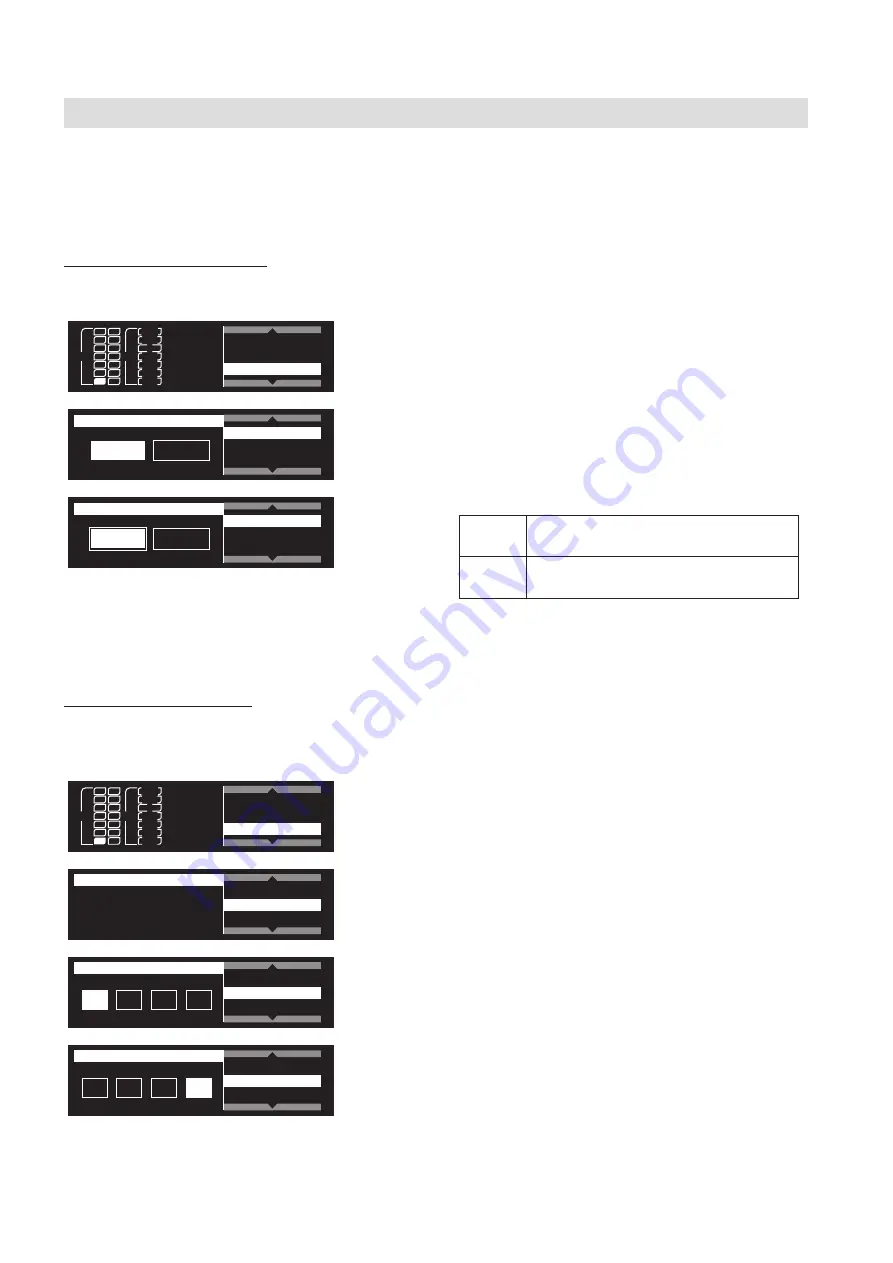
16
Connecting to a PC via Ethernet cable allows you to monitor and control the system from the PC.
The settings made here are not reflected until the product is restarted. After you change settings, a screen opens to inform
you that you have to restart.
Obtaining an IP address
This sets how the IP address is selected.
946
a
b
RF
AF
PEAK
+10
0
–10
–20
–30
–40
TX SYNC
System Settings
Network
(1) From the main menu, turn the control dial, select
[Network] and then press the control dial.
AutoIP
STATIC
IP Select
IP Address
Subnet Mask
Network
(2) Select [IP Select] and press the control dial.
AutoIP
STATIC
IP Select
IP Address
Subnet Mask
Network
(3) Select the desired setting and press the control dial.
AutoIP
This sets the system to automatically
assign an IP address.
STATIC
This sets the system to use a fixed IP
address.
◦
The setting is complete. Restart the product after
completing all the network settings.
Setting the IP address
This configures the IP address.
*This can only be configured when [IP Select] is set to [STATIC].
946
a
b
RF
AF
PEAK
+10
0
–10
–20
–30
–40
TX SYNC
System Settings
Network
(1) From the main menu, turn the control dial, select
[Network] and then press the control dial.
IP Select
IP Address
Subnet Mask
Network
0 , 0 , 0 , 0
(2) Select [IP Address] and press the control dial.
IP Select
IP Address
Subnet Mask
Network
192
, 0 , 0 , 0
(3) Turn the dial and select the number you wish to set and
press the control dial.
IP Select
IP Address
Subnet Mask
Network
192
, 168 , 1 ,
1
(4) Repeat the operation until all the numbers are entered
and then press the control dial.
◦
The setting is complete. Restart the product after
completing all the network settings.
Setting up the network























