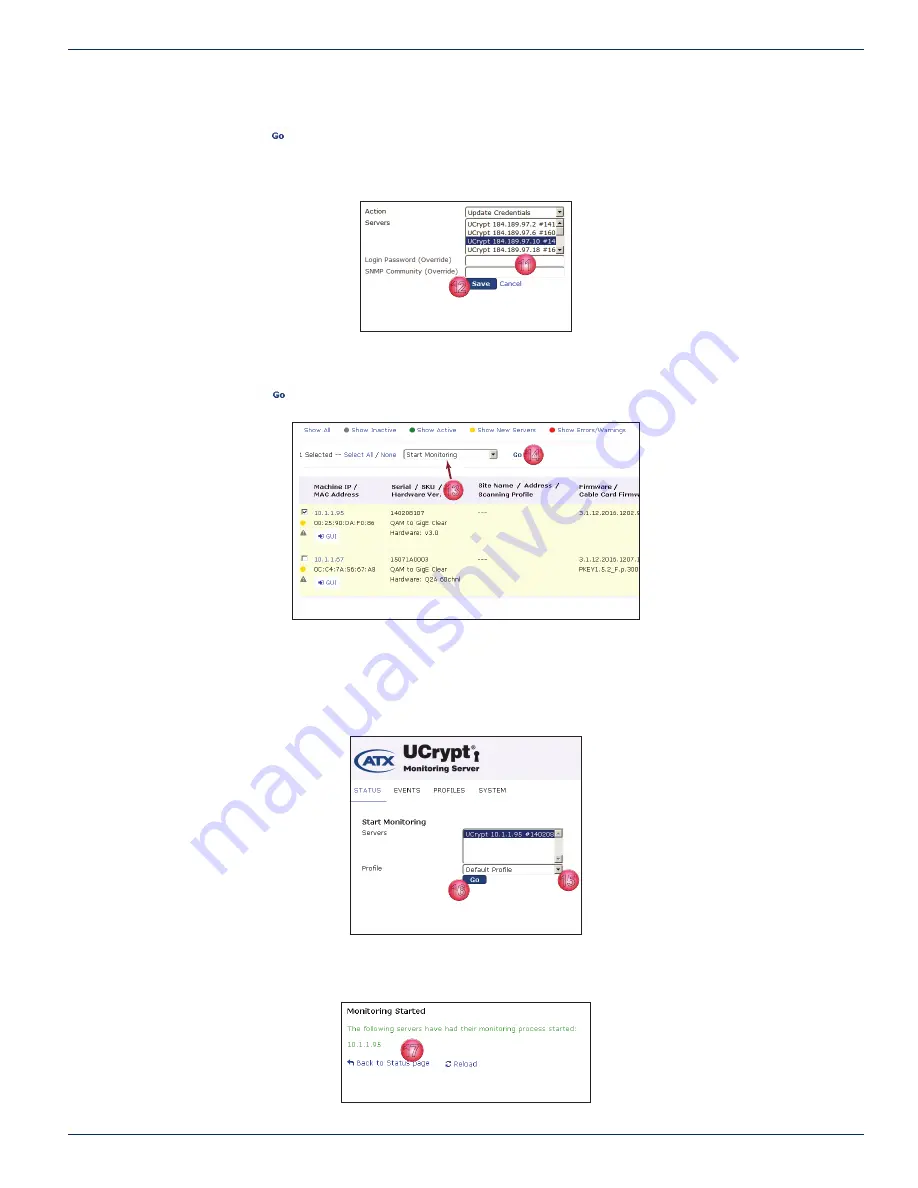
CHAPTER 1: QUICK START
MDU Solutions
®
– UCrypt
®
Monitoring Server - Operation Manual
1-5
select the control instruction
Update Credentials
from the drop down menu.
10. Click the
Go
button.
11. In the dialog, enter the correct
Master Password
for this UCrypt Device, Figure 1-10.
12. Click
Save
.
13. Now, ensure that the control instruction
Start Monitoring
is selected from the drop down menu (this is the default
setting).
14. Click the
Go
button.
15. In the next dialog, select the
Default Profi le
(or other defi ned profi le) from the drop down menu, Figure 1-12. The
profi le defi nes the SNMP triggers that are monitored and reported. The default profi le includes all possible parameters
to be monitored. (See
“4.2 Create or Edit a Profi le” on page 4-1
to create a new or custom profi le).
16. Click
Go
.
17. The confi rmation of starting the remote Device monitoring process is confi rmed, Figure 1-13. Click the link
Back to
Status Page
to return to the Status page.
11
12
Figure 1-10: Enter New Password
13
14
Figure 1-11: Start to Monitor Device
15
16
Figure 1-12: Select Monitoring Profi le
17
Figure 1-13: Return Back to the Status Page
























