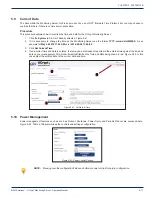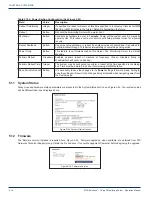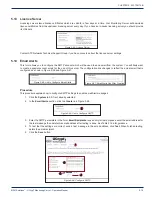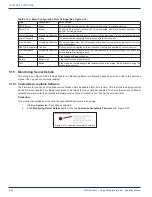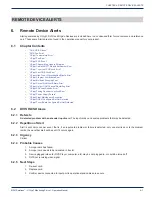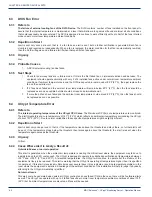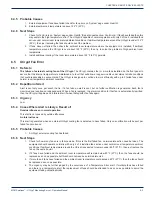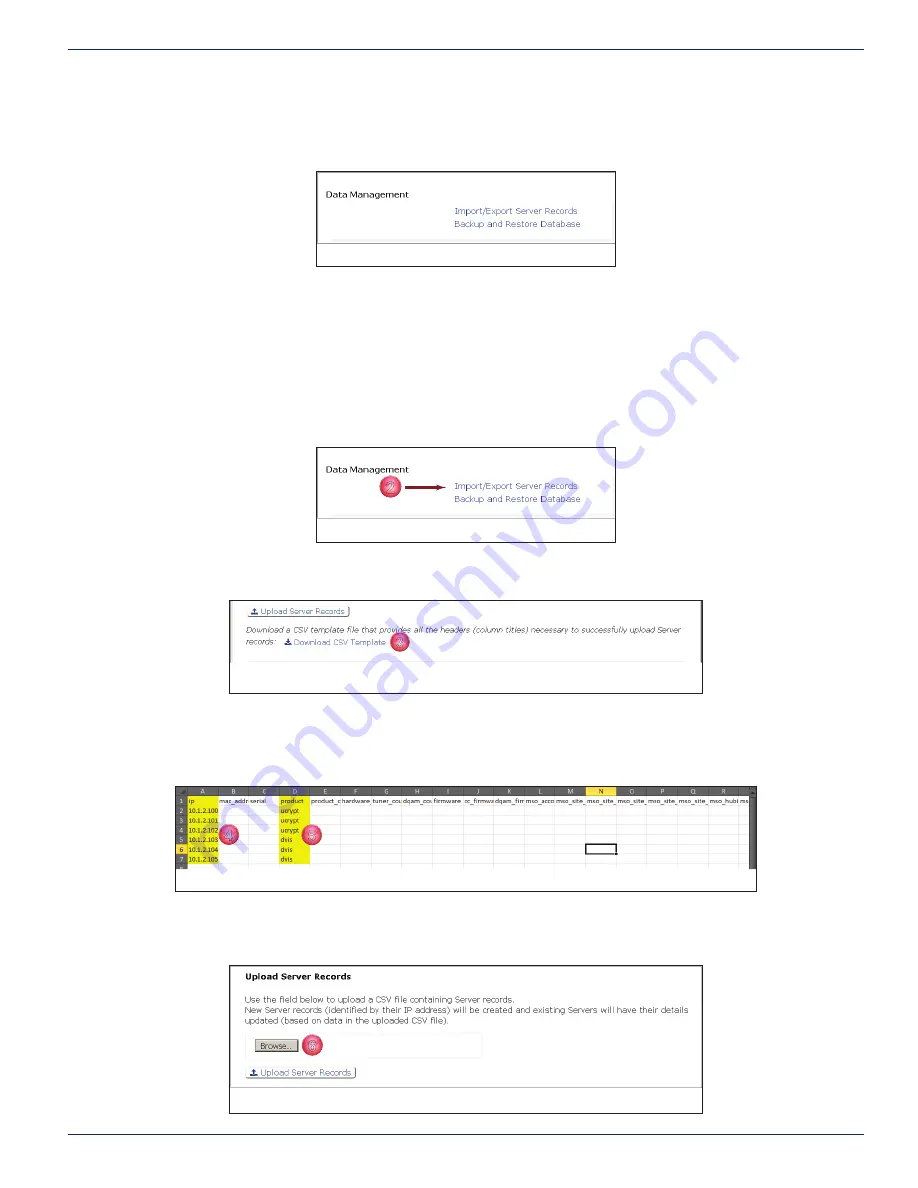
CHAPTER 5: SYSTEM TAB
MDU Solutions
®
– UCrypt
®
Monitoring Server - Operation Manual
5-23
5 .17 Data Management
This section provides for bulk addition of UCrypt Servers as well as backup and restoration of the Monitoring Server database.
5 .17 .1 Import/Export Server Records
To enable bulk addition of remote Devices to the Monitoring Server you may upload a CSV (Comma Separated Values) fi le
which lists the servers to be added. This method may be used initially to add servers or later to add additional servers. The fi le
must be in a very specifi c template format so there is a facility to allow downloading the template.
Procedure
1. Click the
System
tab if it isn’t already selected.
2. In the Data Management section, click the link
Import/Export Server Records
, Figure 5-57.
3. Click the
Download CSV Template
link to get a copy of the required template, Figure 5-58. Save the fi le to your PC.
4. Open the template fi le as a spreadsheet and under ‘ip’ enter the
IP addresses
of the emote Devices, Figure 5-59.
5. Under ‘product’ enter
ucrypt
for each UCrypt Server or
dvis
for DVIS and DigiVu equipment then
Save
the
spreadsheet fi le. These are the only entries required.
6. In the Upload Server Records section, click
Browse
, Figure 5-60.
Figure 5-56: Data Management Section
2
Figure 5-57: Data Management Section
3
Figure 5-58: Click Download Template Link
4
5
Figure 5-59: Completed Template Entries
6
Figure 5-60: Click Template Link