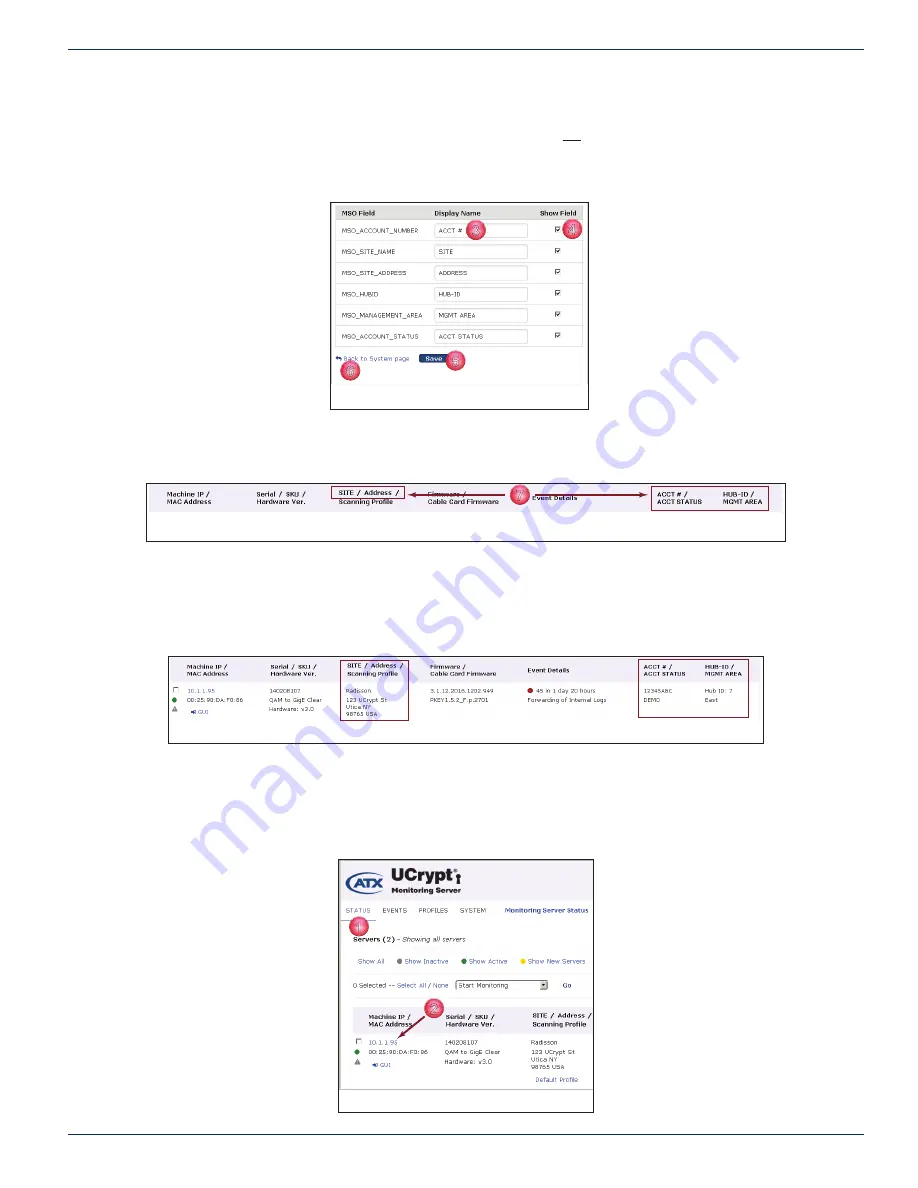
CHAPTER 2: STATUS TAB
MDU Solutions
®
– UCrypt
®
Monitoring Server - Operation Manual
2-13
3. Modify any of the six
Display Name
fi elds to refl ect your desired content by directly editing the fi elds, Figure 2-33.
4. All fi elds are displayed by default. Choose whether the fi elds are not displayed by un-checking tick boxes.
5. Click
Save
.
6. Click
Back to System page
after saving.
7. The updated fi elds, if they were changed, are displayed in the Server List header fi elds, Figure 2-34, or, if boxes were
un-checked are not displayed at all.
2 .6 .2 Device Site Identifi cation
Device Site Identifi cation Information, highlighted in Figure 2-35, will make it easier for technical staff to know which equipment
and location requires attention. This information will be displayed with the Device status but must be entered for each individual
Device when added.
Procedure
This procedure explains how to enter site specifi c identifi cation to the monitored Devices.
1. Click the
Status
tab if it isn’t already selected, Figure 2-36.
2. Click the
IP Address
of the Device to have the Site Identifi cation information updated.
3
4
5
6
Figure 2-33: Edit MSO Fields
1
7
Figure 2-34: Customized MSO Fields Displayed
1
2
Figure 2-35: Site Identifi cation Information
2
1
Figure 2-36: Click Server IP






























