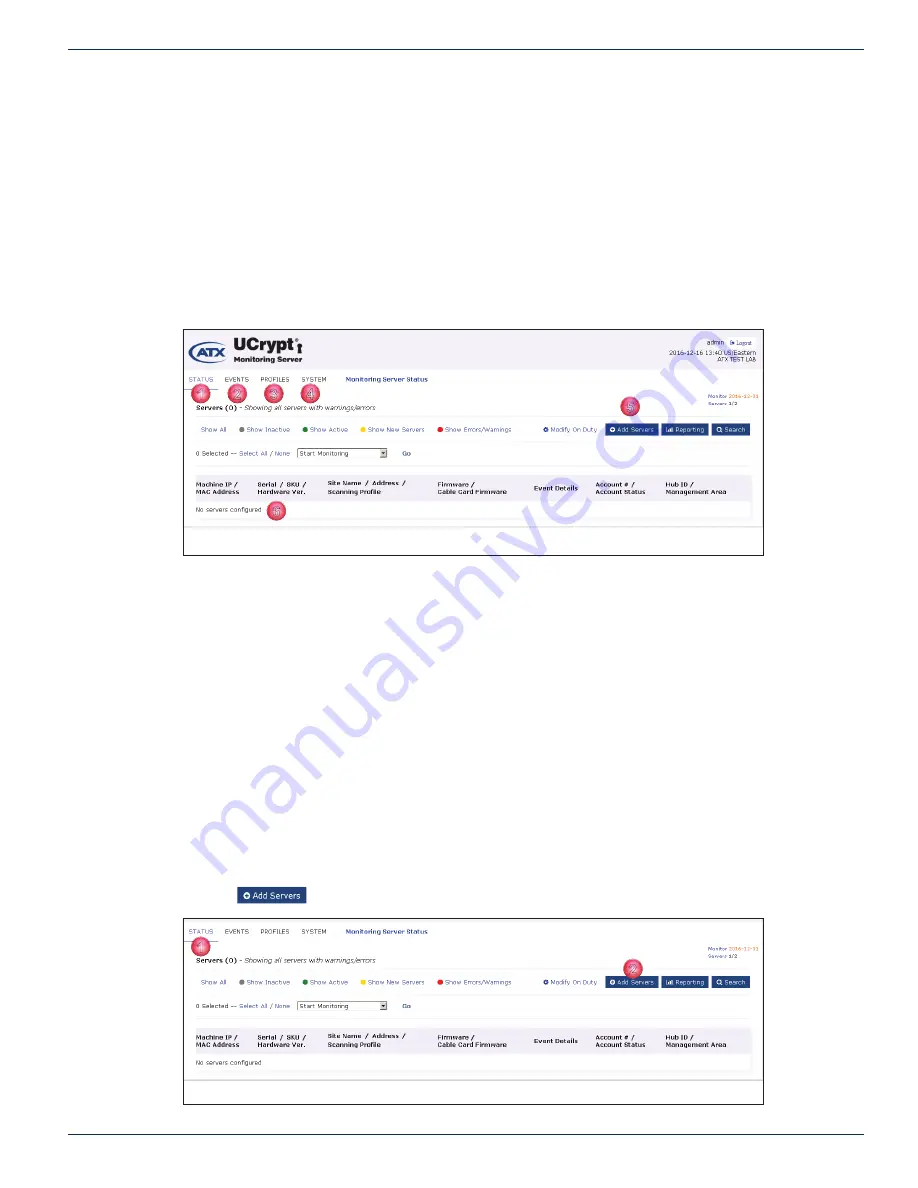
CHAPTER 1: QUICK START
MDU Solutions
®
– UCrypt
®
Monitoring Server - Operation Manual
1-3
1 .4 The Monitoring Server GUI
The Server GUI is based on the familiar
UCrypt Device
Tabbed Interface
, Figure 1-4. The main confi guration tabs and some
of the Status Page features are:
1 . Status
Tab - The default page showing confi gured emote Devices and overview of the status of all installed Devices.
2 . Events
Tab - Alarm events for all confi gured remote Devices.
3 . Profi les
Tab - The profi les which defi ne the parameters being monitored for individual or groups of remote Devices.
4 . System
Tab - Global confi guration of the Monitoring Server.
5 . Add Servers
- Button to add new remote monitored Devices.
6 . The List
of added monitored Devices (None confi gured yet in this example).
Other Status Page features and confi guration controls are described in detail in the chapter
“STATUS TAB” on page 2-1.
1 .5 Network Confi guration
By default, the IP address of the Monitoring Server is 192.168.0.23 so before you are able to connect to emote Devices in your
network, the Ethernet Network port confi guration must be changed to reside on your network.
Procedure
The procedure to change network settings is described in section
“5.2 Network Confi guration” on page 5-2.
1 .6 Add and Monitor a Remote UCrypt Device
Remote Devices must be added to the Monitoring Server with one of two possible methods. Here we show the quick way to
add one or a few Devices from the Status Page. The other method involves importing a CSV fi le which is intended for importing
a large number of remote Devices, see
“5.17 Data Management” on page 5-23
.
Procedure
This procedure explains how to add a UCrypt Device to the Monitoring Server. The procedure is the same for all Devices.
1. Click the
Status
tab to select it if it isn’t already selected, Figure 1-5.
2. Click the
+ Add Servers
button.
1
2
3
4
5
6
Figure 1-4: The UCrypt Monitoring Server GUI
1
2
Figure 1-5: Select & Add Devices(Servers)






















