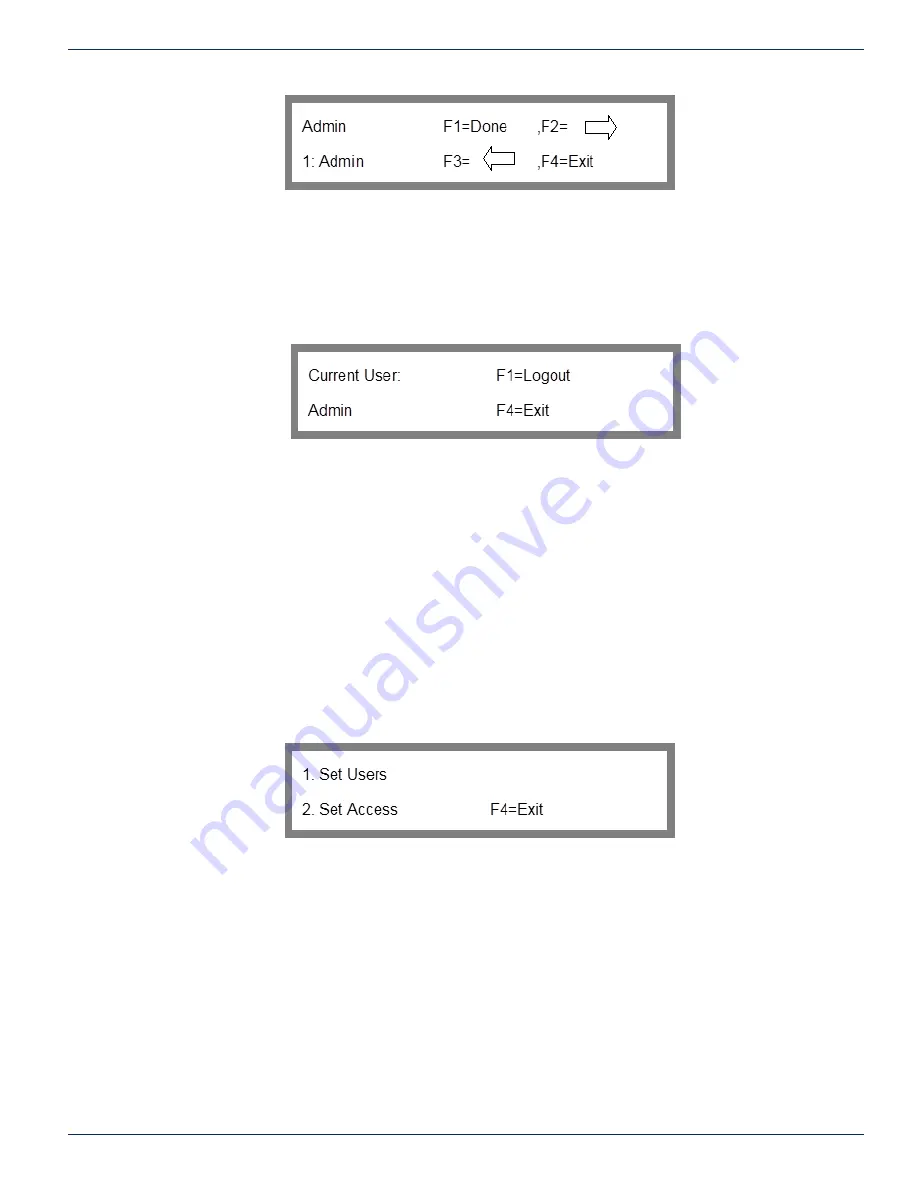
8-4
FLEXNET – FNER Expandable (Modular) Routing Switches – Installation & Operation Manual
CHAPTER 8: ACCESS CONTROL
Figure 44: Password Entry
You build the password one character at a time. You can enter a number directly from the keypad or the scroll keys can be
used to bring up an alphanumeric. Once you have the correct character, push F2 to enter it and move forward to the next
character. Once all characters in the password have been entered, push F1 to attempt the login. If the password is incorrect,
the message “incorrect login” will be displayed and the password will be cleared to allow for another attempt.
8.6.3 Logout
Once the user is logged in, re-displaying the Login/Logout screen will display the current user and provide the option to
logout. The Logout Screen in Figure 45 will be displayed. To logout, press F1. Control will be returned to the Access Control
screen.
Figure 45: Logout
8.7 User Accounts
Option 3 Setup of the Access Control menu allows you to setup user accounts. User accounts consist of an assigned user
ID, a variable username and password, and permission to change the output.
User accounts can be managed remotely using the ZA, ZG, ZL, ZP, and ZU commands. See the 2.15.06 protocol document
for more information. They can also be managed from the front panel keypad.
8.8 Access Control Setup Menu
Note that you must be logged in as Admin and local access control has to be enabled to be able to access this menu.
In order to define a user’s name, password, or permissions you need to go to the Setup screen shown in Figure 46.
To get to the Setup screen from the main menu: key sequence 3, 2.
3. Access Control
3. Setup
Figure 46: Access Control Setup
From this screen, you can select to modify user names and passwords or set output permissions.
8.9
Defining User Names & Passwords
Usernames and passwords are defined through the Set User screen.
8.9.1 Set User
To define or modify a user name or their password, choose “Set Users” in the Setup Menu. The User Selection screen will
be displayed shown in Figure 47: User Selection.
To get to the User Selection screen from the main menu: key sequence 3, 3, 1.
3. Access Control
3. Setup
1. Set Users













































