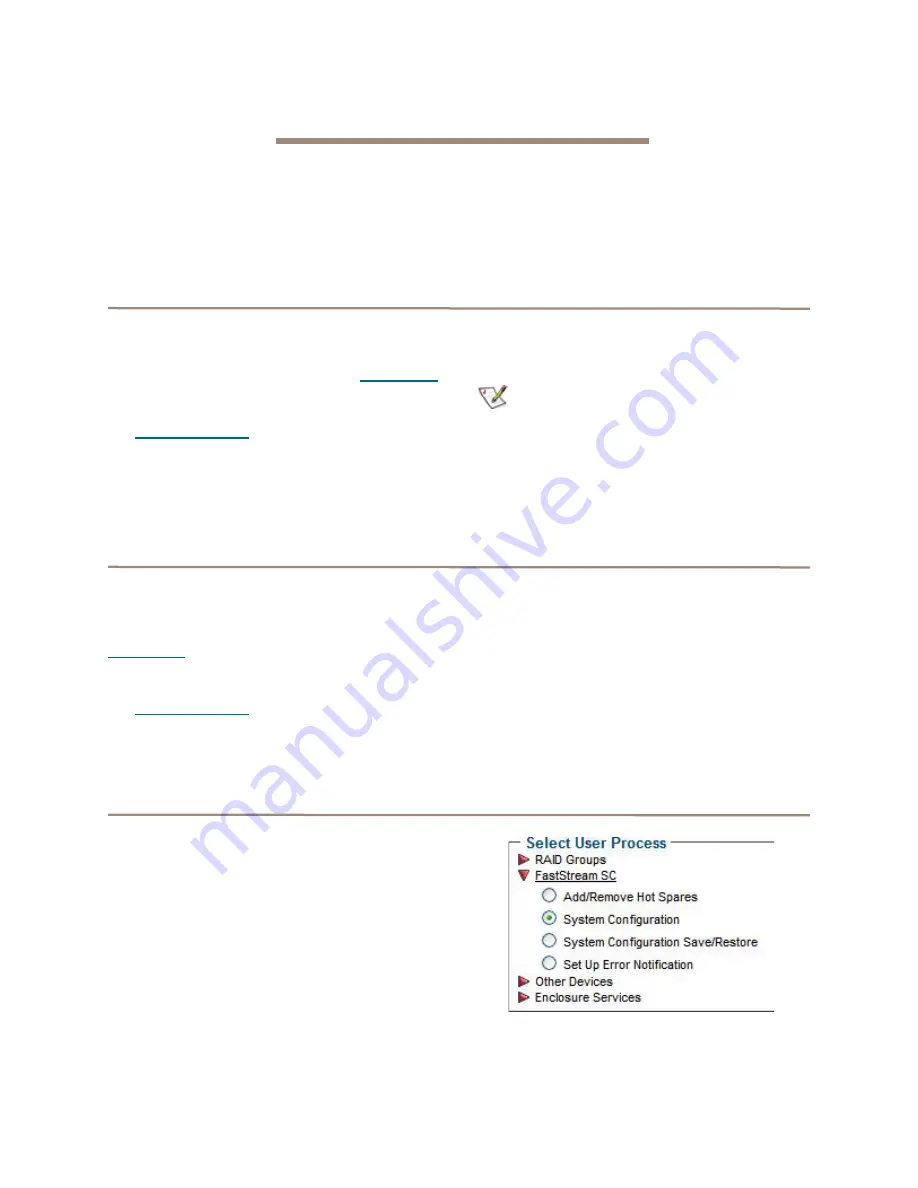
26
ATTO Technology Inc. FastStream SC Installation and Operation Manual
5.0 Modify System Values
Default values are appropriate for most configurations, but may be modified for your needs using ATTO
ExpressNAV Storage Manager.
It is best practice to change the default user name and
password to a user name and password important to
you. Other configurations may also be changed,
however, use extreme caution when changing default
values.
Changing current user name, password
It is best practice to change the user name and
password on all Telnet, FTP and ATTO ExpressNAV
Storage Manager sessions. Refer to the CLI
commands Username and Password in
1
Open a Command Line Interface session either
using Telnet or the serial port as shown in
2
Type
set UserName [name].
3
Press
Enter.
4
Type
set Password.
5
Press
Enter.
6
Follow the instructions on the screen to confirm
your old and new password.
Note
The user name is case insensitive and
password is case sensitive.
The user name and password for all Telnet, FTP
and ATTO ExpressNAV Storage Manager
sessions is changed.
Creating a read-only user name, password
You may wish to set up a read-only user name and
password to prevent changes to storage and
FastStream settings. Refer to the CLI commands
ReadOnlyPassword and ReadOnlyUsername in
.
1
Open a Command Line Interface session either
using Telnet or the serial port as shown in
on page 45, or use the
Advanced CLI page in an ExpressNAV Storage
Manager session as shown on page 40.
2
Type
set ReadOnlyUsername [name].
3
Press
Enter.
4
Type
set ReadOnlyPassword.
5
Press
Enter.
6
Follow the instructions on the screen to confirm
the read-only password.
The read-only user name and read-only password for
all user interface sessions is changed.
Changing system variables
You may change several system configurations to suit
your needs.
1
If you are not already in the ExpressNAV
Storage Manager, type the IP address of your
controller in a standard browser, click
Enter
Here
on the splash screen, then type in your
user name and password in the box provided.
Click
OK
.
2
Click on the
Manage
menu item on the left
hand side of the page.
3
Click on the
FastStream SC
arrow.
4
Click on the
System Configuration
radio
button.
5
Click on
Next.






























