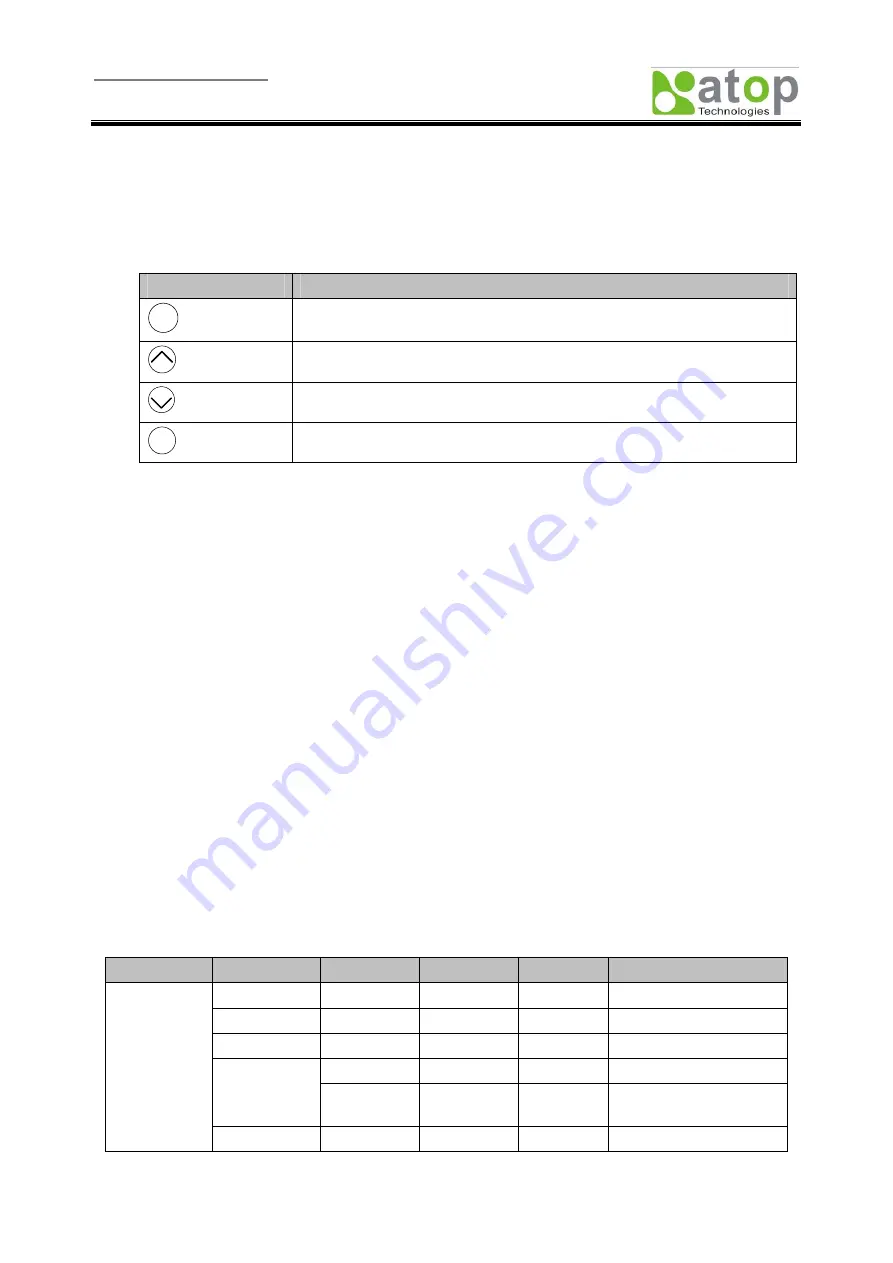
User manual Version 1.1
SE5408/SE5416 Multi-port
Serial Server
Copyright © 2010 ATOP Technologies, Inc.
All rights reserved. Designed in Taiwan
- 44 -
7. Configuring on LCM
One may use the Liquid Crystal Monitor (LCM) on the SE series and the 4 push buttons to configure,
without the use of a PC. Those 4 buttons located on LCM and their functions are:
LCM Buttons
Buttons
Button Description
Menu
<Menu>
Open Main Menu, or to return to the previous Menu
<Up>
Scroll up
<Down>
Scroll down
SEL
<SEL>
Select
Change Device IP Address
Here is the example to change the device IP address. You may refer the table below to see the tree
diagram of the menu of LCM Settings.
Push <Menu> to enter Main Menu
Push <Down> to scroll down to 2. Network Set
Push <SEL> to enter Network setting and then push <Up>/<Down> to scroll up or down to 1.
LAN1 or 2. LAN2
Push <SEL> to enter LAN1 and then push <Down> to scroll down to 1. IP Config
Push <SEL> to enter LAN1 IP Config and then push <Down> to scroll down to 1. Static, and
push <SEL> to save the selection.
Push <SEL><Down> to enter 2. IP Address. Use <Up>/<Down> to increase or decrease the
Digital of IP Address and then push <Menu> to return to one level higher after completion
To enter: 3. Netmask Use <Up>/<Down> to increase or decrease the Digital of subnet mask
and then push <Menu> to return to one level higher after completion
To enter: 4. Gateway. Use <Up>/<Down> to increase the Digital of default gateway and use
<Menu> to return to one level higher after completion
Push <SEL> to the end of the menu to return to one level higher and the device shall display
System message “Save & Restart”. Push <SEL> to 2. Yes, and <SEL> again after completion.
The device shall restart and the new settings will appear.
One may also refer to following command “tree” for the use of the 4 push buttons.
1
st
layer
2
nd
layer
3rd layer
4
th
layer
5
th
layer
Descriptions
1.Model name
Display Model name
2.Kernel ver.
Display kernel version
3.
AP
ver.
Display
AP
version
1.Lan status
Display status of LAN1
4.Lan 1
2.MAC
Display MAC address of
LAN1
1.Overview
5.Lan 2
1.Lan status
Display LAN of LAN2






























