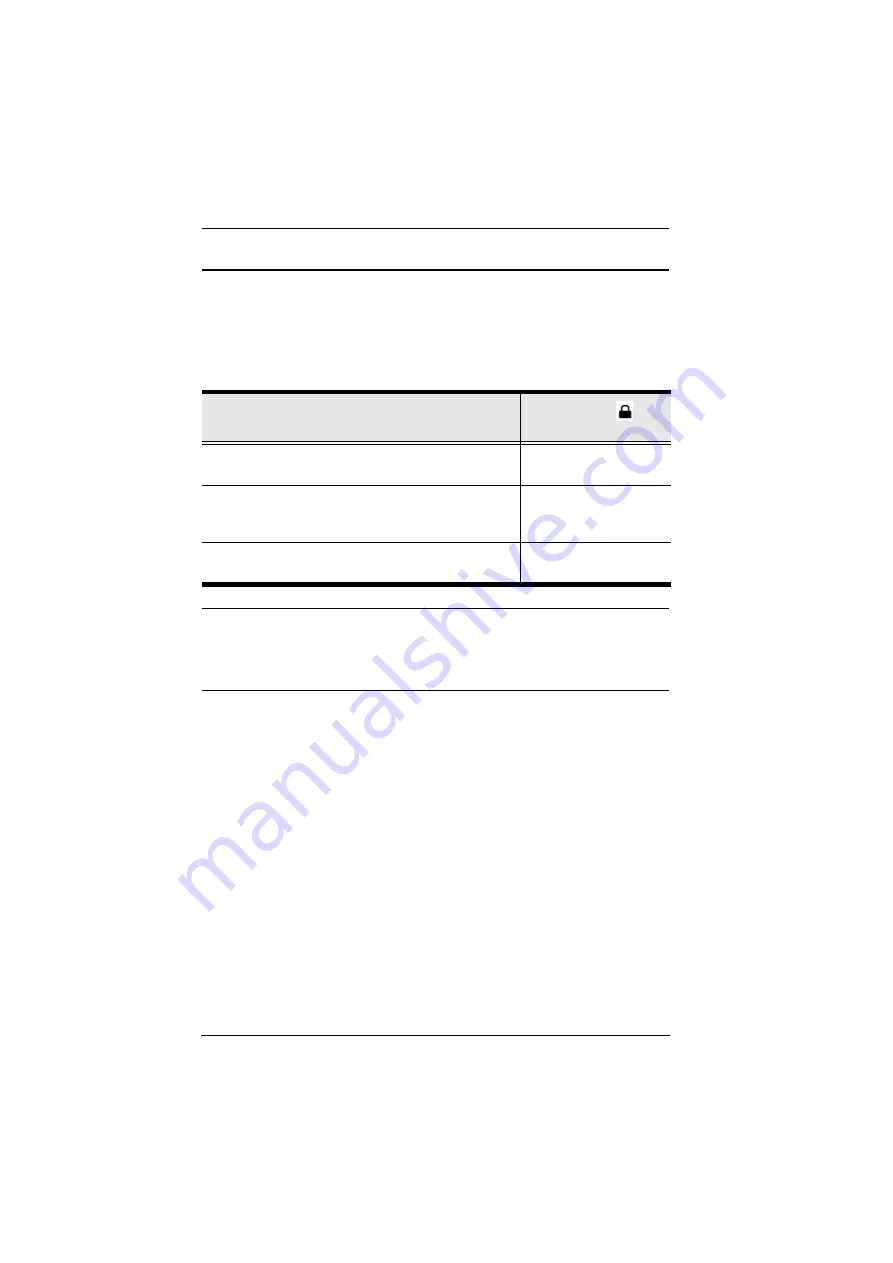
VP3520 User Manual
19
Enabling / Disabling the Panel Lock
To prevent accidental tampering of system settings via the front panel, you can
lock the panel by pressing the
function selection pushbutton 4 (Fn4)
for set
up an idle time for an auto lock via the web console (
General
>
Basic
>
Panel
Auto Lock
). Refer to the table below for how to enable / disable the panel lock
and the corresponding LED indication.
Note:
If you have locked the panel using the
function selection pushbutton
4 (Fn4)
, make sure to unlock only by pressing the
function selection
pushbutton 4 (Fn4)
. Disabling panel lock from the web console will
not be effective in this case.
Task
Lock LED
(Mode Pushbutton)
To lock the front panel, press and hold the
function
selection pushbutton 4 (Fn4)
for about 3 seconds.
Lights red
To unlock the front panel, press and hold the
function
selection pushbutton 4 (Fn4)
pushbutton for about 3
seconds.
Dims
If any front panel pushbutton / knob is adjusted when the
panel is locked.
Flashes 3 times
Содержание VanCryst VP3520
Страница 1: ...ATEN VanCryst VP3520 5 x 2 True 4K Seamless Presenta on Matrix Switch with Control User Manual ...
Страница 12: ...VP3520 User Manual xii This Page Intentionally Left Blank ...
Страница 36: ...Chapter 3 Local Operation 24 This page is intentionally left blank ...
Страница 45: ...VP3520 User Manual 33 ...
Страница 68: ...Chapter 4 Remote Operation 56 This Page Intentionally Left Blank ...






























