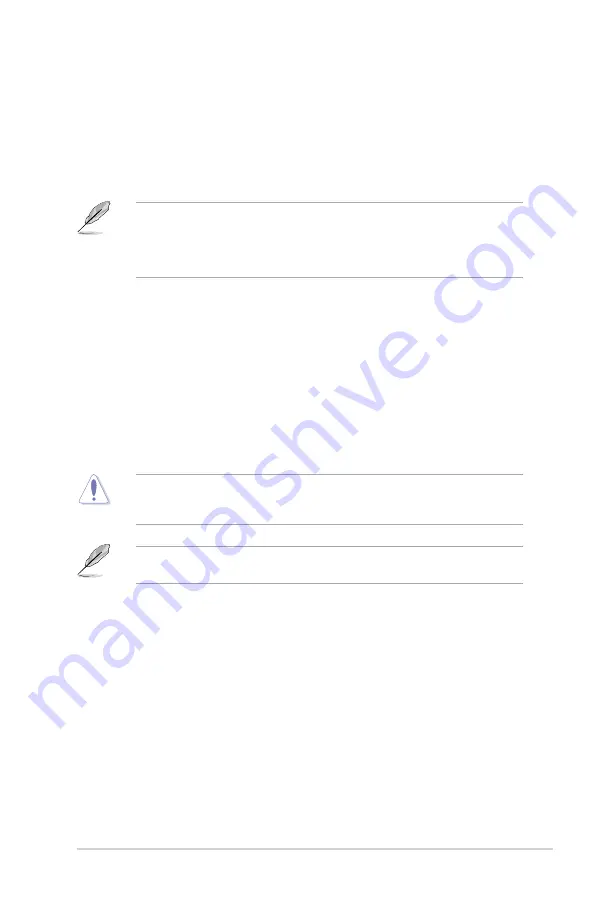
ASUS Z87M-PLUS
3-1
Chapter 3
BIOS setup
3
3.1
Knowing BIOS
The new ASUS UEFI BIOS is a Unified Extensible Interface that complies with UEFI
architecture, offering a user-friendly interface that goes beyond the traditional keyboard-
only BIOS controls to enable a more flexible and convenient mouse input. You can easily
navigate the new UEFI BIOS with the same smoothness as your operating system. The
term “BIOS” in this user manual refers to “UEFI BIOS” unless otherwise specified.
BIOS (Basic Input and Output System) stores system hardware settings such as storage
device configuration, overclocking settings, advanced power management, and boot
device configuration that are needed for system startup in the motherboard CMOS. In
normal circumstances, the default BIOS settings apply to most conditions to ensure
optimal performance.
DO NOT change the default BIOS settings
except in the following
circumstances:
An error message appears on the screen during the system bootup and requests you to
run the BIOS Setup.
You have installed a new system component that requires further BIOS settings or
update.
Inappropriate BIOS settings may result to instability or boot failure.
We strongly
recommend that you change the BIOS settings only with the help of a trained service
personnel
.
When downloading or updating the BIOS file, rename it as
Z87MPLUS.CAP
for this
motherboard.
•
•
Chapter 3:
BIOS setup
Содержание Z87M-PLUS
Страница 1: ...Motherboard Z87M PLUS ...
Страница 27: ...ASUS Z87M PLUS 1 13 Chapter 1 DDR3 1600 MHz capability ...
Страница 28: ...1 14 Chapter 1 Product introduction Chapter 1 DDR3 1333 MHz capability continued on the next page ...
Страница 42: ...1 28 Chapter 1 Product introduction Chapter 1 ...
Страница 47: ...ASUS Z87M PLUS 2 5 Chapter 2 To uninstall the CPU heatsink and fan assembly ...
Страница 48: ...2 6 Chapter 2 Basic installation Chapter 2 To remove a DIMM 2 1 4 DIMM installation ...
Страница 49: ...ASUS Z87M PLUS 2 7 Chapter 2 2 1 5 ATX Power connection OR ...
Страница 50: ...2 8 Chapter 2 Basic installation Chapter 2 2 1 6 SATA device connection OR OR ...
Страница 116: ...3 58 Chapter 3 BIOS setup Chapter 3 ...
Страница 132: ...4 16 Chapter 4 Software support Chapter 4 ...
Страница 154: ...6 14 Chapter 6 Intel technologies Chapter 6 6 Click Finish to start using Intel Smart Connect Technology ...
Страница 156: ...6 16 Chapter 6 Intel technologies Chapter 6 ...
















































