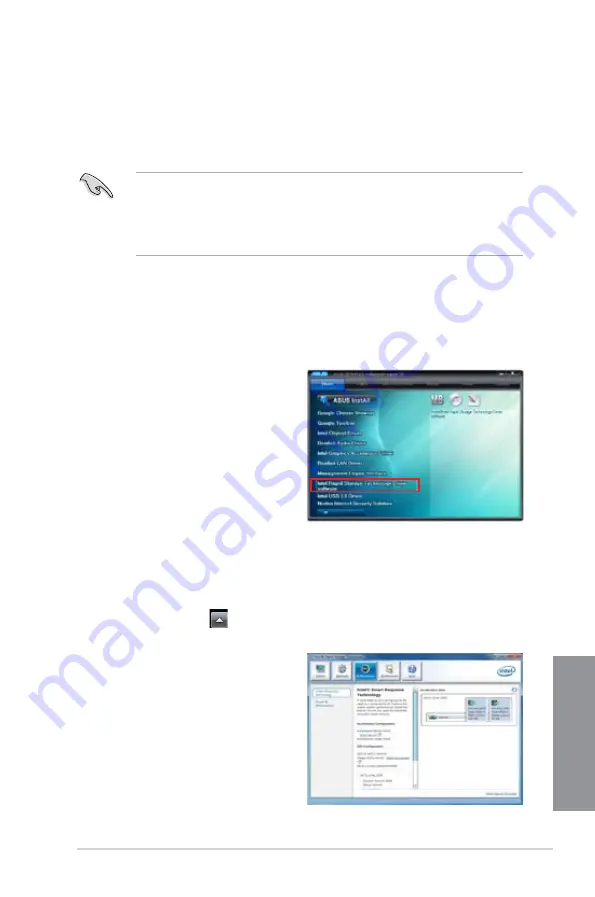
ASUS Z87M-PLUS
6-3
Chapter 6
6.1
Intel
®
Smart Response Technology
Intel
®
Smart Response Technology helps boost your system’s overall performance. It allows
you to speed up data transmission and easily retrieve your recently-used applications.
Intel
®
Smart Response Technology uses an SSD (Solid State Drive) that peforms as a cache
of your hard disk drive and system memory.
•
To set up the Intel
®
Rapid Start and Intel
®
Smart Response Technologies use an SSD
that is not configured in RAID volume.
•
Before enabling Intel
®
Smart Response Technology, set the SATA Mode item to
[RAID
mode]
in the BIOS. Refer to section
SATA Configuration
of your user manual for
more details.
Installing Intel
®
Smart Response Technology
To install Intel
®
Smart Response Technology:
1.
Place the support DVD to the optical drive. If Autorun is enabled in your computer, the
DVD automatically displays the installation wizard.
2.
Click
Drivers
tab, then click
Intel
®
Rapid Storage Technology Driver
software
.
3.
Follow the onscreen instructions to
complete the installation.
Using the Intel
®
Smart Response Technology
To use the Intel
®
Smart Response Technology:
1.
On the task bar, click
to show hidden icons then click
Intel
®
Rapid Storage
Technology
icon.
2.
In Intel
®
Rapid Storage Technology
window, click
Performance
to open
Intel
®
Smart Response Technology
settings.
3.
In the middle pane of the window, click
Select device
.
Содержание Z87M-PLUS
Страница 1: ...Motherboard Z87M PLUS ...
Страница 27: ...ASUS Z87M PLUS 1 13 Chapter 1 DDR3 1600 MHz capability ...
Страница 28: ...1 14 Chapter 1 Product introduction Chapter 1 DDR3 1333 MHz capability continued on the next page ...
Страница 42: ...1 28 Chapter 1 Product introduction Chapter 1 ...
Страница 47: ...ASUS Z87M PLUS 2 5 Chapter 2 To uninstall the CPU heatsink and fan assembly ...
Страница 48: ...2 6 Chapter 2 Basic installation Chapter 2 To remove a DIMM 2 1 4 DIMM installation ...
Страница 49: ...ASUS Z87M PLUS 2 7 Chapter 2 2 1 5 ATX Power connection OR ...
Страница 50: ...2 8 Chapter 2 Basic installation Chapter 2 2 1 6 SATA device connection OR OR ...
Страница 116: ...3 58 Chapter 3 BIOS setup Chapter 3 ...
Страница 132: ...4 16 Chapter 4 Software support Chapter 4 ...
Страница 154: ...6 14 Chapter 6 Intel technologies Chapter 6 6 Click Finish to start using Intel Smart Connect Technology ...
Страница 156: ...6 16 Chapter 6 Intel technologies Chapter 6 ...






























