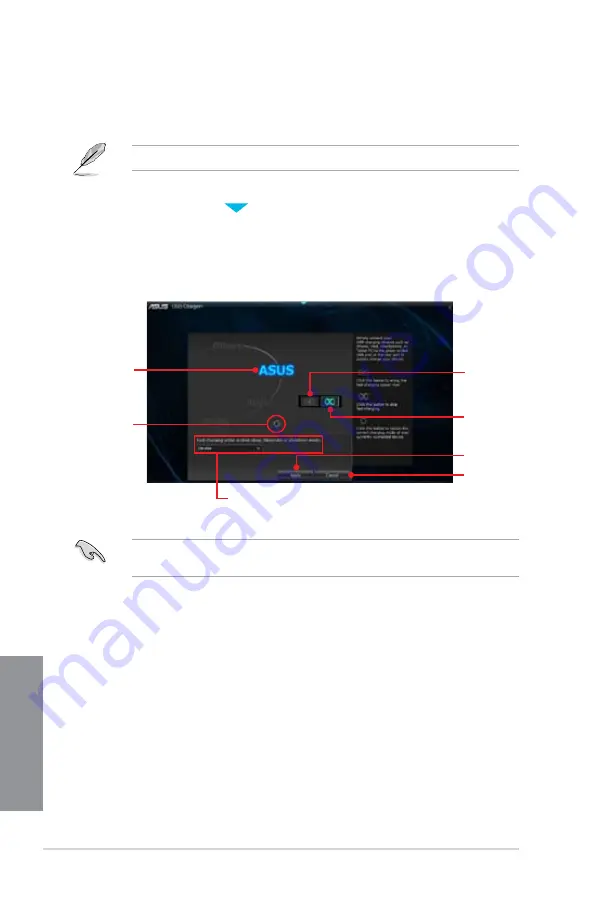
4-10
Chapter 4: Software support
Chapter 4
4.3.5
USB
USB allows you to quick-charge your portable USB devices even if your computer
is off, in sleep mode or hibernate mode.
The USB will not work if the ErP-ready item in the BIOS is enabled.
Launching USB
To launch USB , click
on the top edge of the screen, then click
USB
on the AI Suite 3 main menu bar.
USB screen
Click to detect
the connected
USB device
Click to discard
the settings
Click to apply
the settings
Click to fast-
charge your
USB device
Indicates that
the connected
USB device
is in charging
mode
Click to stop
charging your
USB device
Click to select the type of USB device that
you wish to charge when the system is off
Ensure to connect your USB device into the USB port that supports this utility. Refer to
section
2.2.1 Rear I/O connection
of your user manual for more details.
Содержание Z87M-PLUS
Страница 1: ...Motherboard Z87M PLUS ...
Страница 27: ...ASUS Z87M PLUS 1 13 Chapter 1 DDR3 1600 MHz capability ...
Страница 28: ...1 14 Chapter 1 Product introduction Chapter 1 DDR3 1333 MHz capability continued on the next page ...
Страница 42: ...1 28 Chapter 1 Product introduction Chapter 1 ...
Страница 47: ...ASUS Z87M PLUS 2 5 Chapter 2 To uninstall the CPU heatsink and fan assembly ...
Страница 48: ...2 6 Chapter 2 Basic installation Chapter 2 To remove a DIMM 2 1 4 DIMM installation ...
Страница 49: ...ASUS Z87M PLUS 2 7 Chapter 2 2 1 5 ATX Power connection OR ...
Страница 50: ...2 8 Chapter 2 Basic installation Chapter 2 2 1 6 SATA device connection OR OR ...
Страница 116: ...3 58 Chapter 3 BIOS setup Chapter 3 ...
Страница 132: ...4 16 Chapter 4 Software support Chapter 4 ...
Страница 154: ...6 14 Chapter 6 Intel technologies Chapter 6 6 Click Finish to start using Intel Smart Connect Technology ...
Страница 156: ...6 16 Chapter 6 Intel technologies Chapter 6 ...
















































