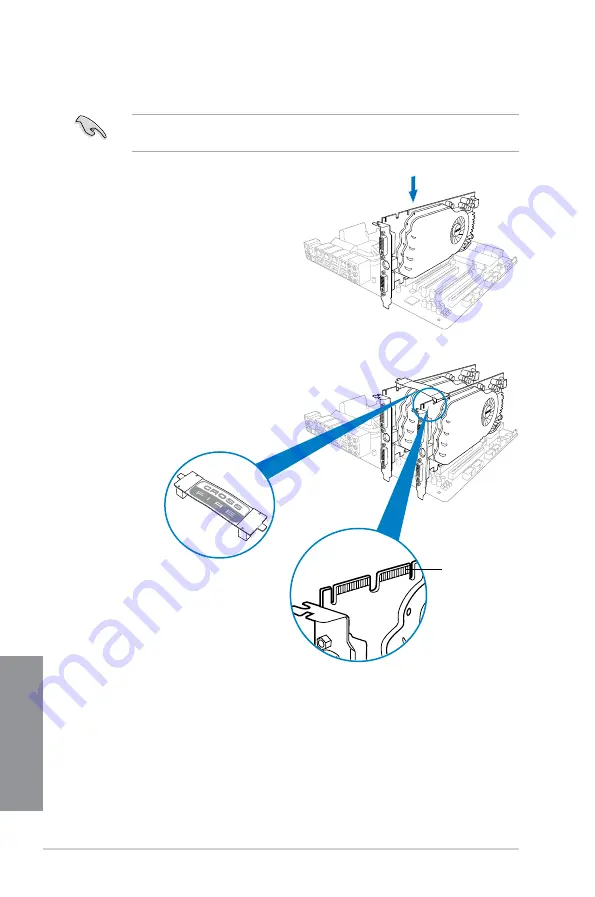
7-2
Chapter 7: Multiple GPU support
Chapter 6
7.3
Installing AMD
®
CrossFireX™ graphics cards
The following pictures are for reference only. The graphics cards and the motherboard
layout may vary with models, but the installation steps remain the same.
1.
Prepare two CrossFireX-ready
graphics cards.
2.
Insert the two graphics card into the
PCIEX16 slots. If your motherboard
has more than two PCIEX16 slots,
refer to Chapter 1 in this user manual
for the locations of the PCIEX16 slots
recommended for multi-graphics card
installation.
3.
Ensure that the cards are properly
seated on the slots.
4.
Align and firmly insert the CrossFireX
bridge connector to the goldfingers on
each graphics card. Ensure that the
connector is firmly in place.
Goldfingers
CrossFireX bridge
(bundled with
graphics cards)
Содержание Z87M-PLUS
Страница 1: ...Motherboard Z87M PLUS ...
Страница 27: ...ASUS Z87M PLUS 1 13 Chapter 1 DDR3 1600 MHz capability ...
Страница 28: ...1 14 Chapter 1 Product introduction Chapter 1 DDR3 1333 MHz capability continued on the next page ...
Страница 42: ...1 28 Chapter 1 Product introduction Chapter 1 ...
Страница 47: ...ASUS Z87M PLUS 2 5 Chapter 2 To uninstall the CPU heatsink and fan assembly ...
Страница 48: ...2 6 Chapter 2 Basic installation Chapter 2 To remove a DIMM 2 1 4 DIMM installation ...
Страница 49: ...ASUS Z87M PLUS 2 7 Chapter 2 2 1 5 ATX Power connection OR ...
Страница 50: ...2 8 Chapter 2 Basic installation Chapter 2 2 1 6 SATA device connection OR OR ...
Страница 116: ...3 58 Chapter 3 BIOS setup Chapter 3 ...
Страница 132: ...4 16 Chapter 4 Software support Chapter 4 ...
Страница 154: ...6 14 Chapter 6 Intel technologies Chapter 6 6 Click Finish to start using Intel Smart Connect Technology ...
Страница 156: ...6 16 Chapter 6 Intel technologies Chapter 6 ...







































