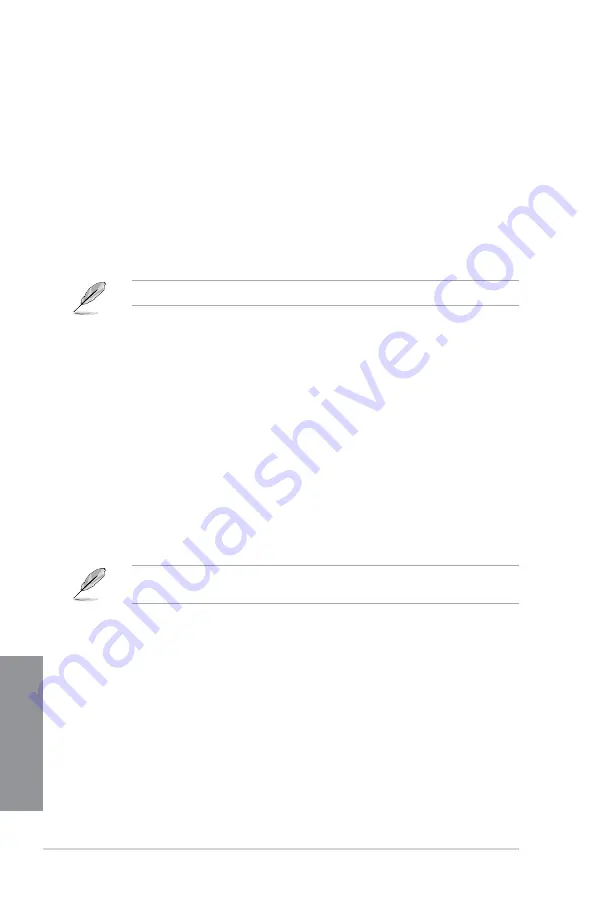
5-8
Chapter 5: RAID configurations
Chapter 5
5.2.2
Creating a RAID driver disk in Windows
®
To create a RAID driver disk in Windows
®
:
1.
Start Windows
®
.
2. Plug the USB floppy disk drive and insert a floppy disk.
3. Place the motherboard support DVD into the optical drive.
4. Go to the
AHCI/RAID Driver
tab then click
Intel AHCI/RAID Driver Path
to open the
RAID driver folder.
5. Select
32bit
or
64bit
folder
depending on your operating system. Copy the files of the
selected folder to the root path of your USB floppy disk drive.
Write-protect the floppy disk to avoid a computer virus infection.
5.2.3
Installing the RAID driver during Windows
®
OS
installation
To install the RAID driver for Windows
®
7:
1.
During the OS installation, click
Load Driver
to allow you to select the installation
media containing the RAID driver.
2. Insert the USB flash drive with RAID driver into the USB port or the support DVD into
the optical drive, and then click
Browse
.
3. Click the name of the device you’ve inserted, go to
Drivers
>
RAID
, and then select
the RAID driver for the corresponding OS version. Click
OK
.
4. Follow the succeeding screen instructions to complete the installation.
Before loading the RAID driver from a USB flash drive, you have to use another computer
to copy the RAID driver from the support DVD to the USB flash drive.
Содержание Z87M-PLUS
Страница 1: ...Motherboard Z87M PLUS ...
Страница 27: ...ASUS Z87M PLUS 1 13 Chapter 1 DDR3 1600 MHz capability ...
Страница 28: ...1 14 Chapter 1 Product introduction Chapter 1 DDR3 1333 MHz capability continued on the next page ...
Страница 42: ...1 28 Chapter 1 Product introduction Chapter 1 ...
Страница 47: ...ASUS Z87M PLUS 2 5 Chapter 2 To uninstall the CPU heatsink and fan assembly ...
Страница 48: ...2 6 Chapter 2 Basic installation Chapter 2 To remove a DIMM 2 1 4 DIMM installation ...
Страница 49: ...ASUS Z87M PLUS 2 7 Chapter 2 2 1 5 ATX Power connection OR ...
Страница 50: ...2 8 Chapter 2 Basic installation Chapter 2 2 1 6 SATA device connection OR OR ...
Страница 116: ...3 58 Chapter 3 BIOS setup Chapter 3 ...
Страница 132: ...4 16 Chapter 4 Software support Chapter 4 ...
Страница 154: ...6 14 Chapter 6 Intel technologies Chapter 6 6 Click Finish to start using Intel Smart Connect Technology ...
Страница 156: ...6 16 Chapter 6 Intel technologies Chapter 6 ...






























