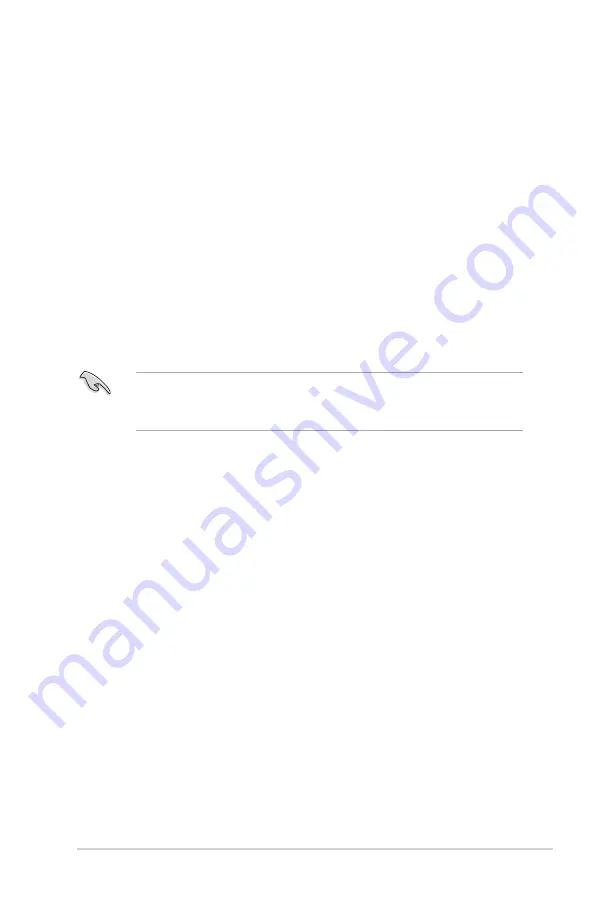
ASUS Z87M-PLUS
7-1
Chapter 6
Multiple GPU support
7
AMD
®
CrossFireX™ technology
The motherboard supports the AMD
®
CrossFireX™ technology that allows you to install
multi-graphics processing units (GPU) graphics cards. Follow the installation procedures in
this section.
7.1
Requirements
In Dual CrossFireX mode, you should have two identical CrossFireX-ready graphics
cards or one CrossFireX-ready dual-GPU graphics card that are AMD
®
certified.
Ensure that your graphics card driver supports the AMD
®
CrossFireX technology.
Download the latest driver from the AMD
®
website (www.amd.com).
Ensure that your power supply unit (PSU) can provide at least the minimum power
required by your system. See Chapter 1 for details.
•
We recommend that you install additional chassis fans for better thermal environment.
•
Visit the AMD
®
Game website (http://game.amd.com) for the latest certified graphics
card and the supported 3D application list.
7.2
Before you begin
For AMD
®
CrossFireX to work properly, you have to uninstall all existing graphics card drivers
before installing AMD
®
CrossFireX graphics cards to your system.
To uninstall existing graphics card drivers:
1.
Close all current applications.
2.
For Windows
®
7, go to
Control Panel
>
Programs and Features
.
For Windows
®
8, go to
Control Panel
>
Programs
>
Programs and Features
.
3.
Select your current graphics card driver/s.
4.
Select
Uninstall
.
5.
Turn off your computer.
•
•
•
Chapter 7:
Multiple GPU support
Содержание Z87M-PLUS
Страница 1: ...Motherboard Z87M PLUS ...
Страница 27: ...ASUS Z87M PLUS 1 13 Chapter 1 DDR3 1600 MHz capability ...
Страница 28: ...1 14 Chapter 1 Product introduction Chapter 1 DDR3 1333 MHz capability continued on the next page ...
Страница 42: ...1 28 Chapter 1 Product introduction Chapter 1 ...
Страница 47: ...ASUS Z87M PLUS 2 5 Chapter 2 To uninstall the CPU heatsink and fan assembly ...
Страница 48: ...2 6 Chapter 2 Basic installation Chapter 2 To remove a DIMM 2 1 4 DIMM installation ...
Страница 49: ...ASUS Z87M PLUS 2 7 Chapter 2 2 1 5 ATX Power connection OR ...
Страница 50: ...2 8 Chapter 2 Basic installation Chapter 2 2 1 6 SATA device connection OR OR ...
Страница 116: ...3 58 Chapter 3 BIOS setup Chapter 3 ...
Страница 132: ...4 16 Chapter 4 Software support Chapter 4 ...
Страница 154: ...6 14 Chapter 6 Intel technologies Chapter 6 6 Click Finish to start using Intel Smart Connect Technology ...
Страница 156: ...6 16 Chapter 6 Intel technologies Chapter 6 ...








































