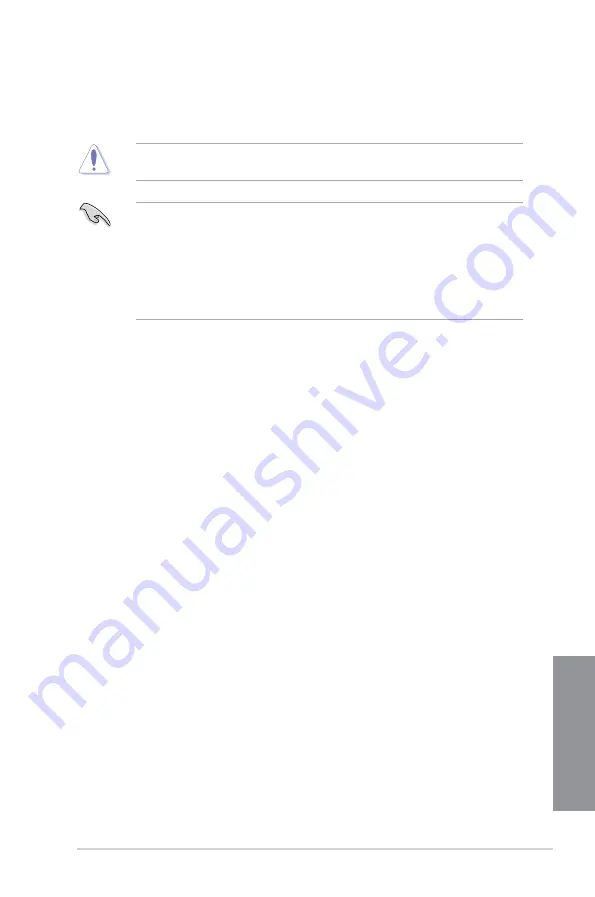
ASUS Z87M-PLUS
3-57
Chapter 3
4.
Select Yes and press <Enter>. When BIOS update is done, press <ESC> to exit BIOS
Updater. Restart your computer.
DO NOT shut down or reset the system while updating the BIOS to prevent system boot
failure!
•
For BIOS Updater version 1.30 or later, the utility automatically exits to the DOS
prompt after updating BIOS.
•
Ensure to load the BIOS default settings to ensure system compatibility and stability.
Select the
Load Optimized Defaults
item under the
Exit
BIOS menu. See Chaper 3
of your motherboard user manual for details.
•
Ensure to connect all SATA hard disk drives after updating the BIOS file if you have
disconnected them.
Содержание Z87M-PLUS
Страница 1: ...Motherboard Z87M PLUS ...
Страница 27: ...ASUS Z87M PLUS 1 13 Chapter 1 DDR3 1600 MHz capability ...
Страница 28: ...1 14 Chapter 1 Product introduction Chapter 1 DDR3 1333 MHz capability continued on the next page ...
Страница 42: ...1 28 Chapter 1 Product introduction Chapter 1 ...
Страница 47: ...ASUS Z87M PLUS 2 5 Chapter 2 To uninstall the CPU heatsink and fan assembly ...
Страница 48: ...2 6 Chapter 2 Basic installation Chapter 2 To remove a DIMM 2 1 4 DIMM installation ...
Страница 49: ...ASUS Z87M PLUS 2 7 Chapter 2 2 1 5 ATX Power connection OR ...
Страница 50: ...2 8 Chapter 2 Basic installation Chapter 2 2 1 6 SATA device connection OR OR ...
Страница 116: ...3 58 Chapter 3 BIOS setup Chapter 3 ...
Страница 132: ...4 16 Chapter 4 Software support Chapter 4 ...
Страница 154: ...6 14 Chapter 6 Intel technologies Chapter 6 6 Click Finish to start using Intel Smart Connect Technology ...
Страница 156: ...6 16 Chapter 6 Intel technologies Chapter 6 ...
















































