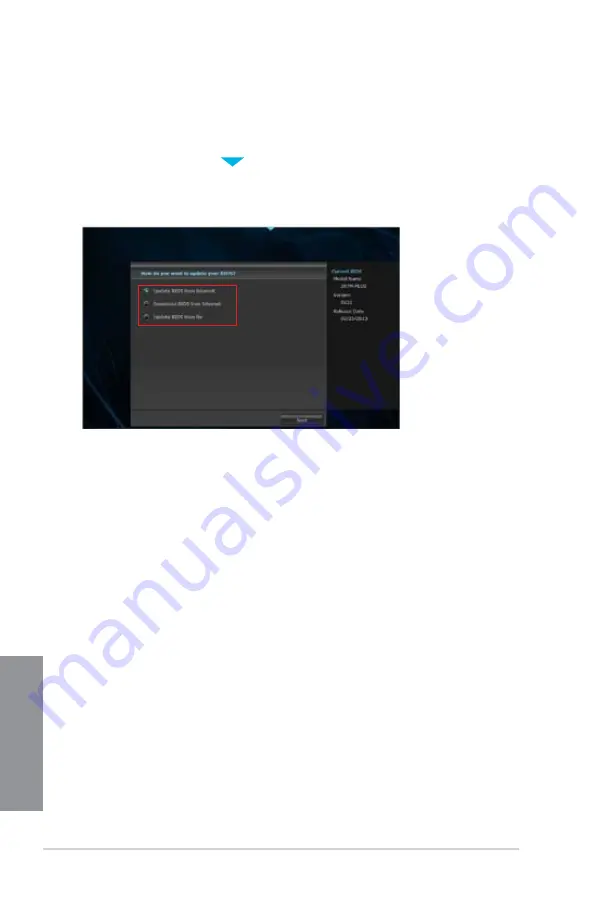
4-12
Chapter 4: Software support
Chapter 4
4.3.7
ASUS Update
ASUS Update is a utility that allows you to manage, save, and update the motherboard BIOS
in Windows
®
environment.
Launching ASUS Update
To launch ASUS Update, click
on the top edge of the screen, then click
ASUS Update
on the AI Suite 3 main menu bar.
Using ASUS Update
Select any of these options to update the BIOS:
•
Update BIOS from Internet
Allows you to download the latest BIOS version from the ASUS website at www.asus.
com and follow the onscreen instructions to update the BIOS.
•
Download BIOS from Internet
Download the latest BIOS version from the ASUS website at www.asus.com and save
it for later use.
•
Update BIOS from file
Use the BIOS file that you had downloaded and saved to update the system BIOS.
Содержание Z87M-PLUS
Страница 1: ...Motherboard Z87M PLUS ...
Страница 27: ...ASUS Z87M PLUS 1 13 Chapter 1 DDR3 1600 MHz capability ...
Страница 28: ...1 14 Chapter 1 Product introduction Chapter 1 DDR3 1333 MHz capability continued on the next page ...
Страница 42: ...1 28 Chapter 1 Product introduction Chapter 1 ...
Страница 47: ...ASUS Z87M PLUS 2 5 Chapter 2 To uninstall the CPU heatsink and fan assembly ...
Страница 48: ...2 6 Chapter 2 Basic installation Chapter 2 To remove a DIMM 2 1 4 DIMM installation ...
Страница 49: ...ASUS Z87M PLUS 2 7 Chapter 2 2 1 5 ATX Power connection OR ...
Страница 50: ...2 8 Chapter 2 Basic installation Chapter 2 2 1 6 SATA device connection OR OR ...
Страница 116: ...3 58 Chapter 3 BIOS setup Chapter 3 ...
Страница 132: ...4 16 Chapter 4 Software support Chapter 4 ...
Страница 154: ...6 14 Chapter 6 Intel technologies Chapter 6 6 Click Finish to start using Intel Smart Connect Technology ...
Страница 156: ...6 16 Chapter 6 Intel technologies Chapter 6 ...






























