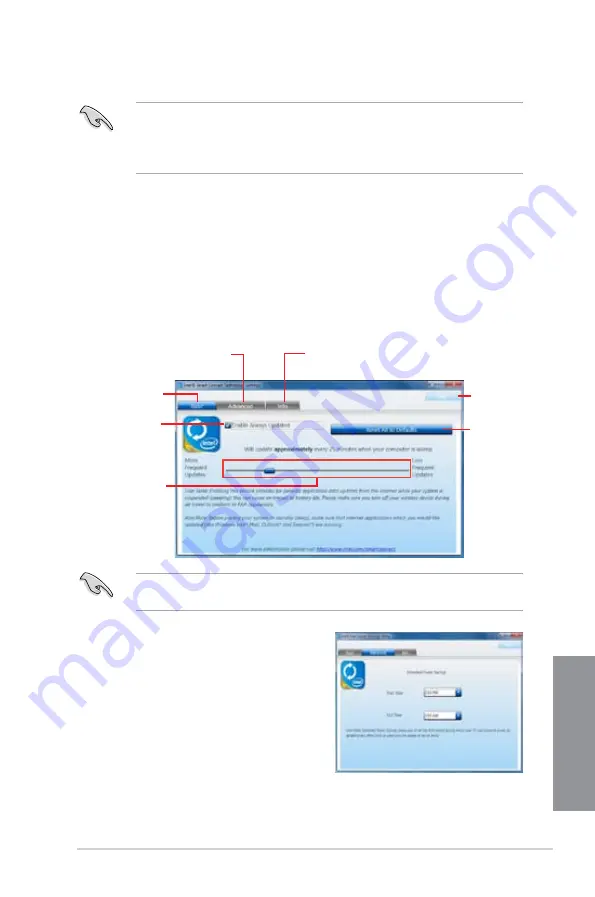
ASUS Z87M-PLUS
6-15
Chapter 6
Using the Intel
®
Smart Connect Technology
•
Before the system goes to sleep mode, ensure to keep your applications running on
the desktop and key in the passwords for applications that require authorization.
•
Ensure that you are connected to the Internet when enabling the Intel
®
Smart Connect
Technology.
1.
Launch the Intel Smart Connect Technology window for the following Windows
®
operating systems:
a. For Windows
®
7, click
Start
>
All Programs
>
Intel
®
>
Intel
®
Smart Connect
Technology
.
b. For Window
®
8, right-click on the Start screen to launch to launch All Apps
bar,
click
All Apps
icon then click
Intel
®
Smart Connect Technology
.
2.
In the
Basic
tab, click
Enable Always Updated
. When enabled, the
Advanced
tab is
available for advanced function settings.
Tick to enable
or disable
application data
updates
Move the slider to
adjust the waking
up time period for
Internet data update.
Click to configure
the basic settings
Click to set extended power
savings time
Click to view event and troubleshoot
history
Click to reset
all settings to
default.
Ensure to tick
Enable Always Updated
option to activate the slider for
Frequent Updates
,
Advanced
tab and
Reset All to Defaults
button.
3.
In the
Advanced
tab, set up a schedule for
extended power savings during low power
usage time period.
Help
4.
To view event history and troubleshoot logs, click
Info
tab.
Содержание Z87M-PLUS
Страница 1: ...Motherboard Z87M PLUS ...
Страница 27: ...ASUS Z87M PLUS 1 13 Chapter 1 DDR3 1600 MHz capability ...
Страница 28: ...1 14 Chapter 1 Product introduction Chapter 1 DDR3 1333 MHz capability continued on the next page ...
Страница 42: ...1 28 Chapter 1 Product introduction Chapter 1 ...
Страница 47: ...ASUS Z87M PLUS 2 5 Chapter 2 To uninstall the CPU heatsink and fan assembly ...
Страница 48: ...2 6 Chapter 2 Basic installation Chapter 2 To remove a DIMM 2 1 4 DIMM installation ...
Страница 49: ...ASUS Z87M PLUS 2 7 Chapter 2 2 1 5 ATX Power connection OR ...
Страница 50: ...2 8 Chapter 2 Basic installation Chapter 2 2 1 6 SATA device connection OR OR ...
Страница 116: ...3 58 Chapter 3 BIOS setup Chapter 3 ...
Страница 132: ...4 16 Chapter 4 Software support Chapter 4 ...
Страница 154: ...6 14 Chapter 6 Intel technologies Chapter 6 6 Click Finish to start using Intel Smart Connect Technology ...
Страница 156: ...6 16 Chapter 6 Intel technologies Chapter 6 ...
























