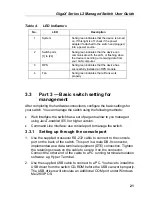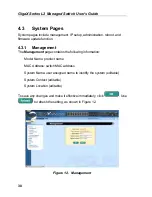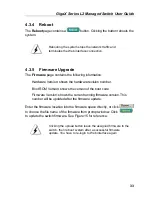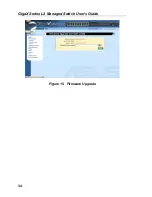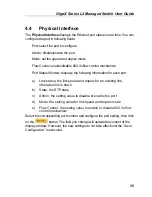GigaX Series L2 Managed Switch User Guide
27
4.2 Functional
layout
Typical web page consists of three separate frames. The top frame has a
switch logo and front panel as shown in Figures
10
.
This frame remains on the
top of the browser window all the times and updates the LED status
periodically. See Table 4 for the LED definitions. See Table 5 for the color
status description.
Figure 10. Top frame
Table 5.
Port color description
Port Color
Description
Green port
Ethernet link is established
Black
No Ethernet link
Amber port
Link is present but port is disabled manually or by spanning tree
Clicking on the port icon of the switch displays the port configuration in the
lower right frame.
The left frame, a menu frame as shown in Figure 11, contains all the features
available for switch configuration. These features are grouped into categories,
e.g. System, Bridge, etc. You can click on any of these to display a specific
configuration page.
Содержание GigaX 2124X
Страница 1: ...GigaX Series Layer 2 Managed Switch User Guide ...
Страница 34: ...GigaX Series L2 Managed Switch User s Guide 34 Figure 15 Firmware Upgrade ...
Страница 36: ...GigaX Series L2 Managed Switch User s Guide 36 Figure 16 Physical Interface ...
Страница 45: ...GigaX Series L2 Managed Switch User Guide 45 Figure 23 Dynamic Address ...
Страница 48: ...GigaX Series L2 Managed Switch User s Guide 48 Figure 25 Tagged VLAN ...
Страница 57: ...GigaX Series L2 Managed Switch User Guide 57 Figure 33 USM User ...