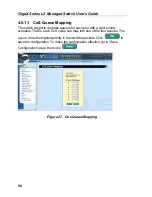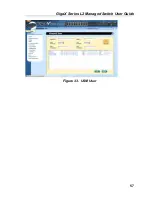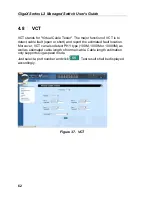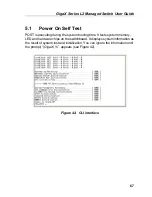GigaX Series L2 Managed Switch User Guide
63
4.9 Statistics
Chart
The
Statistics Chart
pages provide network flow in different charts. You can
specify the period time to refresh the chart. You can monitor the network traffic
amount in different graphic chart by these pages. Most MIB-II counters are
displayed in these charts.
Click
Refresh Rate
to set the period for retrieving new data from the switch.
You can differentiate the statistics or ports by selecting
Color
. Finally, click on
Draw
to let the browser to draw the graphic chart. Each new
Draw
will reset
the statistics display.
4.9.1 Traffic
Comparison
This page shows the one statistics item for all the ports in one graphic chart.
Specify the statistics item to display and click the
Draw
, the browser will show
you the update data and refresh the graphic periodically
.
Figure 38. Traffic comparison
4.9.2
Error Group
Select the
Port
and display
Color
, then click the
Draw
, the statistics window
shows you all the discards or error counts for the specified port. The data is
updated periodically.
Содержание GigaX 2124X
Страница 1: ...GigaX Series Layer 2 Managed Switch User Guide ...
Страница 34: ...GigaX Series L2 Managed Switch User s Guide 34 Figure 15 Firmware Upgrade ...
Страница 36: ...GigaX Series L2 Managed Switch User s Guide 36 Figure 16 Physical Interface ...
Страница 45: ...GigaX Series L2 Managed Switch User Guide 45 Figure 23 Dynamic Address ...
Страница 48: ...GigaX Series L2 Managed Switch User s Guide 48 Figure 25 Tagged VLAN ...
Страница 57: ...GigaX Series L2 Managed Switch User Guide 57 Figure 33 USM User ...