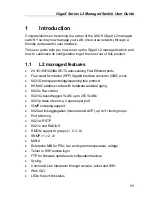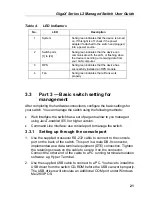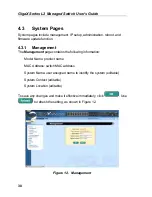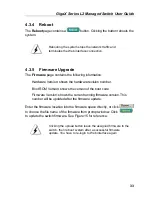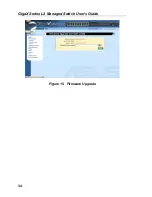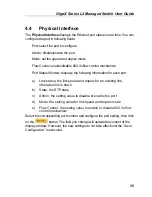GigaX Series L2 Managed Switch User Guide
25
4
Management with the Web Interface
The switch provides Web pages that allow switch management through the
Internet. The program is designed to work best with Microsoft Internet
Explorer® 5.5, or later versions.
NOTE:
Netscape is not supported.
4.1
Log into Web user interface
1. From a PC, open your web browser, type the following in the web
address (or location) box, and press
<Enter>
:
http://192.168.1.1
This is the factory default IP address for the switch. A login screen
displays, as shown in Figure 8.
Figure 8.
Configuration manager login screen
2. Enter your user name and password, then click
.
Use the following defaults the first time you log into the program. You can
change the password at any time through CLI interface (see section
5.3.1
)
Default User Name:
admin
Default Password:
<no password>
Содержание GigaX 2124X
Страница 1: ...GigaX Series Layer 2 Managed Switch User Guide ...
Страница 34: ...GigaX Series L2 Managed Switch User s Guide 34 Figure 15 Firmware Upgrade ...
Страница 36: ...GigaX Series L2 Managed Switch User s Guide 36 Figure 16 Physical Interface ...
Страница 45: ...GigaX Series L2 Managed Switch User Guide 45 Figure 23 Dynamic Address ...
Страница 48: ...GigaX Series L2 Managed Switch User s Guide 48 Figure 25 Tagged VLAN ...
Страница 57: ...GigaX Series L2 Managed Switch User Guide 57 Figure 33 USM User ...