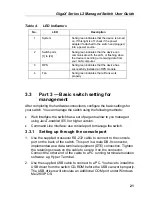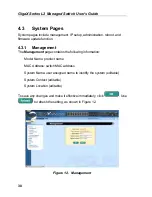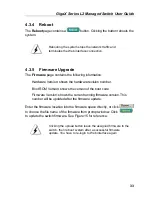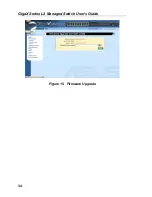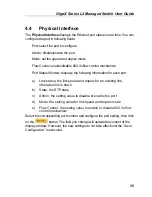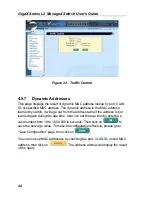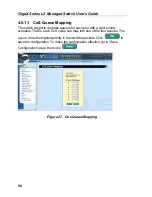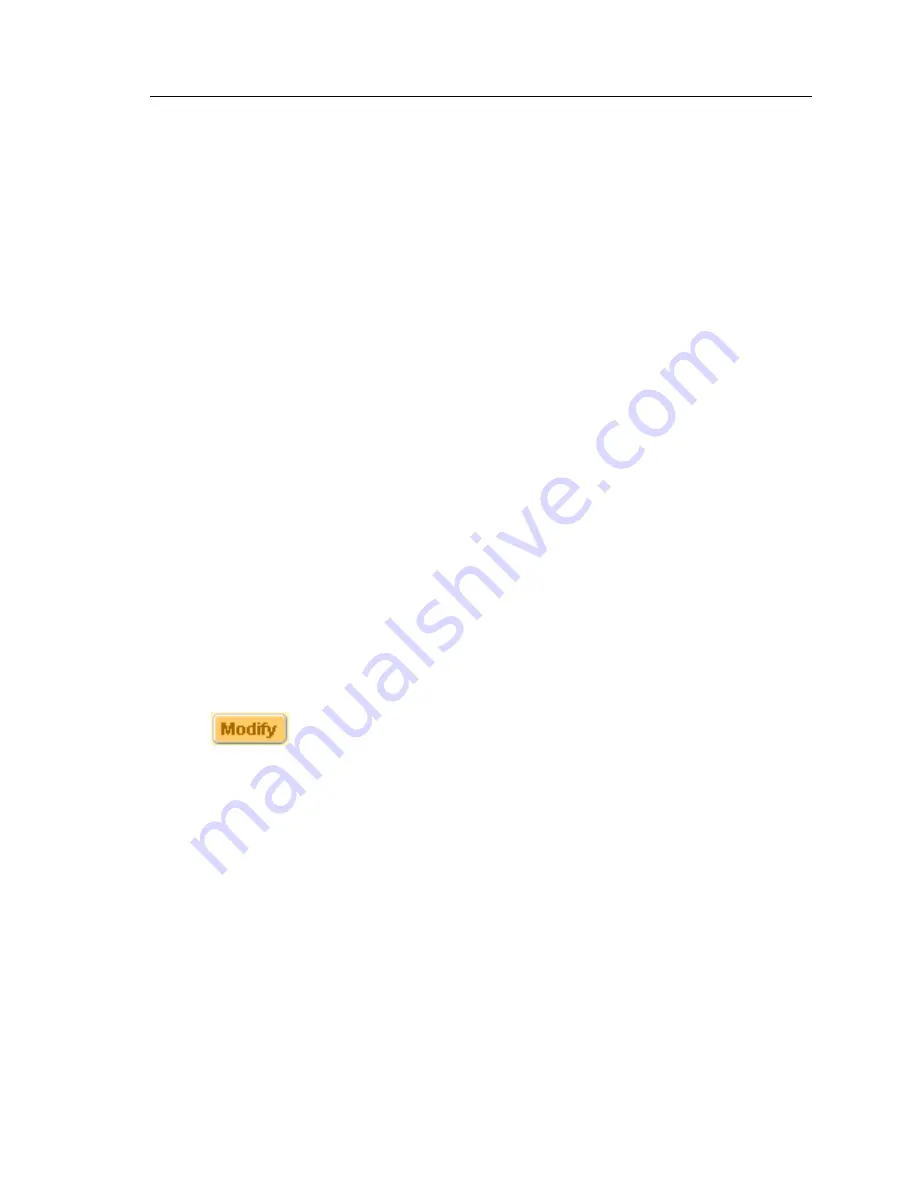
GigaX Series L2 Managed Switch User Guide
35
4.4 Physical
Interface
The
Physical Interface
displays the Ethernet port status in real time. You can
configure the port in following fields:
Port: select the port to configure
Admin: disable/enable the port
Mode: set the speed and duplex mode
Flow Control: enable/disable 802.3x flow control mechanism
Port Status Window: displays the following information for each port
a)
Link status: the link speed and duplex for an existing link,
otherwise link is down
b)
State: the STP state
c)
Admin: the setting value to disable or enable the port
d)
Mode: the setting value for link speed and duplex mode
e)
Flow Control: the setting value to enable or disable 802.3x flow
control mechanism
Select the corresponding port number and configure the port setting, then click
on the
button. The field you change will update the content of the
display window. However, the new settings do not take effect until the “
Save
Configuration”
is executed.
Содержание GigaX 2124X
Страница 1: ...GigaX Series Layer 2 Managed Switch User Guide ...
Страница 34: ...GigaX Series L2 Managed Switch User s Guide 34 Figure 15 Firmware Upgrade ...
Страница 36: ...GigaX Series L2 Managed Switch User s Guide 36 Figure 16 Physical Interface ...
Страница 45: ...GigaX Series L2 Managed Switch User Guide 45 Figure 23 Dynamic Address ...
Страница 48: ...GigaX Series L2 Managed Switch User s Guide 48 Figure 25 Tagged VLAN ...
Страница 57: ...GigaX Series L2 Managed Switch User Guide 57 Figure 33 USM User ...