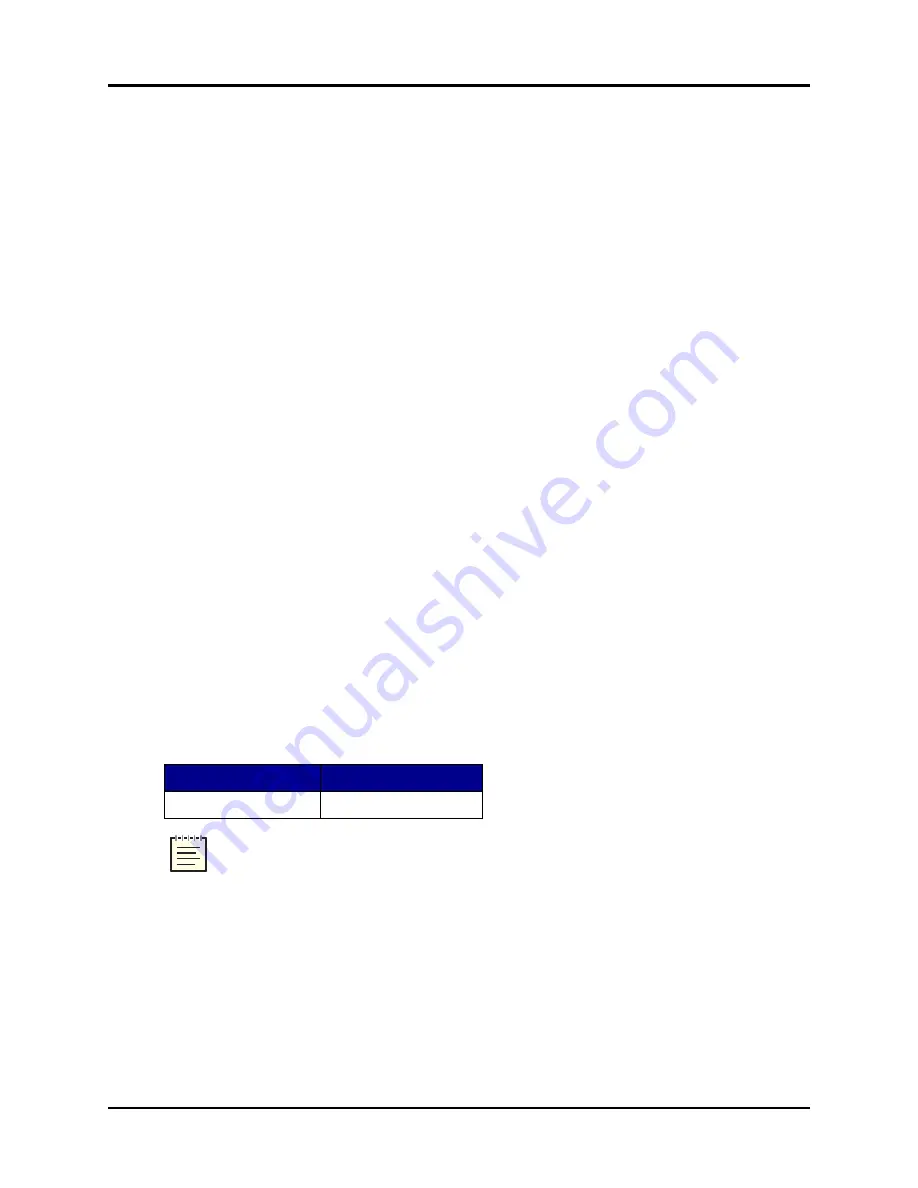
Appendix B: Install older software versions
The following sections provide installation instructions for older Red Hat and ACE software ver-
sions.
B-1 Install Red Hat 5.1–5.9
To install Red Hat 5.1–5.9, follow these steps:
1. Power on the system via the power switch.
2. Select the
DVD Windows
icon to boot from the DVD.
3. At the prompt, type one of the following, and press Enter:
a. For ACE Studio: type
studio
, and press Enter.
b. For ACE Target: type
target
, and press Enter.
4. Wait for the installation to complete. When the installation is finished, the DVD auto-
matically ejects. Remove the DVD, and select
Reboot
.
5. After the system reboots, the login prompt opens. Continue with the next section for soft-
ware installation.
B-2 Install ACE software versions 4.5–4.12
Before proceeding with this installation, complete the section corresponding to your software ver-
sion for installing Red Hat software.
To install ACE software versions 4.5–4.12, follow these steps:
1. Log into the system using the following credentials:
Username
Password
admin
admin
Note
: If your organization changed these default credentials, check with your IT
administrator for an updated username and password.
2. Insert the Telestra ASTi Software Installation DVD.
3. Type
mount /dev/cdrom /media
, and press Enter.
4. At the prompt, type
sh /media/install
, and press Enter.
5. The prompt reads, "Select a product to install." Select
ACE Target
.
6. The prompt reads, “Do you wish to install ACE Target?” Select
Yes
.
Copyright © 2018 Advanced Simulation Technology inc.
51
ACE Target and Studio Cold Start Guide (Rev. B, Ver. 0)



















