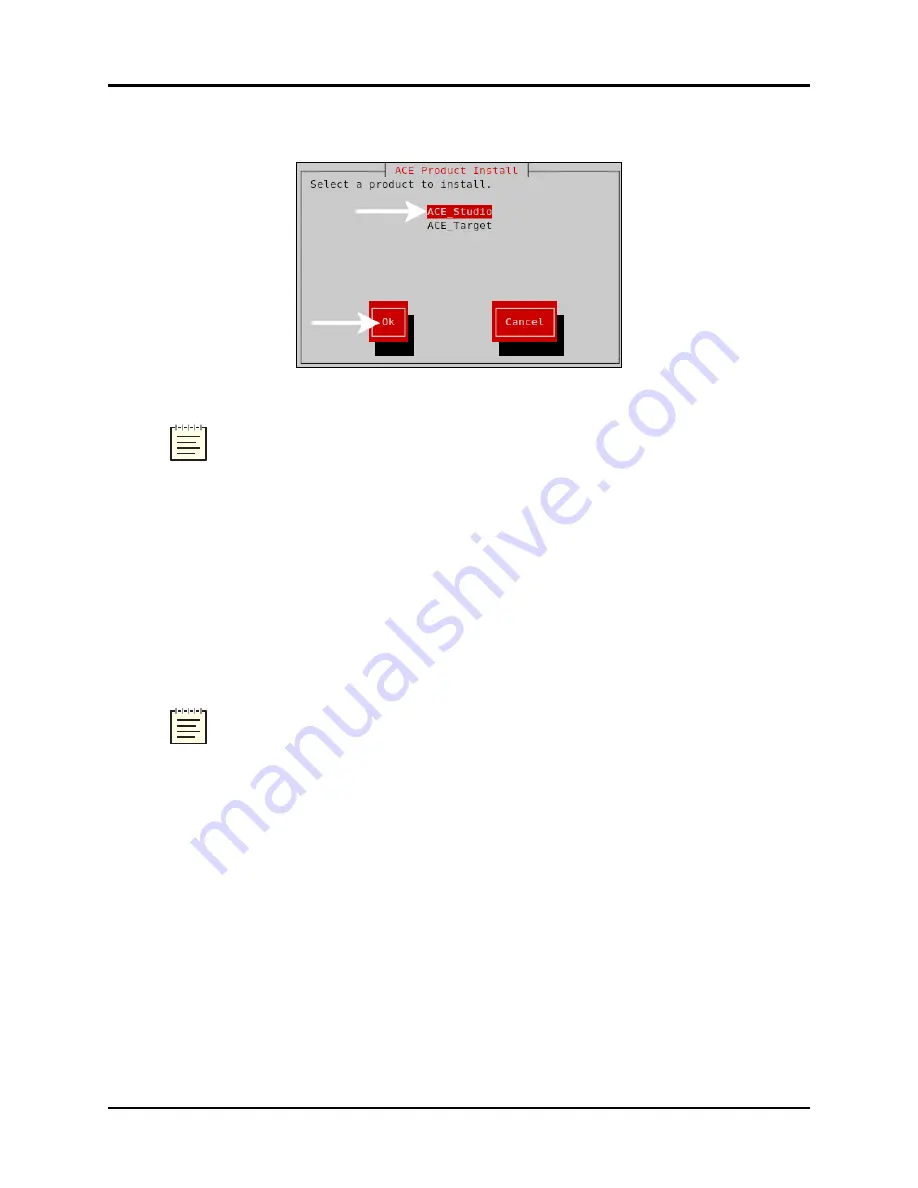
6. The prompt reads, “Select a product to install.” To select
ACE Studio
, press the Up and
Down Arrow keys. To select
Ok
, press the Tab key or the Right Arrow key.
Figure 27: ACE Product Install screen
Note
: To install ACE Studio on a virtual machine, see the ACE Studio VM Quick
Start Guide.
7. The prompt reads, “Do you wish to install ACE Studio?” Select
Yes
. Wait for the install-
ation to complete.
8. Type
eject /media
, and press Enter.
9. Remove the DVD from the drive.
10. To activate the changes, type
reboot
, and press Enter.
11. To set up your IP address, continue to Section 10.1.3, "ACE Studio 4.X development
workstation setup" on page 39.
Note
: For instructions on installing ASTi Information Assurance (IA) software, see
the IA Software Installation Guide.
38
Copyright © 2018 Advanced Simulation Technology inc.
ACE Target and Studio Cold Start Guide (Rev. B, Ver. 0)






























