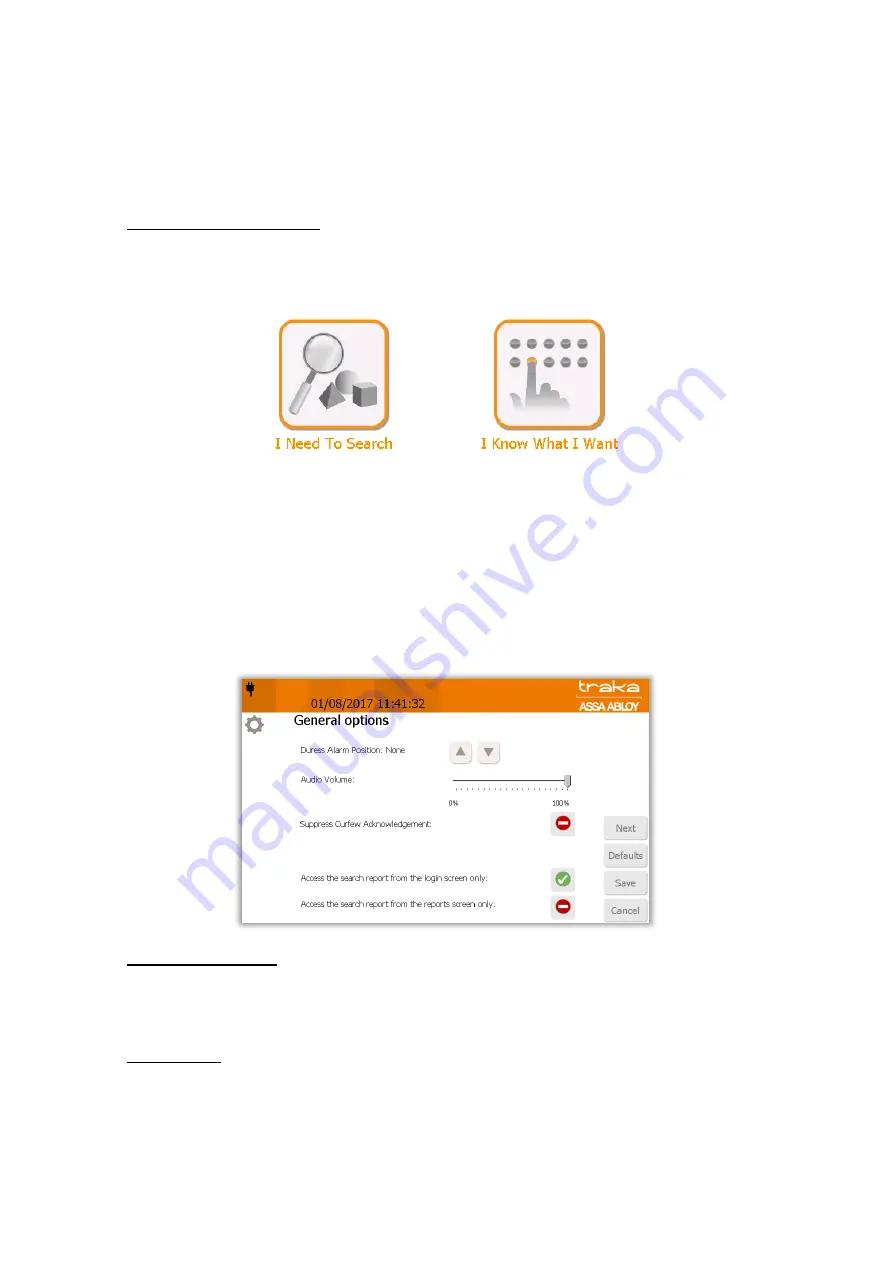
V4.3 10/09/19
UD0090
Page 64 of 143
This Document is uncontrolled when printed unless over stamped “CONTROLLED DOCUMENT"
If you wish all users to be allowed to move incorrectly located items from the wrong compartment to the right
compartment, leave this option ticked. Otherwise un-tick this option to turn this feature off.
NOTE:
With this option ticked it is possible that a user could gain access to an item they do not have
permission to, if it has been returned to the wrong compartment by a previous user. However, an
event will be generated to show that the item has been removed from the wrong position, and also
an event to show ‘Unauthorised Item Returned’ if it has been returned to the correct position.
Default Item Release Screen
The latest Traka Touch application can display a selection screen that appears when a valid user logs into the
system. This selection screen can have one or both of the following buttons depending on what is selected in the
‘General options’.
The default release options that are selectable in the general options are as follows...
Always Ask – With this option enabled, the selection screen will display both of the options below.
‘I Need to Search’ mode – Will allow users to search for specific items in the system via their individual
description once they have entered their ID number. Whether the user chooses to manually ‘Search’ for
an item or use the ‘Show All’ function, they will now only be able to view items that they have access to,
regardless of the current state of any items within the system.
‘I Know What I Want’ mode – With this option enabled, the selection screen will only display the ‘I
Know What I Want’ button.
3.
Click the Next button to move to the next page.
Duress Alarm Position
Selecting a position here will assign a duress alarm to the corresponding position in the system. Once the item in
that position is removed the alarm will be triggered and an event will be generated. For more information on how
to utilise alarm features please refer to the ‘Alarms’ section.
Audio Volume
This slide control allows you to set the volume of the system. Simply select the appropriate level from 0% -
100%.
















































