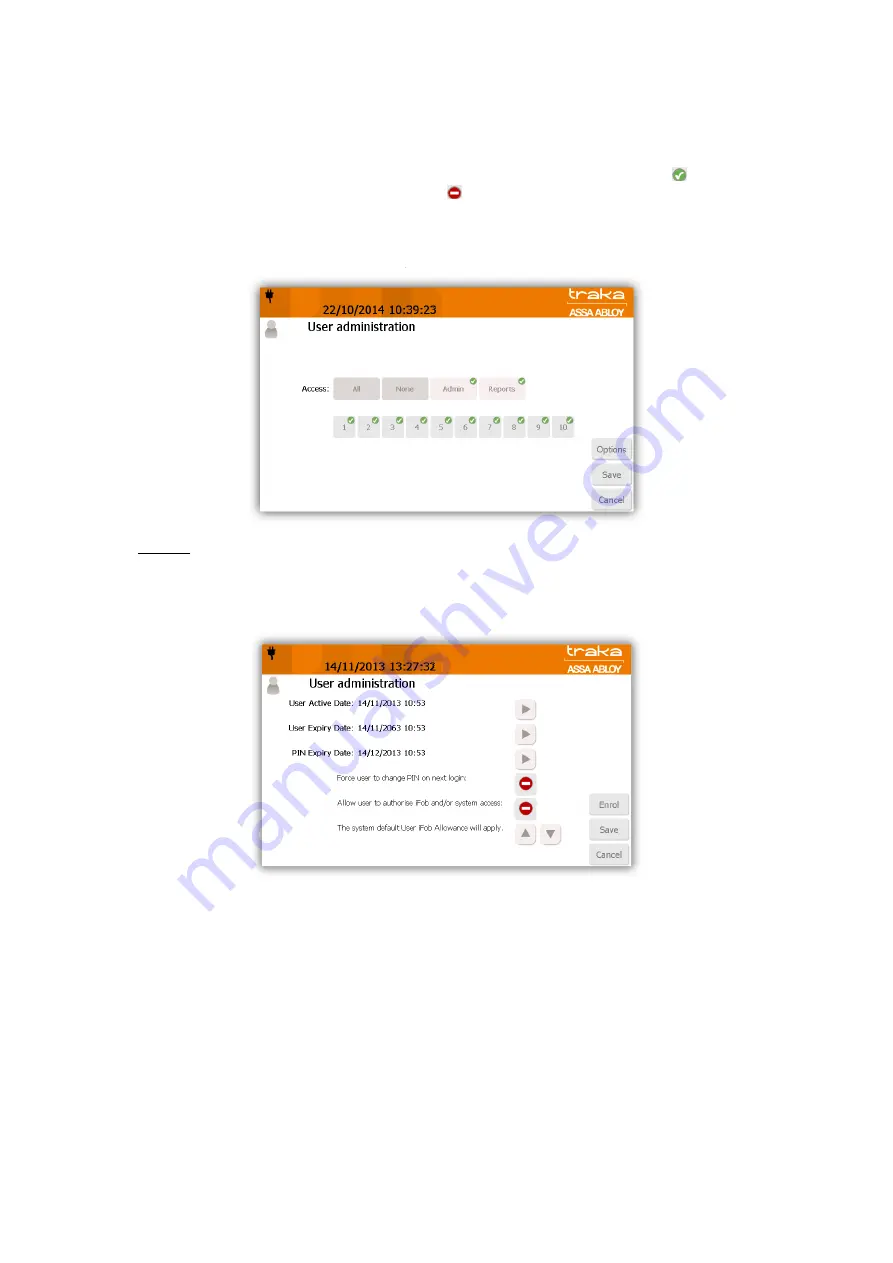
V4.3 10/09/19
UD0090
Page 24 of 143
This Document is uncontrolled when printed unless over stamped “CONTROLLED DOCUMENT"
5.
Click the Access button to take you to the next screen.
6.
From the Access screen select which items you wish to have access to and whether or not you wish to view and
export key reports. Each of the access buttons on screen corresponds with an item in the system. E.g. The ‘1’
button will only grant or remove access to the item in position 1. The tick and line symbols define whether or
not you have access to the item or not. For example any item with the tick symbol
, indicates that you
currently have access to the item. The line symbol indicates that you do not have access to the item.
NOTE:
The first user entered into the Touch system must be an admin user, therefore the admin button can
not be disabled for the first entry of a user.
Options
Clicking the Options button will allow you to define certain activation and expiry dates relating to the users and
their secondary PIN. From here you can also force the user to change their PIN when they next log into the
system.
User Active Date
The user active date defines when a user becomes able to use the Traka Touch system. E.g. access the system,
remove items, run reports etc (anything the user is permitted to do). Clicking the arrow button will generate a
pop up window that allows you to manually define the date and time you wish the user to become active.
User Expiry Date
The user expiry date defines when a user becomes unable to use the Traka Touch system. E.g. after this time
period the user will no longer be able to do anything they were previously permitted to do E.g access the
system, remove items, run reports etc. Clicking the arrow button will generate a pop up window that allows
you to manually define the date and time you wish the user to expire.
PIN Expiry Date
From here you can define when the users PIN will expire. After this period the user will have to assign themselves
a new PIN when they next access the system. Clicking the arrow button will generate a pop up window that
allows you to manually define the date and time you wish the PIN to expire.






























