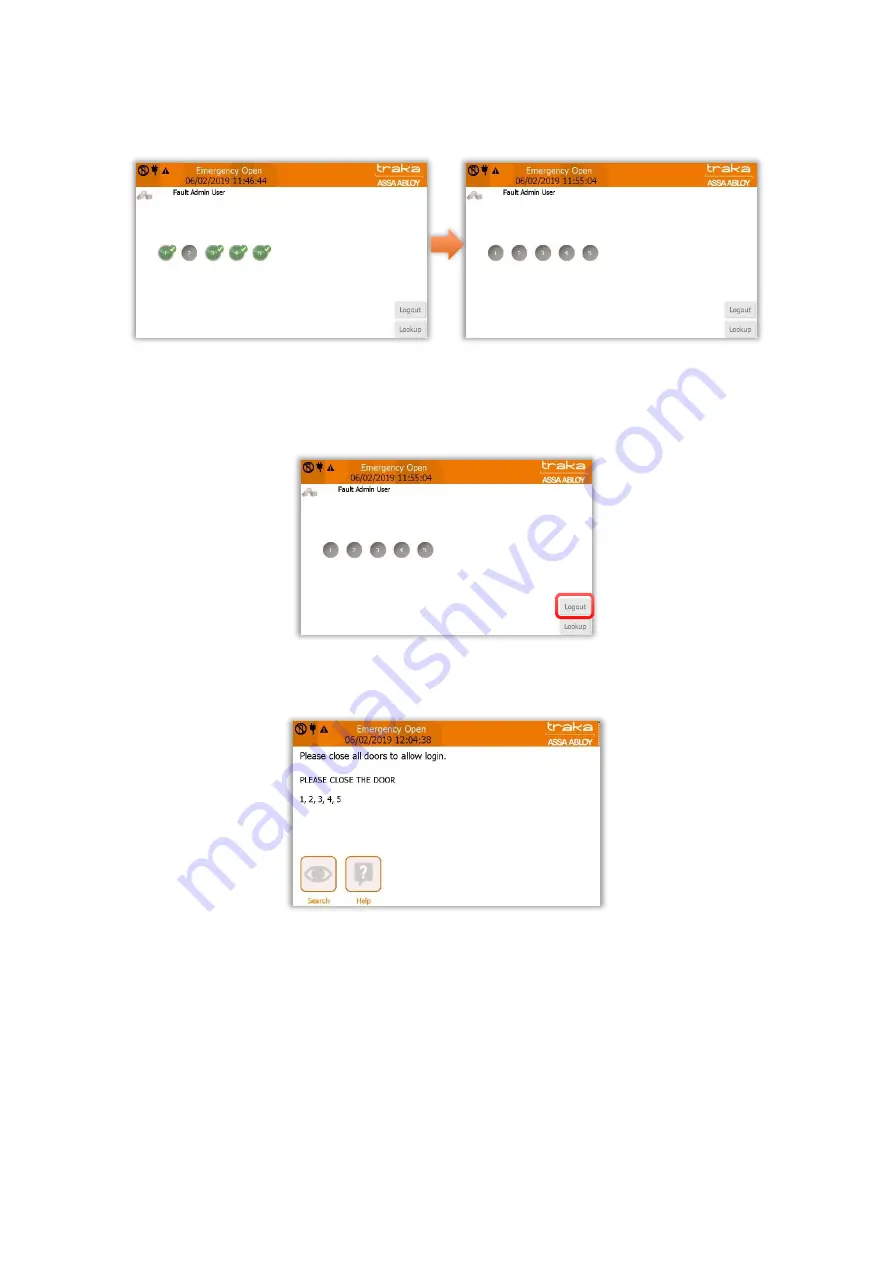
V4.3 10/09/19
UD0090
Page 121 of 143
This Document is uncontrolled when printed unless over stamped “CONTROLLED DOCUMENT"
You will now be taken to the ‘I Know What I Want’ screen. Here you will be shown all the items currently in the system
and their status. The item icons will change as the items are removed from the system.
NOTE:
Closing all the doors at this stage will automatically log you out and return to the main login screen.
If you choose to select the Logout button on the screen without first closing all the doors, you will still remain logged
in until all the doors have been closed as detailed below.
2.
Select the Logout button to exit.
If 1 or more doors remain open, you will not be fully logged out and you will see the following screen indicating which
doors remain open:
NOTE:
The Emergency Open message will continue to display on the screen if one or more doors remain
open and the configured auto-logout timeout will not apply.






























