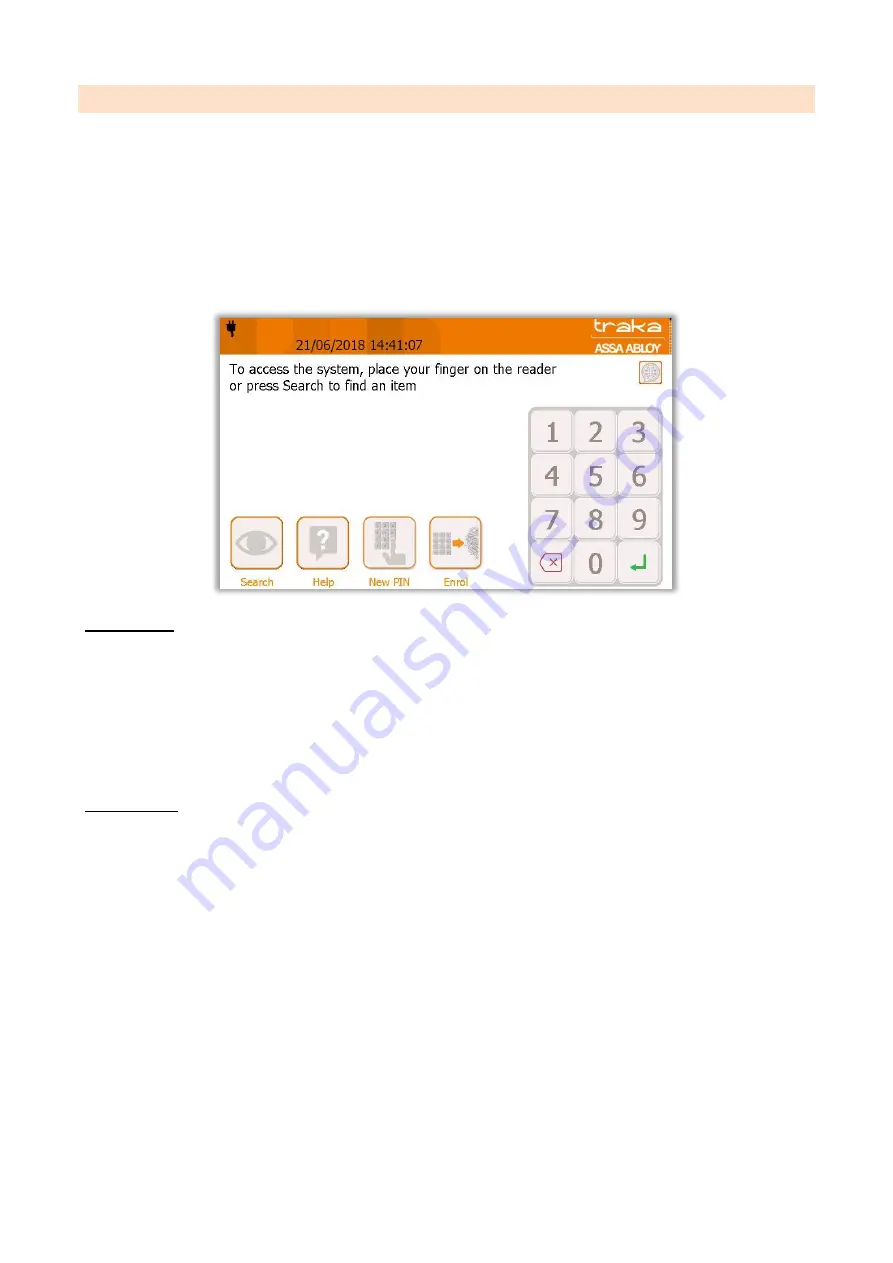
V4.3 10/09/19
UD0090
Page 52 of 143
This Document is uncontrolled when printed unless over stamped “CONTROLLED DOCUMENT"
10.2
NEW PIN
It is possible to allocate a user with a secondary level of access i.e. a PIN (personal identification number). If a PIN is
allocated, after the user has entered their Keypad ID, swiped their card or scanned their fingerprint, they will be asked
to enter their PIN. If no PIN is allocated, the user will be logged into the system as normal.
You can assign a user a PIN or even change a user’s current PIN from the main Login Screen. You can also add a PIN to
a user’s profile when you first add them to the system. Please refer to the ‘Users’ section for more details.
NOTE:
If the system option ‘Force User Details to Require PIN’ is enabled and a user doesn’t have a PIN
then they will be forced to create a PIN when they next log into the system. To enable the option ‘Force
User Details to Require PIN’ please review the ‘Reader Administration’ section.
Adding a PIN
1.
From the main login screen select New PIN.
2.
You will then be asked to identify yourself at the cabinet via your Keypad ID, ID card or fingerprint.
3.
Once you have identified yourself you will be asked to create a PIN of your choosing.
4.
You will then need to re-enter the PIN for verifcation.
NOTE:
There is a minimum PIN length required. By default Traka Touch is set up with a minimum of 4 digits.
This is user definable and can be changed in the ‘Reader Administration’ settings.
Editing a PIN
1.
From the main login screen select New PIN.
2.
You will then be asked to identify yourself at the cabinet via your Keypad ID, ID card or fingerprint.
3.
Once you have identified yourself you will be asked to enter your current PIN.
4.
You will then be prompted to enter your new PIN.
5.
You will then need to re-enter the new PIN for verifcation.
NOTE:
If a user has forgotten their PIN, an admin user will be required to login and access the admin
menu and change the User’s PIN from the User Administration page. See the ‘Users’ section for more
details.






























