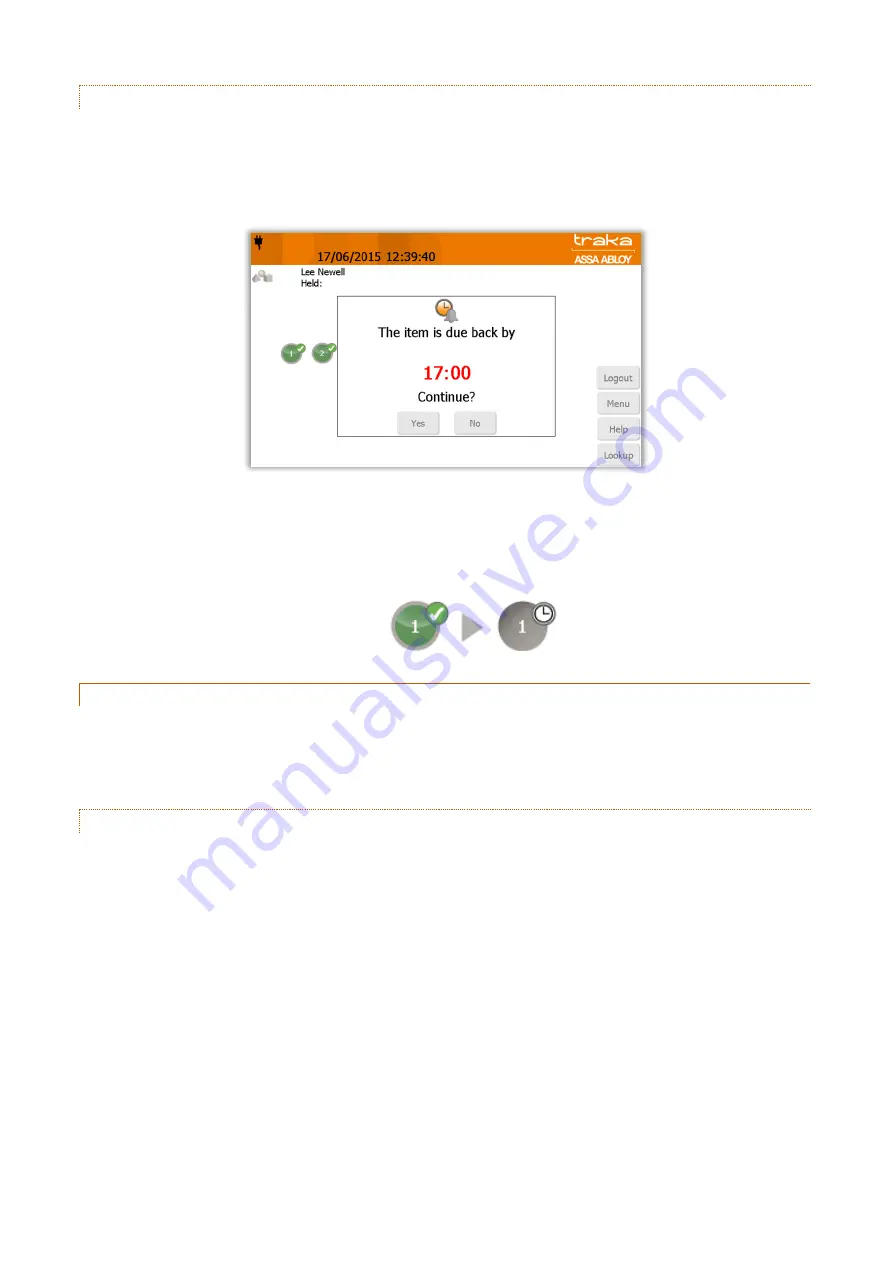
V4.3 10/09/19
UD0090
Page 78 of 143
This Document is uncontrolled when printed unless over stamped “CONTROLLED DOCUMENT"
10.11.1.2
THE USER PROCESS
1.
A user will access the system.
2.
The user will then attempt to remove the item with a curfew. A message will appear stating that the item is
under curfew and is due back by the defined time, e.g. 17:00. If the item is removed after 17:00 the item will
be due back by 17:00 the following day and a date will also be shown above the time.
3.
To remove the item, the user must click the ‘Yes’ button. Selecting ‘No’ will cancel the transaction and will require
the user to log in again.
4.
After selecting ‘Yes,’ the compartment door will open allowing the user to remove the item. The on screen icon
will change from the ‘green tick’ to the following...
10.11.2
ITEMS WITH A ‘NUMBER OF HOURS AND MINUTES’ CURFEW
This curfew will prompt any user who attempts remove the item that it is due back in the system by a specific time. You
will be able to define exactly how many hours and minutes the item is allowed to be out of the system.
NOTE:
When activated this curfew applies only to the item it is enabled on.
10.11.2.1
HOW TO SET THE CURFEW
1.
An administrator will need to access the system.
2.
Click the Admin button.
3.
Click the Items button.
4.
Select an item from the list and click the Edit button.
5.
From the bottom right hand side of the screen select Options to be taken to the curfew page.






























