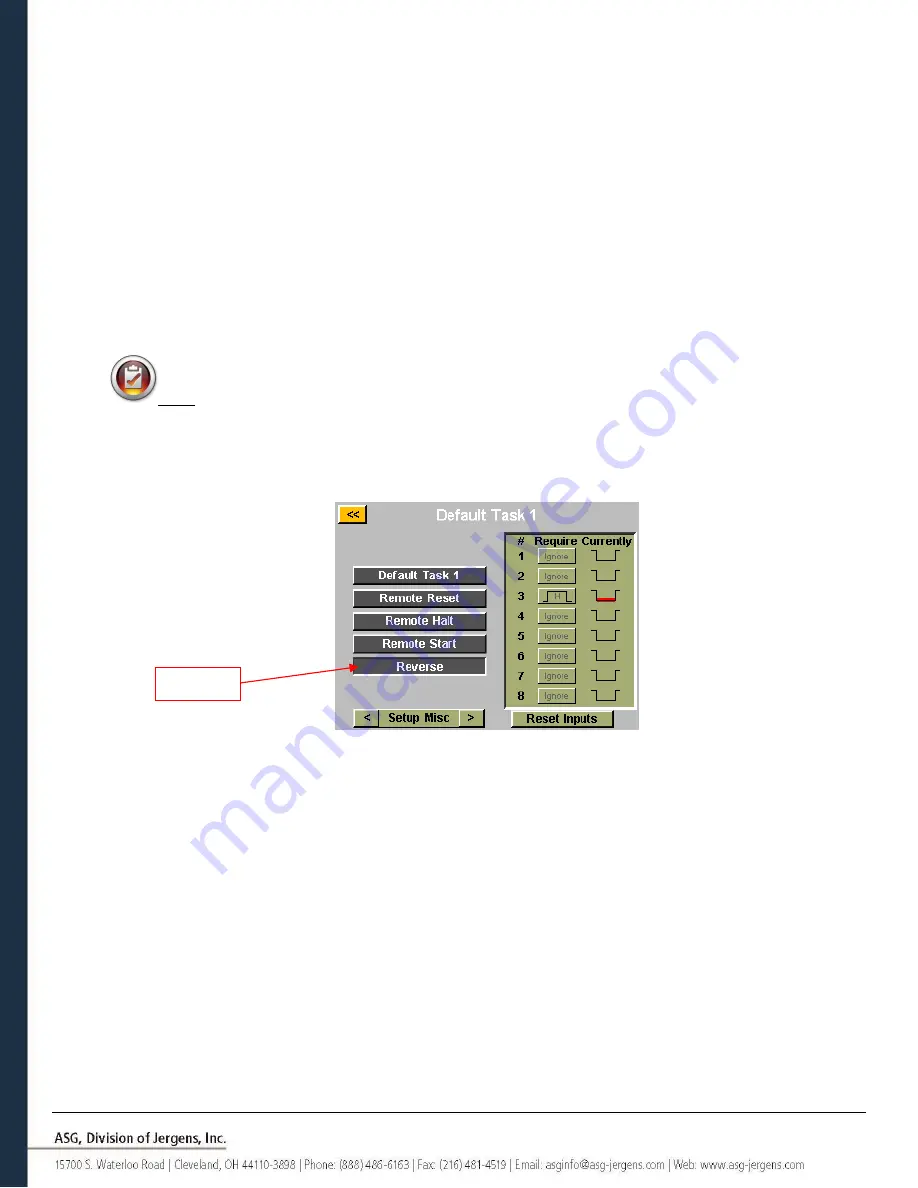
Page 34
•
REVERSE ROTATION SELECT:
From the ‘Run Tool’ Screen:
o
Tap the ‘Setup’ Button
o
Make sure the task shown at the top is the one to be programmed.
o
Tap the ‘Inputs’ Button
o
Tap the arrow button on the bottom next to
‘
Setup Bolt(s)
’ so that ‘Setup Misc’ appears.
Select
the ‘
Reverse
’ button on the left side of the screen. You should now see a column of buttons appear in the
chart next to each input number. You may now select which input you want to use to define left hand rotation
in the tool by tapping the ‘Ignore’ button to the right of that input. This will toggle between ‘H’,’L’, and ‘Ignore’
with each tap. The picture to the right of this button shows what the controller is currently seeing on that input.
Press the yellow [<<] button at the top and save changes if desired.
Note:
Ensure the reverse settings on the Task’s ‘Setup’ screen are set to the desired settings (rotation
direction, speed, and power).
In order for the reverse to function, the input selecting the reverse function
must be active as well as the input for the remote start function. Only activating the reverse input will merely
set the tool to reverse, it will still require the start signal to run.
Highlight






























