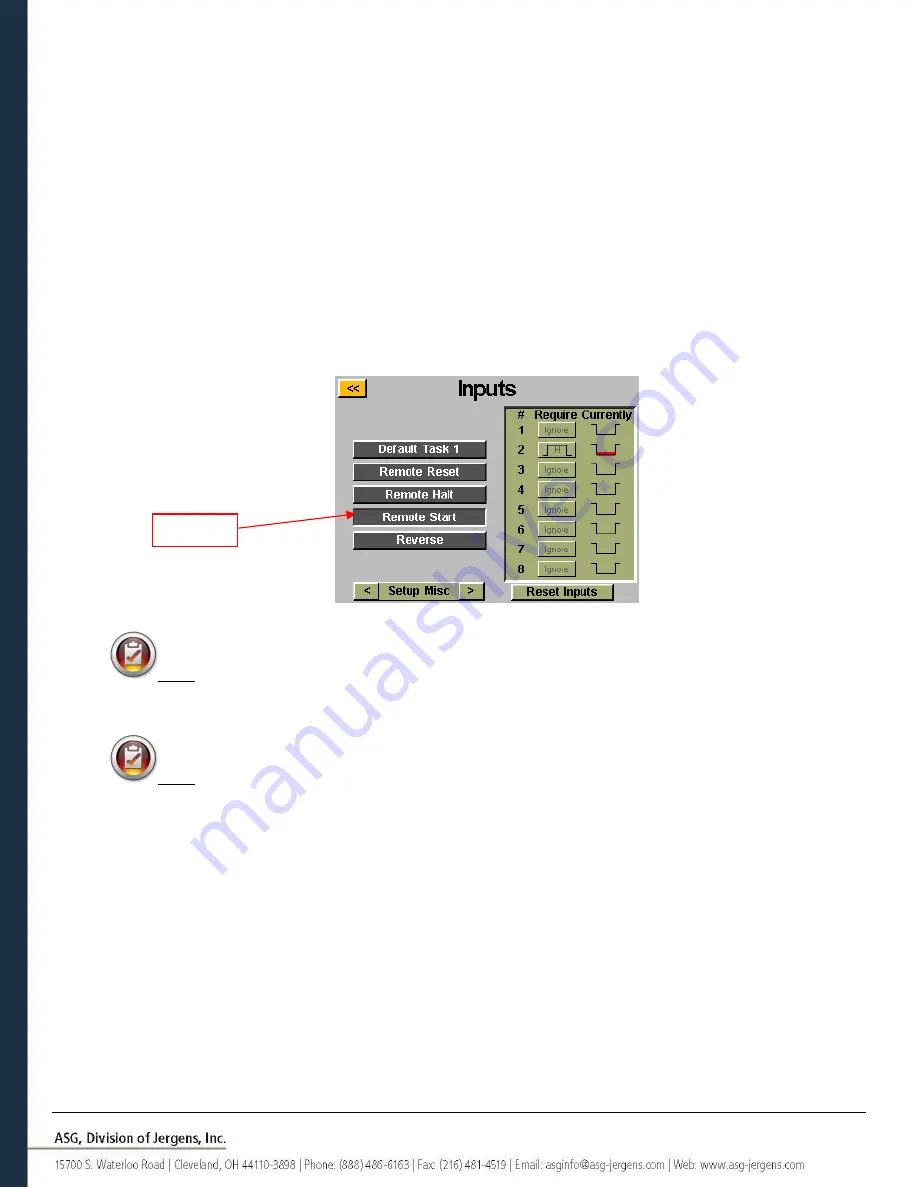
Page 33
•
REMOTE START
: From the ‘Run Tool’ Screen:
o
Tap the ‘Setup’ Button
o
Make sure the task shown at the top is the one to be programmed.
o
Select the ‘Remote Start’ radio button in the ‘Triggering’ section.
o
Tap the ‘Inputs’ Button
o
Tap the arrow button on the bottom next to
‘
Setup Bolt(s)
’ so that ‘Setup Misc’ appears.
Select th
e ‘Remote Start’ button on the left side of the screen. You should now see a column of buttons appear
in the chart next to each input number. You may now select which input you want to use to start the tool by
tapping the ‘Ignore’ button to the right of that input. This will toggle between ‘H’,’L’, and ‘Ignore’ with each tap.
The picture to the right of this button shows what the controller is currently seeing on that input. Press the
yellow [<<] button at the top and save changes if desired.
Note: The driver will require the start signal to be active the entire time the driver is meant to run. If the
start signal is removed in the middle of a rundown, the driver will stop and give a ‘sequence aborted’ error
on
the ‘Run Tool’ screen
.
Note: It is recommended that the remote start command not be given simultaneously to other
commands such as a task select, a signal delay of 300ms or greater is recommended for optimal system
performance.
Highlight
















































