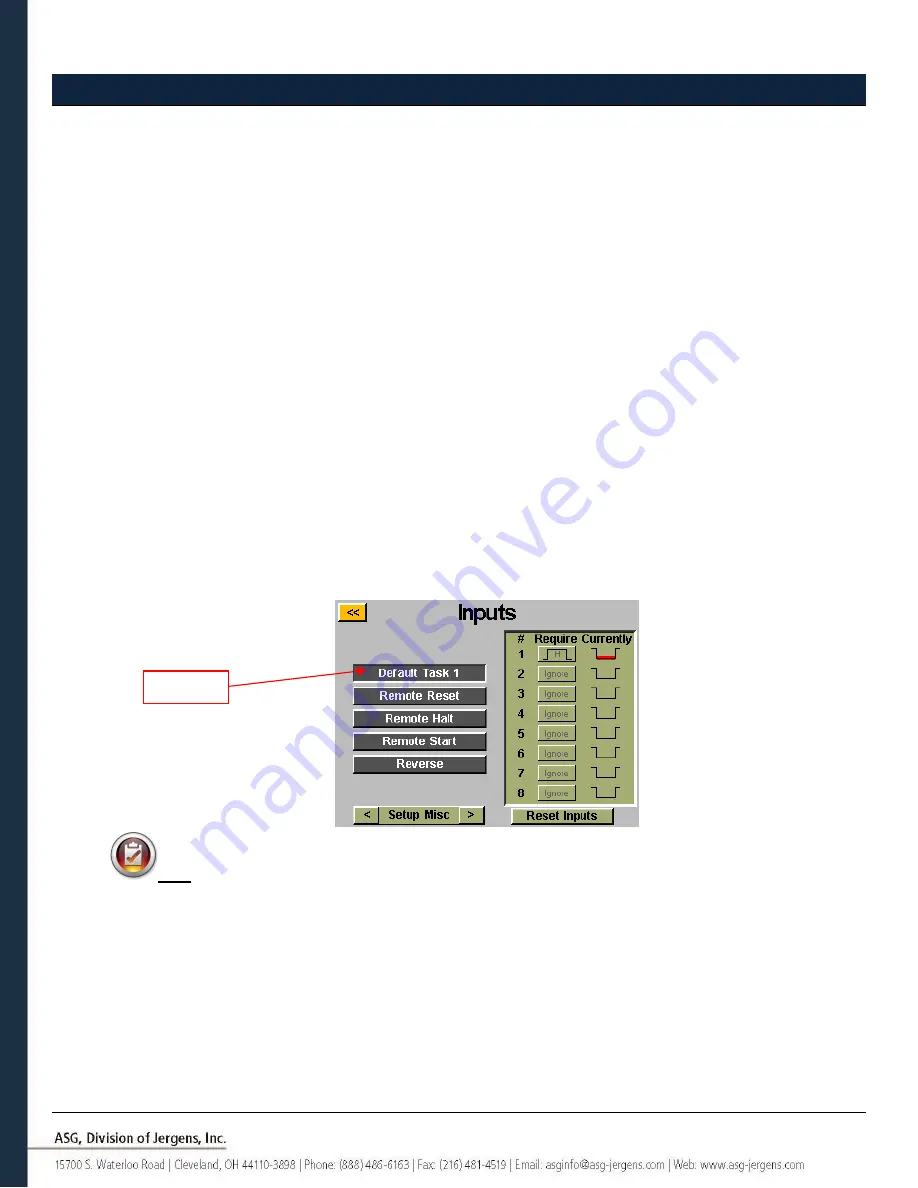
Page 31
Input Programming
There are (8) inputs, as well as a 24V DC and 0V DC supply available through the input connector on the bottom of the
controller.
On the ‘Run Tool’ screen, there is a row of lights at the bottom showing each of the 8 inputs. When an input
is active, the light will illuminate blue to aid in trouble-shooting and setup. See the chart at the end of this section for
pin location and other technical information. The instructions below detail how to set up various commands through
the inputs.
•
TASK SELECT
: From the ‘Run Tool’ Screen:
o
Tap the ‘Setup’ Button
o
Make sure the task shown at the top is the one to be programmed.
o
Tap the ‘Inputs’ Bu
tton
o
Tap the arrow button on the bottom next to
‘
Setup Bolt(s)
’
so
that ‘Setup Misc’ appears.
Tap the button on the left that shows the task name. You should now see a column of buttons appear in the
chart next to each input number. You may now select which input you want to use to select the task by tapping
the ‘Ignore’ button to the right of that input. This will toggle between ‘H’,’L’, and ‘Ignore’ with each tap. The
picture to the right of this button shows what the controller is currently seeing on that input. Press the yellow
[<<] button at the top and save changes if desired.
If the input requirements are not met (signal from an external device is not present or lost) for a given bolt when
the user tries to trigger the tool, the tool will not run and a banner message will appear on the
‘Run Tool’
screen
to notify the user that the input requirements are not met.
Note: after programming, the controller will switch to the task when that input is keyed, and will stay
there until commanded to switch tasks either via the input or the touch screen controls. The input does not
need to stay on for the task to remain enabled. If you desire the input to be active in order for the task to run,
we recommend you go to the next section and setup each bolt in that task to require the same input used for
the task selection.
If a task is being selected through the inputs by an external signal, the task
button at the top of the ‘Run Tool’ or
‘Setup’ screens will be highlighted in blue and will not show the arrow buttons. In order to manually change the
selected task, the external input will have to be removed to free the logic and allow the manual selection.
Highlight
















































