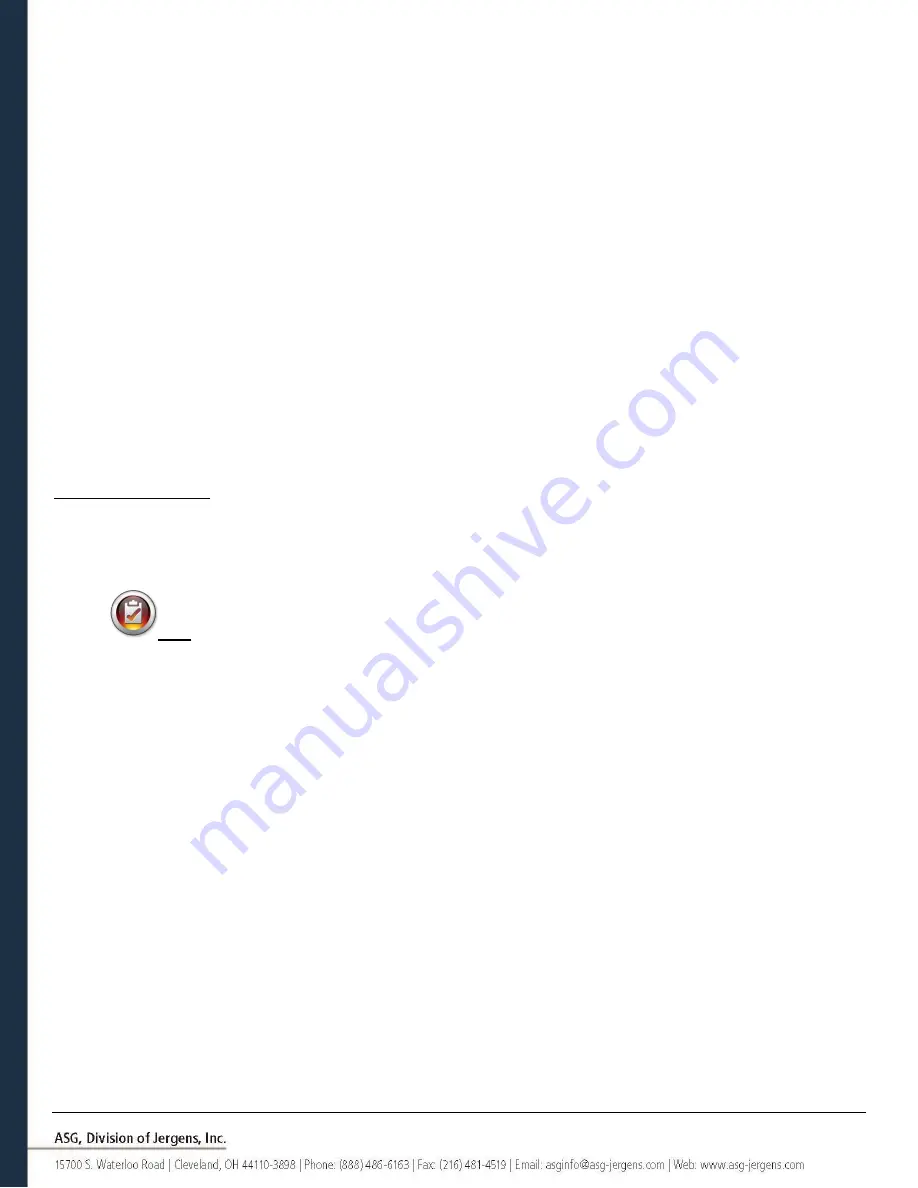
Page 24
Threshold Torque:
The torque reading at which the tool enters the fastening cycle. Once the tool reaches the
threshold torque, it will begin to count the angle of revolution until either the final torque or
final angle (depending on Torque or Angle Parameter).
Run Down Speed:
The speed (rpm) that the tool will run (RH or LH rotation) from the time the tool is triggered
until either the final target is met, or the downshift point is met (if enabled).
Downshift Torque:
The torque at which the tool will shift from the run down speed to the downshift speed.
Downshift Speed:
An optional second speed that the tool may slow down to at a defined torque limit. This can be
disabled by tapping the ‘Enable Downshift’ radio button.
Timeout:
The time (in seconds) between when the tool is triggered and when it will shut off on its own if
the fastening cycle is not completed.
Prevail Torque Link:
Allows you to link to a
previous bolt’s prevailing torque calculation for compensation of the
same bolt later in a sequence. See Prevailing Torque Link section for more information.
To set up a parameter:
1)
Select one of the Parameter buttons on the Parameter Setup window and select either Torque Control Profile or
Angle Control Profile by tapping the button on the right side of the screen to toggle between the choices.
Whichever option is enabled will show in a colored box on the parameter window.
Note: Torque Control Profiles Parameters will appear in BLUE on the parameter list and Angle Control
Profile Parameters will appear in GREEN.
2)
Select the
direction of rotation for the parameter by toggling between ‘clockwise’ and ‘counterclockwise’ at
the
top of the screen.
3)
Select the torque units by selecting the button at the top right hand corner of the screen, then selecting the
units required.
4)
Name the parameter by selecting the button below the yellow [<<] button and using the on-screen keypad to
enter the desired name.
5)
Fill out the rundown characteristics by tapping on the underlined areas and using the on-screen keypad to enter
the information.
6)
Tap the yellow [<<]
button to return to the parameter list and select ‘Yes’ to save the changes.






























