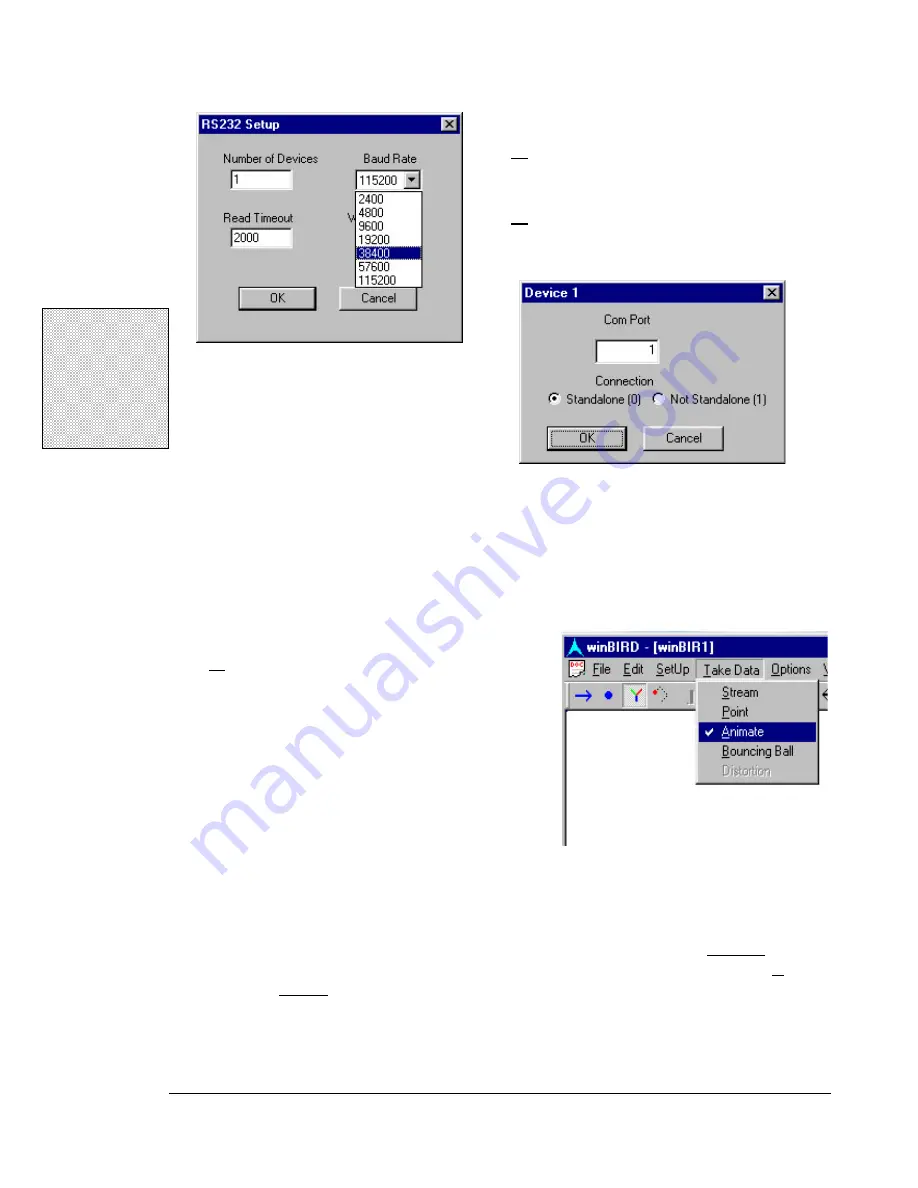
laserBIRD™ Installation and Operation Guide
12
12
12
12
!
Note:
The
laserBIRD always
runs in
Standalone
mode. 'Not
Standalone' or
'Group' mode' is
used with other
ATC trackers.
3.
Change the
'Baud Rate'
to setup your
COM port for the laserBIRD's default
setting:
38400
4.
and enter the correct Com Port for the
laserBIRD:
When you click
OK
, the main screen will indicate that the utility is establishing communication
with the system:
'Waking up bird…'
After a brief pause, the text will change to indicate '
Setup complete'
, and several of the icons on
the toolbar will be enabled.
5.
Select
'Take Data'
from the menu bar and
choose the option you would like for
displaying the data..
What you'll see:
If you've selected
'Animate'
, the
screen will display a tri-color axis. This
axis graphically represents the sensor's
translations and rotations in the motion
region.
If you've selected
'Stream'
mode
,
the screen will continuously update two rows of
data. The three values in the first row represent sensor position, in inches, relative
to the Scanner. The three values in the second row give sensor orientation in
degrees.
'Point'
mode is a snap-shot form of the 'Stream' mode.
Содержание laserBIRD
Страница 3: ......
Страница 5: ......
Страница 7: ......
Страница 11: ......
Страница 21: ......
Страница 32: ...3 Configuration and Basic Operation 25 25 25 25 Figure 3 3 Sensor Mounting Dimensions inches...
Страница 42: ...3 Configuration and Basic Operation 35 35 35 35 Figure 3 6 Horizontal Field of View...
Страница 43: ...laserBIRD Installation and Operation Guide 36 36 36 36 Figure 3 7 Vertical Field of View...
Страница 45: ......
Страница 70: ...4 Software Operation Tools for Successful Tracking 63 63 63 63 Figure 4 1 Using the OFFSET command...






























