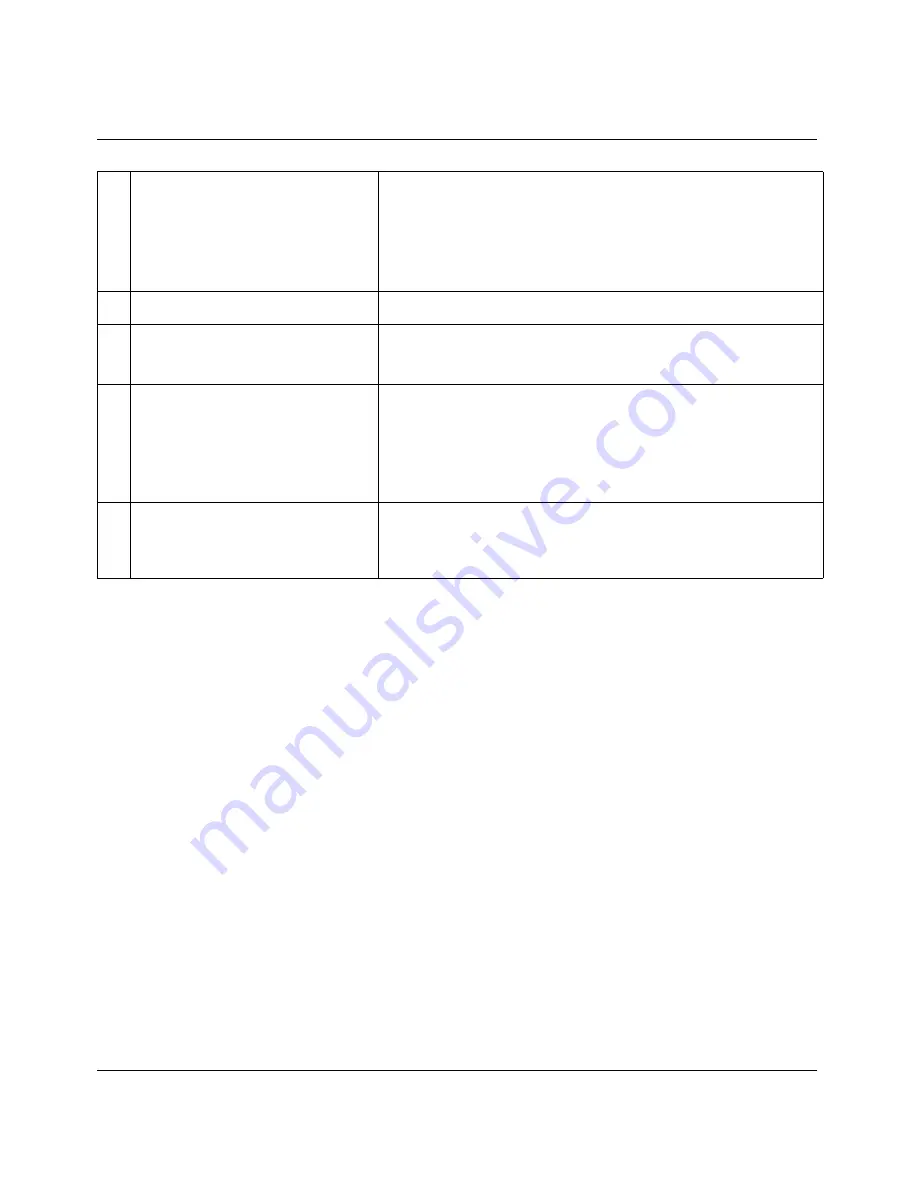
IP Routing Configuration Example
Setting up IP routing in the Configure menu
B-8
Preliminary January 30, 1998
Pipeline Start Here Guide
Telneting into the Pipeline
Using the IP address of the Pipeline, you can use Telnet to access the on-board
software of the Pipeline. (This eliminates the need for a serial connection.) On a
PC, establish a Telnet connection to the unit from the Start menu by selecting
Run, then enter
telnet
followed by the IP address of the Pipeline. For example,
assuming the IP address of the Pipeline is 192.168.100.1, you would enter:
telnet 192.168.100.1
Setting up Network Address Translation (NAT)
Enable NAT when you need to obtain an IP address dynamically when logging
onto the remote network. To set up NAT, do the following:
1
From the Main Edit Menu, open Ethernet > NAT > NAT menu.
Position the cursor on Ethernet and press Enter,
then position the cursor on NAT and press Enter,
then position the cursor on NAT... and press Enter.
14
15
16
Rem Name=bignet-gate
Rem Addr=206.100.10.0/32
Enter a name for the remote network’s gateway. Then enter
the IP address and subnet mask of the remote network. The
administrator of the remote network will give you this
information. Use the syntax shown in “My Addr” to enter
the subnet mask (this is called slash notation).
17
Dial #=17005553333
Enter the phone number used to reach the remote network.
Route=IP
Bridge=No
Use the defaults shown.
18
12
18
12
Send Auth=PAP
Send PW=abquoo33
Recv Auth=PAP
Recv PW=abquoo33
Select the authentication protocol your ISP or corporate
administrator uses, and enter your account logon password.
Recv Auth and Recv PW are optional. They are used only if
the other end will be calling into the Pipeline.
Save=
Be sure the IP address assigned to the Pipeline (in My
Addr) is the IP address used for your TCP/IP default
gateway. Accept the changes when exiting.
























