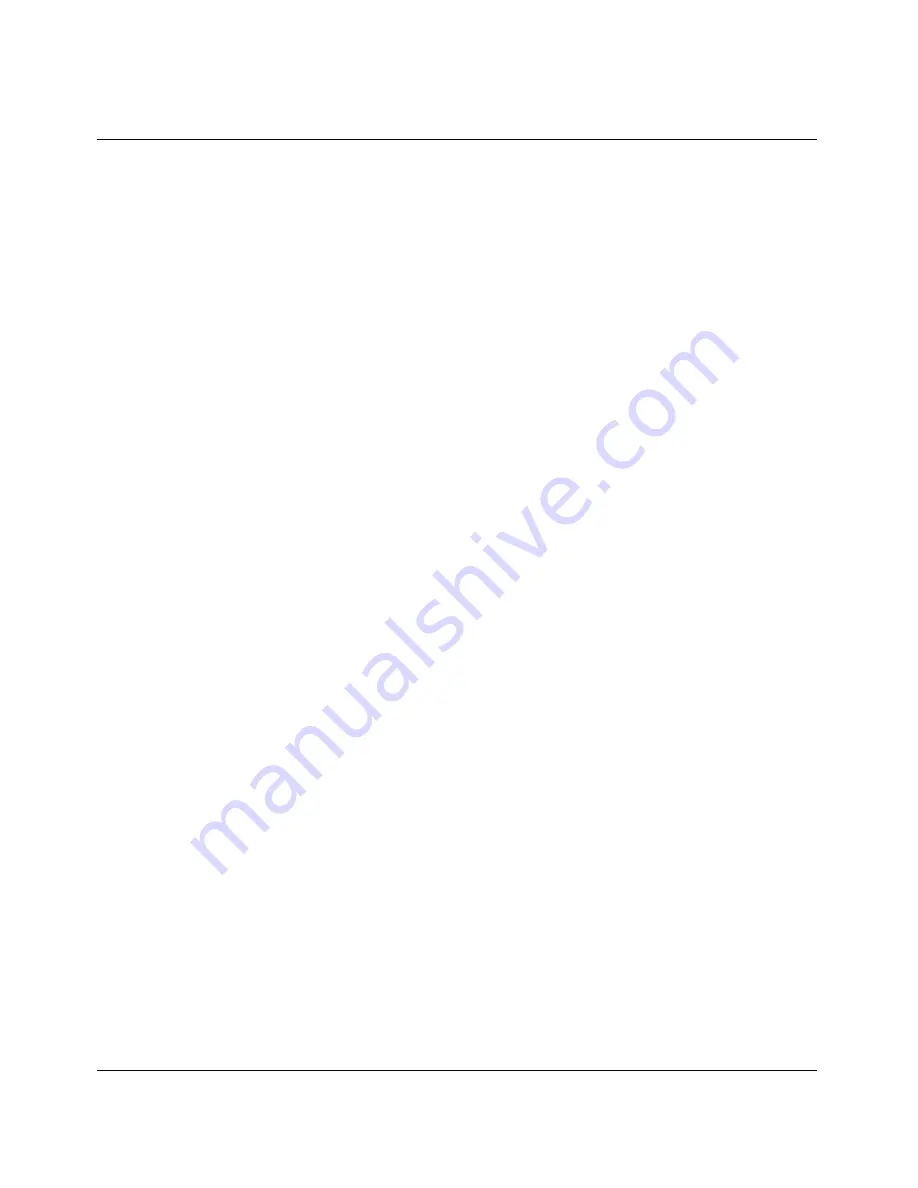
Using the On-board Software
Menus and status windows
5-6
Preliminary January 30, 1998
Pipeline Start Here Guide
With the exception of parameters designated N/A (not applicable), you can edit
all parameters in any menu. N/A indicates that a parameter does not apply, based
on the value of parameter it is subordinate to; or based on a service not currently
available on your system.
Changing parameters with text entries
To edit text (such as a password), move the cursor to the parameter and press
Enter. An edit field opens, delimited by brackets. A blinking text cursor appears
in the brackets, indicating that you can type in text. If the field already contains
text, it is cleared when you type a character. To modify only a few characters of
existing text, use the arrow keys to position the cursor, then delete or overtype the
characters. To close the edit field and accept the new text, press Enter.
Setting parameters with predefined values
You can change the value of a parameter with predefined values by placing the
cursor beside the parameter and pressing Enter until the correct value appears. To
select a value, move to the next field or exit the profile (menu).
Saving or discarding your changes
When you are finished editing, press the Esc key. If you have entered or changed
any parameters, the Exit menu appears:
EXIT
>0=ESC (Don’t exit)
1=Exit and discard
2=Exit and save
You can save your changes by choosing the Exit and Save option and pressing
Enter, or by pressing 2.
Status windows
By pressing the Tab key, you can make any status window active. If a plus sign
(+) appears at the end of any line in a status window, it means that more text can
be seen by selecting the line and scrolling to the end of it. If a “^” and “v” appear
at the end of the top and bottom lines in a status window, it means that by making






























