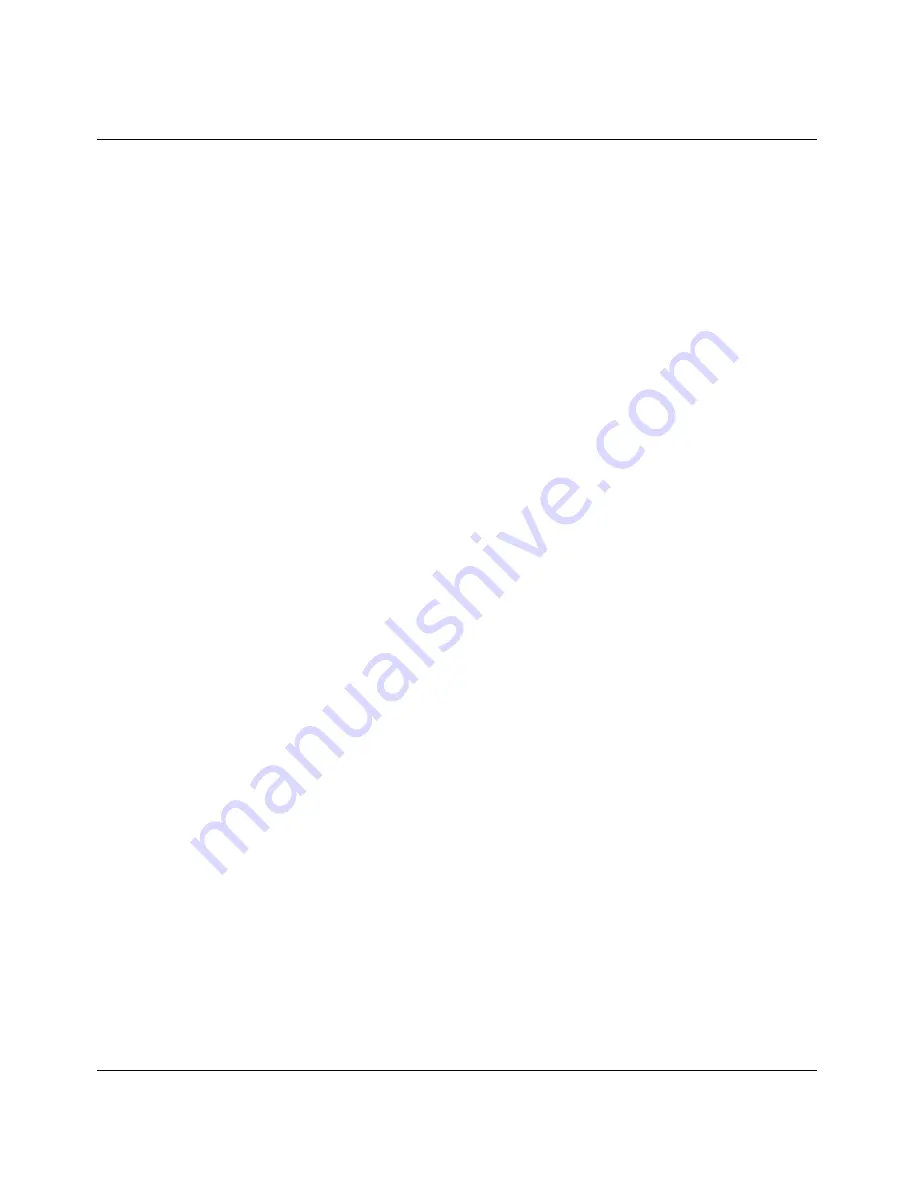
IP Routing Configuration Example
Setting up IP routing using QuickStart
Pipeline Start Here Guide
Preliminary January 30, 1998
B-3
Setting up IP routing using QuickStart
Using the example data above, you can see how to enter information when using
the QuickStart utility to configure your Pipeline.
Notice that the IP address of the Pipeline is not asked for by QuickStart. Instead,
QuickStart looks at the TCP/IP settings you have on your computer and uses the
IP address assigned as the default gateway for the Pipeline. Be sure to enter your
computer’s TCP/IP settings before using QuickStart to configure the Pipeline.
Additionally, QuickStart doesn’t ask for the name of the remote network (which
it does in the on-board software). The name assigned to the remote network is
“default” and this becomes the name of the first Connection profile set up on the
Pipeline.
To run the QuickStart Utility, do the following:
1
Insert the Pipeline Companion CD into your computer’s CD drive. For
Windows 95 and NT, and for Macintosh computers, the CD will
automatically open and display the main menu.
2
Select Start Here, and then select either
–
Configure the Pipeline from CD. This opens the JBPC main screen.
–
Install the JBPC to your hard drive. Follow the on-screen instructions to
complete the installation and run the JBPC.
3
From the JBPC main screen, click the QuickStart button to begin.
The information in the following table describes what you should enter in each
screen to set up IP routing. The data used in this example is taken from the
sections above, “Sample ISDN information” and “Sample remote network
information” on page B-2.
Note:
This example is also a continuation of the example TCP/IP set up
described in Appendix A, “TCP/IP Example Settings.”





























