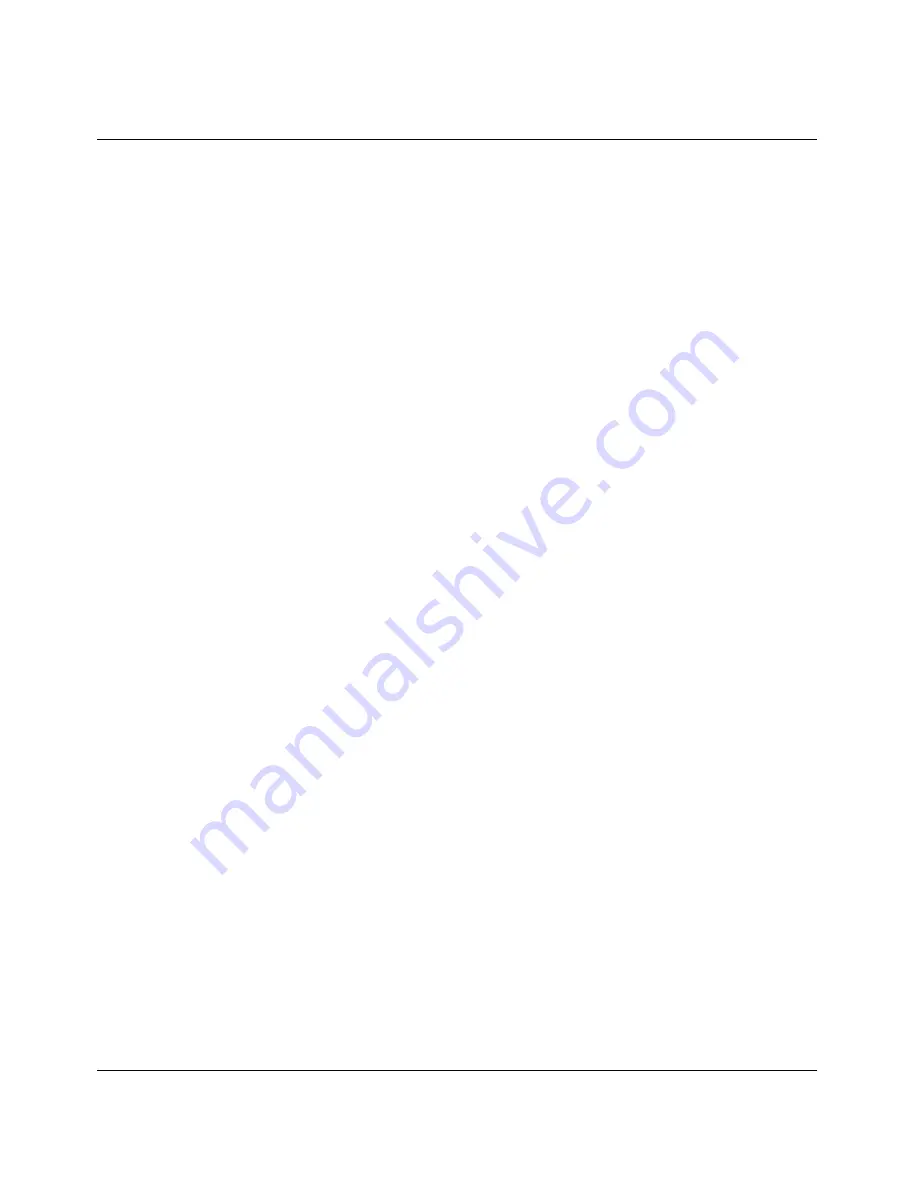
Quick Start
Opening the JBPC
4-2
Preliminary January 30, 1998
Pipeline Start Here Guide
To install the downloaded version, open the self-extracting archive and follow the
on-screen instructions.
Note:
For Windows 3.1x, the QuickStart utility is supported as a separate
Windows program. (The program is available on the Pipeline Companion CD, or
on disk by contacting the Ascend Technical Assistance Center, or downloadable
from the Ascend FTP server at ftp.ascend.com /pub/Software-Releases/
PL_CDROM.)
For Windows 3.1x, use the QuickStart utility to assign an IP address to the
Pipeline. Then use Telnet to connect to the Pipeline, using the IP address to
access the unit. (An example of how to Telnet to the Pipeline can be found in
“Telneting into the Pipeline” on page B-8.) Alternatively, you can use a serial
connection to configure the unit.
Opening the JBPC
You can run the JBPC from the Pipeline Companion CD, or if you installed the
JBPC, select the Pipeline Console from the Start > Programs menu, or double-
click the icon.
When running the JBPC, you will notice a number of other Java programs
starting up when you run the Pipeline Console. The following programs might be
used:
•
The Java Virtual Machine. You don’t need to start or close this application. It
is managed by the configurator.
•
The Ascend Pipeline. This is the main console window (shown below).
Closing this program, closes any open Java program.
•
Find, Monitor, QuickStart, and the Configurator are all Java programs that
open and close automatically.






























