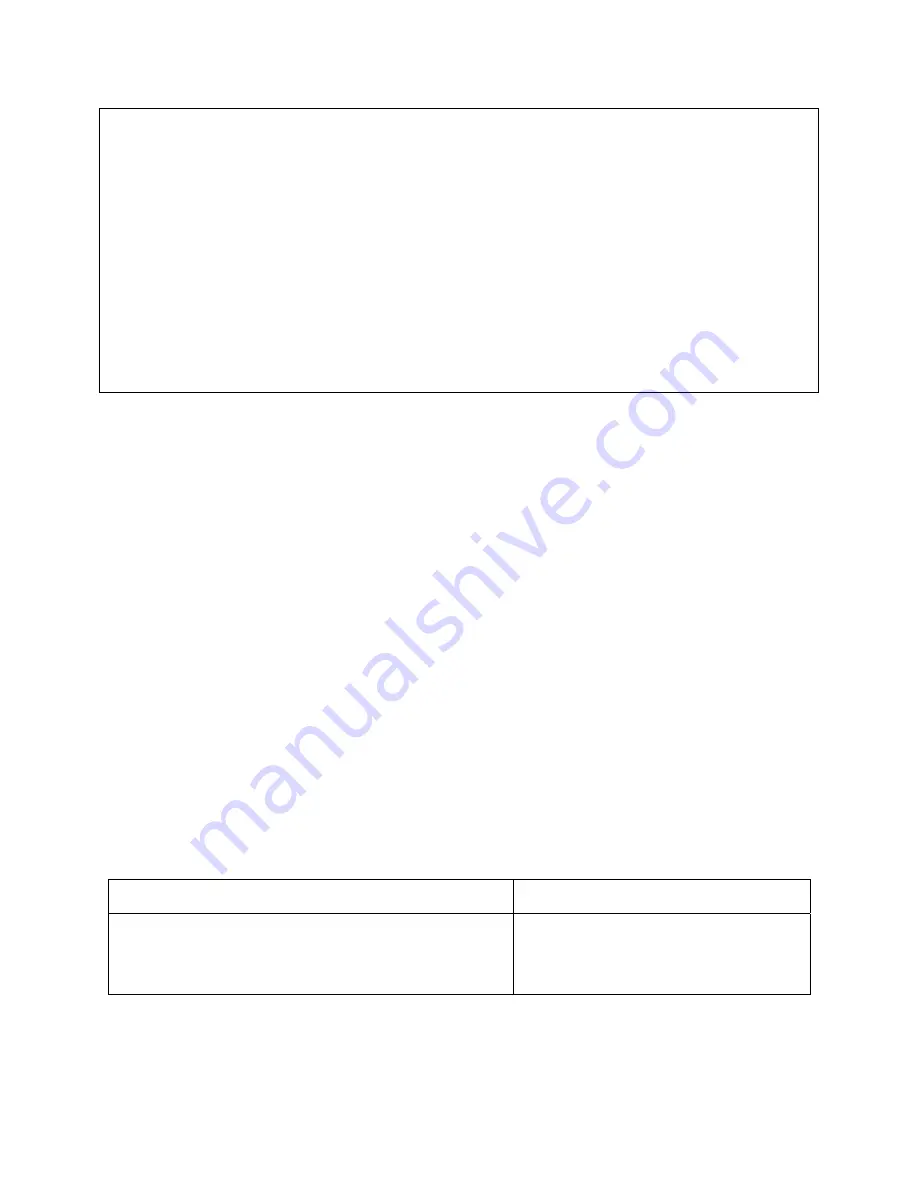
Switch# copy nvram_config tftp 192.168.123.100
file Specify a filename
Switch# copy nvram_config tftp 192.168.123.100 file
WORD Enter filename for backup configuration
Switch# copy nvram_config tftp 192.168.123.100 file July
<cr>
Switch# copy nvram_config tftp 192.168.123.100 file July
Switch#
5.2.3 Copying Configuration Files from a Network Server to the Switch
You can copy configuration files from a TFTP server to the running configuration of the switch. You may want to do
this for one of the following reasons:
To restore a previously backed up configuration file.
10. To use the same configuration file for another switch. For example, you may add another switch to your
network and want it to have a similar configuration to the original switch. By copying the file to the new
switch, you can change the relevant parts rather than re-creating the whole file.
11. To load the same configuration commands onto all the switches in your network so that they all have the
same configurations.
The
copy nvram_config
command loads the configuration files into the switch as if you were typing the commands
in at the command line. The switch does not erase the existing running configuration before adding the commands
unless a command in the copied configuration file replaces a command in the existing configuration file. For example,
if the copied configuration file contains a different IP address in a particular command than the existing configuration,
the IP address in the copied configuration is used. However, some commands in the existing configuration may not
be replaced or negated. In this case, the resulting configuration file will be a mixture of the existing configuration file
and the copied configuration file, with the copied configuration file having precedence.
To copy a configuration file from a TFTP server to the switch, use one of the following commands in EXEC mode:
Command Purpose
Switch# copy tftp 192.168.123.254 file cfg_file nvram_config
Copy the config file ‘cfg_file’ from a TFTP
server 192.168.123.254 to the switch.
To clear the saved configuration and restore configuration to default values, use the following command from
privileged mode:
37
Asante IntraCore IC3624/48
User’s Manual
Содержание IntraCore 3624
Страница 1: ...IntraCore 3624 48 24 48 Port 10 100 2 4 Gigabit Ethernet Switch User s Manual ...
Страница 12: ...3648 Front Panel Ethernet ports Mini GBIC ports 3648 Rear Panel 12 Asante IntraCore IC3624 48 User s Manual ...
Страница 82: ...TACAS and Storm Control are available on the next screens 82 Asante IntraCore IC3624 48 User s Manual ...
Страница 90: ...SNMP Continued 90 Asante IntraCore IC3624 48 User s Manual ...
Страница 91: ...9 10 LLDP 91 Asante IntraCore IC3624 48 User s Manual ...
Страница 92: ...92 Asante IntraCore IC3624 48 User s Manual ...
Страница 97: ...97 Asante IntraCore IC3624 48 User s Manual ...
Страница 98: ...98 Asante IntraCore IC3624 48 User s Manual ...
Страница 99: ...99 Asante IntraCore IC3624 48 User s Manual ...
Страница 100: ...Cable diagnostic a cable test that can be run for each port 100 Asante IntraCore IC3624 48 User s Manual ...
Страница 103: ...103 Asante IntraCore IC3624 48 User s Manual ...
Страница 104: ...104 Asante IntraCore IC3624 48 User s Manual ...
Страница 105: ...105 Asante IntraCore IC3624 48 User s Manual ...
Страница 106: ...9 13 Help General help is available for many screens 106 Asante IntraCore IC3624 48 User s Manual ...
Страница 107: ...9 14 Logout Use this screen to logout and close the session 107 Asante IntraCore IC3624 48 User s Manual ...
Страница 108: ...108 Asante IntraCore IC3624 48 User s Manual ...
Страница 145: ...145 Asante IntraCore IC3624 48 User s Manual bandwidth 57 configuration 57 monitoring 57 58 59 60 ...






























