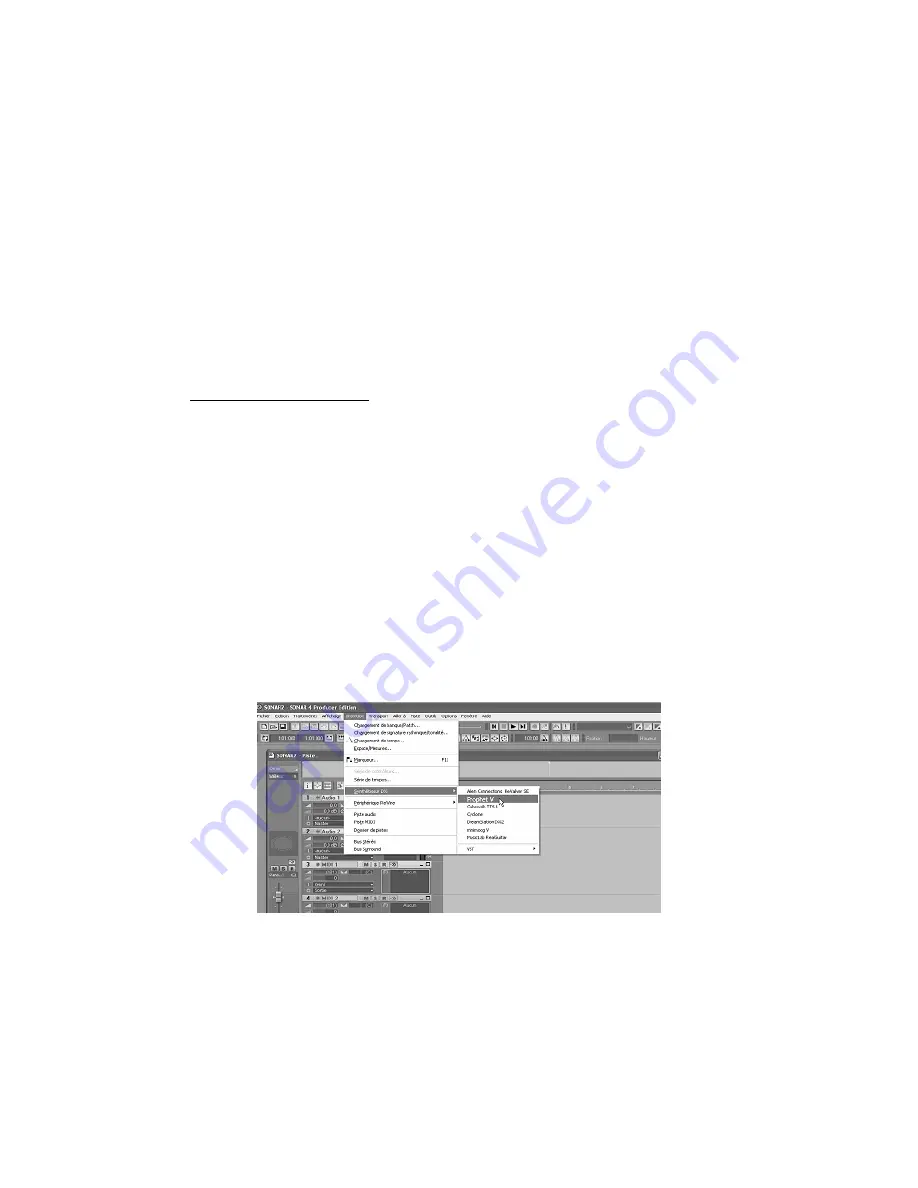
___________________________________________________________________________________
ARTURIA – JUPITER-8V – MANUAL - EN
95
•
Saving of presets
When the session/project is saved, Jupiter-8V is saved in its last mode of operation, with all
modifications intact. For instance, if you were working on a “P1” preset in which you have modified
parameters (without saving them as a separate voice in the plug-in itself), at the next opening of
the piece, Jupiter-8V will load the “P1” preset and the modifications.
The drop-down menu which the VST sequencer allows you to save a new voice is of course usable
with Jupiter-8V. However, it is highly advised to use the Jupiter-8V internal menu: the presets
saved in this way are usable in any other mode (standalone or other sequencer), they can be
exported and exchanged more easily, and they will remain compatible with the future Jupiter-8V
versions.
•
Automation
The automation works the same with Jupiter-8V as with any VST plug-in (for more detail about
automation, refer to the VST sequencer documentation).
9.3
Sonar VST (Windows only)
Jupiter-8V is compatible with the VST protocol, and thus can be used with Sonar and also with all
other sequencers that accept the VST instruments.
9.3.1
Installation
During the installation, select <<VST>> among the list of protocols that you wish to activate for
Jupiter-8V on your computer, then follow the instructions on the screen until the end of
installation. Once the installation is finished, Jupiter-8V can be used like any other VST instrument.
9.3.2
Opening the instrument (Sonar)
In the <<Insert>> menu, open the sub-menu <<VST Synth>> and choose Jupiter-8V.
Opening the Jupiter-8V in Sonar
The <<Synth Rack>> window will then appear. In order to make the graphic interface of Jupiter-8V
appear, double-click on its name in the <<Synth Rack>> window.
•
Connection to a MIDI track
In order that Jupiter-8V can play the information coming from a MIDI track, choose a MIDI track and
select Jupiter-8V as shown below:






































