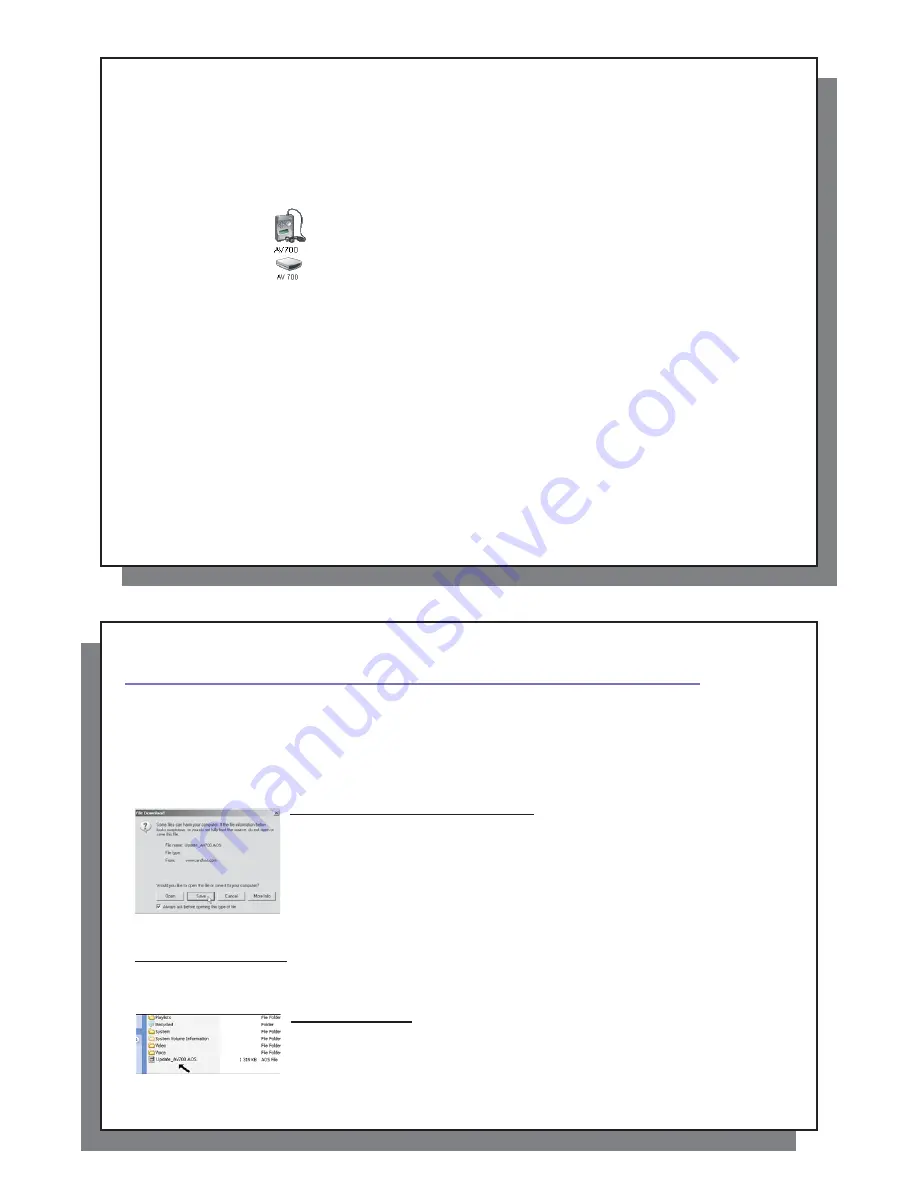
79
79
Parameter
Description
Parameter
Description
ARCLibrary
Off:
From the Music icon, you will just browse music
fi
les in the folder Music.
On:
(Only in USB Port mode ‘Hard drive’) Browse music via its tag characteristics but the ARCLibrary must be
updated manually.
Automatic:
ARCLibrary is automatically updated when the USB cable is disconnected from your device.
Update ARCLibrary
This button lets you update the ARCLibrary if you have set the parameter above to ON.
USB Port
Windows Device
(default),
Hard drive
.
When set to
Windows Device
, your AV 700 will use the MTP (Media Transport Protocol) whenever it is
connected to a Windows XP (SP1 or higher) operating system with Windows Media
®
Player 10 installed.
It will be seen as the AV 700 ‘Device’ in Windows
®
Explorer. WARNING: This will not work for earlier
Windows® operating systems or MacIntosh® computers.
When set to
Hard Drive
, your AV 700 will act as an external hard drive (mass storage device) when
connected to a computer. Use this mode for all non-Windows
®
XP operating systems.
Firmware Version
Displays the current version of the OS (Operating System) and DRM (Digital Rights Management) system.
Update Firmware
Used to update the AV
700 to a new version of the Operating System. See the chapter
Updating the AV 700 Firmware Operating System.
Product Key
Each AV 700 device has a unique product key number.
Hard Disk
Displays the amount of free and used space on the AV 700’s hard drive. Reported number of megabytes is binary
based counting (1kb=1024 bytes). Thus each reported MB represents approximately 1.05 megabytes (decimal).
Formatting also takes up space.
20.8 TV control
20.8 TV
control
See the chapter
VIDEO – Setting the Infrared Emitter Code
for a complete explanation of when and how to
use this setting.
80
80
2
21
1
Updating the AV 700 Firmware Operating System (OS)
Updating the AV 700 Firmware Operating System (OS)
ARCHOS
™
periodically updates the Operating System (OS) and makes it available for free download on the
ARCHOS
™
website (www.archos.com). Updates to the Operating System include new features, feature
improvements, and bug
fi
xes. You should check to make sure that you are running the most recent version of
the OS. To check what version you have, click on the Setup action icon and then go to
System
. You will
fi
nd the
most recent version of the OS and its version number at the ARCHOS
™
website (www.archos.com) under the
download section.
Download the Update_AV 700.AOS
fi
le
When you click on the link to download the new OS
fi
le (the
fi
le name is
Update_AV700.AOS), your browser may warn you that the contents of the download
may harm your computer. This is because the Windows
®
system does not know what
a .AOS
fi
le is. Be assured that ARCHOS
™
has made every effort to ensure that the
fi
le
does not contain viruses. Click on the option
Save
to download this
fi
le to a convenient
place, such as
My Documents
, in order to later copy this
fi
le to your AV 700. If your
AV 700 is connected to your PC, you can even save it directly to the AV 700.
Read the History.txt File
You will also
fi
nd next to the
fi
rmware download, a text
fi
le which details the list of changes from the previous
version of the OS.
Copy to the AV 700
When updating your Operating System, you must keep the AC charger/adapter
plugged into the AV 700 so that it will not shut down due to low batteries while you are
performing the update. Connect your AV 700 to your computer (refer to the relevant
chapter if you are unsure about this), and then copy the Update_AV700.AOS
fi
le to
the AV 700.






























