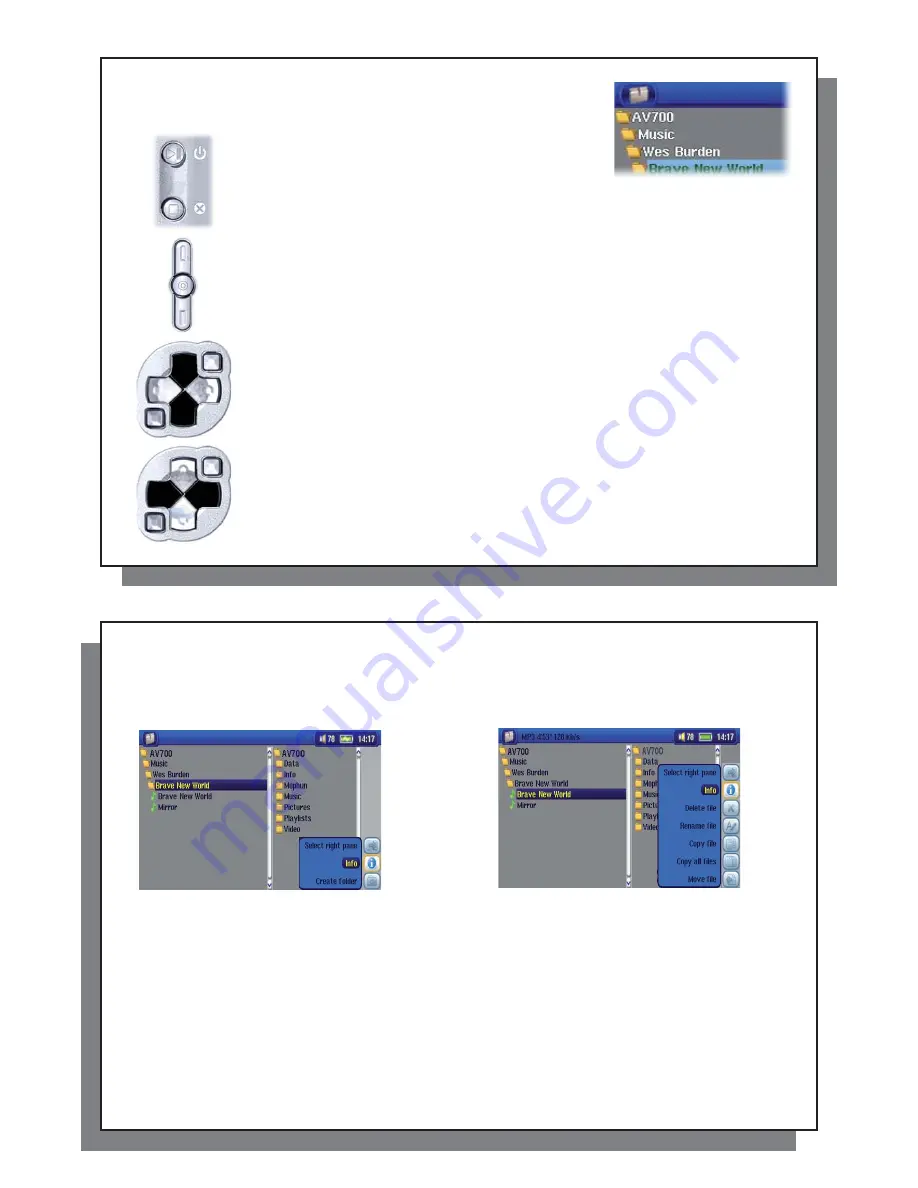
63
63
17.1 Navigating the Directory Structure
17.1 Navigating the Directory Structure
To navigate the directory structure you will use:
ENTER: Open the highlighted folder (directory) or Play the
highlighted
fi
le.
ESC/STOP: Go back to the main menu.
Go to the parent directory (go back up one level).
Example: Go from folder
AV 700/Music/Wes Burden/
to
AV 700/Music
.
You can also use the Left navigation button to go to the parent directory.
Move the cursor up and down to the previous or next
fi
le or folder.
RIGHT: Open the currently highlighted folder.
LEFT: Go back up one level in the folder hierarchy.
64
64
17.2 File and Folder Operations
17.2 File and Folder Operations
Depending on where you are in the folder system, you will have the option to manipulate
fi
les and folders. From
the main menu, click on Browser. Files that the AV 700 cannot play will be preceded by the unknown
fi
le type
icon.
Folder Operations
File
Operations
Info
Show
fi
le information such as song length, video length, photo size, number of kilobytes used of hard drive space,
date
fi
le was made, etc.
Create
Create a new folder inside the current folder.
Delete
Delete the
fi
le permanently from the AV
700. (Before it is deleted, the AV
700 will ask
“
Delete
fi
le: xxxxx ?
”. Use the action buttons to reply Yes or No. For folder, it will delete the entire contents of the
folder. It will ask “
Delete folder: xxxxx and all
fi
les therein?
” Use the action buttons to reply Yes or No.
Rename
Change the name of the
fi
le or folder to something new. You will be sent to the virtual keyboard (see section
Virtual Keyboard
in the
Browser chapter
) to enter the new
fi
le or folder name.
Create
Create a new folder in the current level of the directory. You will be sent to the virtual keyboard (see section
Virtual Keyboard
in the
Browser
chapter
) to enter the new folder name.
















































