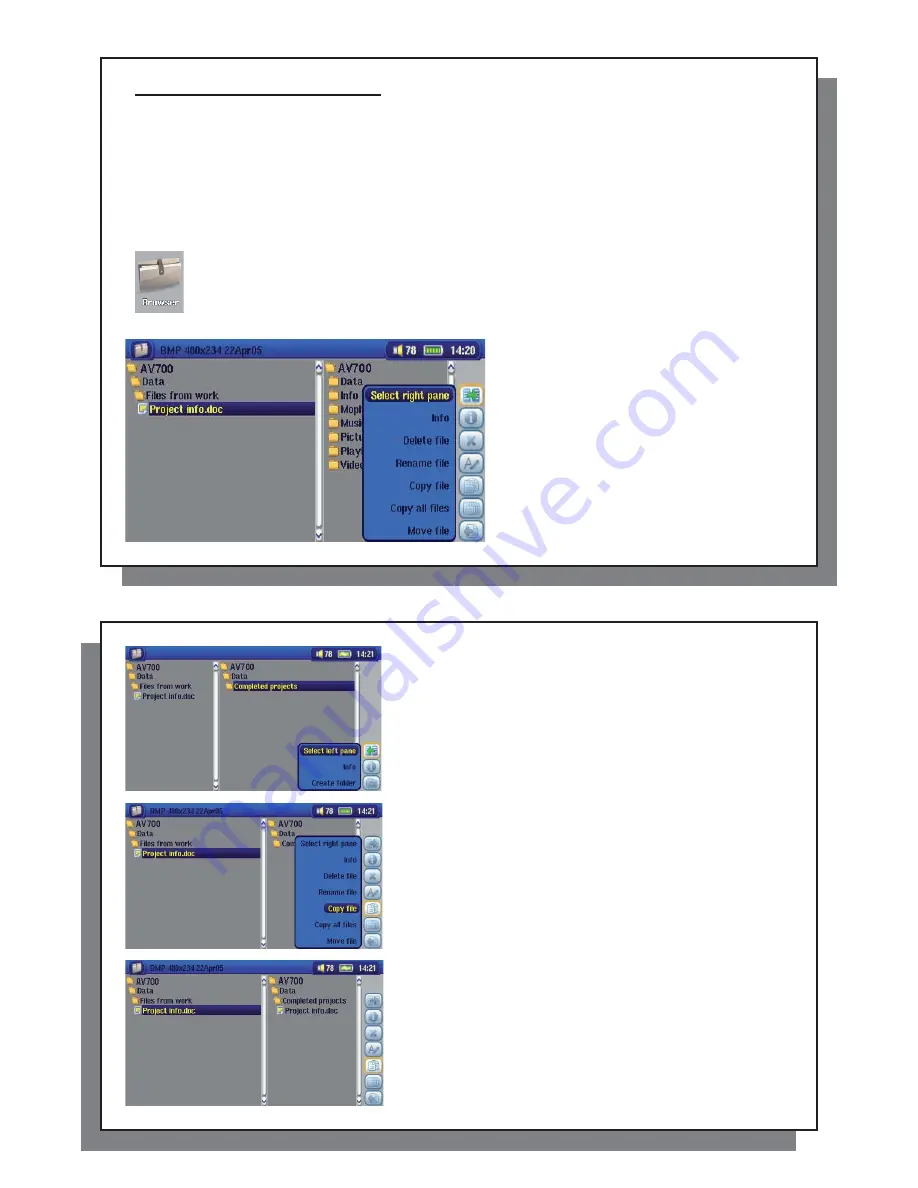
65
65
Copying and Moving Files and Folders
By using the unique ARCHOS
™
double browser system, you can copy or move
fi
les from one location in the
fi
le
structure to another (1000
fi
les per folder maximum). You simply select the Open a new panel action button, and
a second browser panel will open. The double browser can be used in:
Photo View
The left panel is the connected USB device (ex: digital camera or hard drive) and the right panel the AV 700 hard
drive contents.
Music View
The left browser is the AV 700 hard drive contents and right browser the music Playlist.
Browser View
Two panels to browse two different parts of the AV 700 hard drive.
In the Browser mode, you can jump between the two panels using the
Focus on the left/right panel
action icon. Where the cursor is highlighting a
fi
le or folder, that panel is the source for the copy. The
destination folder will be the other panel. For example, we want to copy the
fi
le
Project info.doc
from
the
AV 700/Data/Files from Work
folder to the
AV 700/Data/Completed projects
folder. We must
start from the main screen Browser mode.
1)
Locate and highlight the
fi
le to be copied.
Using the action buttons, move to the right pane.
66
66
2) In the right pane, locate the destination folder. Then move back
to the left pane.
3) Highlight the
fi
le to be copied and select the
Copy
fi
le
action
icon.
4) The selected
fi
le will now be copied into the destination folder.






























