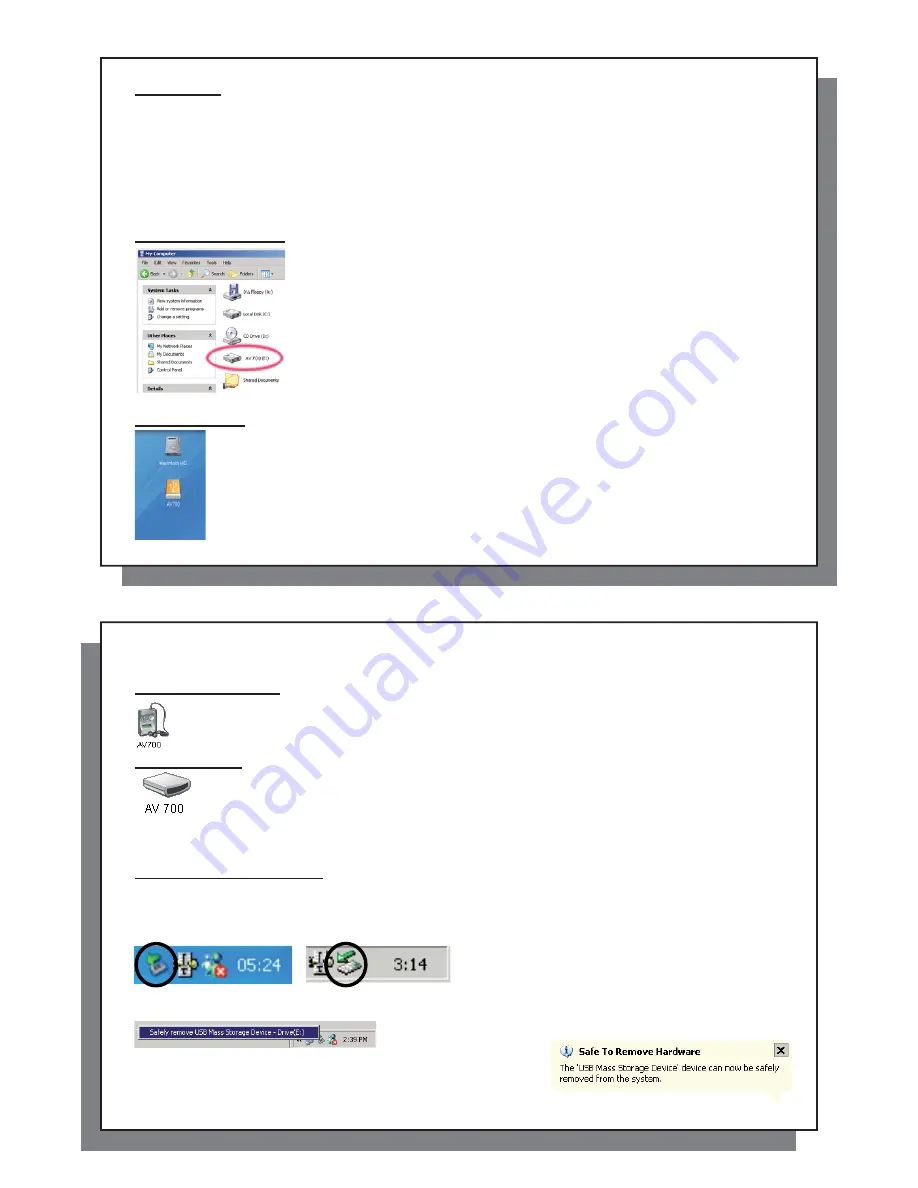
69
69
Windows
®
XP
Please verify* that you have Windows
®
XP and it is updated it to at least, Service Pack 1
. You must also
have Windows Media
®
Player 10 (WMP10) installed on your computer. This way, you can take advantage of
connecting it as a ‘
Windows Device
’. Connect it to your PC as enumerated above and you can then see the
AV 700 in Windows
®
Explorer and WMP10. Without Windows
®
XP Service Pack 1 (a free update) or Windows
Media
®
10, you cannot use it as a Windows
®
recognized ‘Device’ and will have to follow the instructions for
Windows
®
ME & 2000 below.
* Right-click on ‘My Computer’ select ‘Properties’, and then look in the tab labeled ‘General’. It should say “Service Pack
1” or higher.
Windows
®
ME and 2000
Attention: Before connecting the AV 700 to your computer with the
USB cable, go to the setup action icon and then to System and USB
Port and change it to ‘Hard Drive’.
When connected to your computer, the AV 700 will be recognized as an external Hard
Drive and display automatically within a few seconds of being connected. You will
see a new drive letter, such as E: in My Computer called AV 700. You can now use
the hard drive called AV 700 like any other external hard drive. Simply access it using
Windows
®
Explorer to drag and drop
fi
les to and from the AV 700’s hard drive.
Macintosh
™
OS X
If you have OS X, you must update to version 10.2.4 or newer. You must also change the AV 700’s
USB Port setting to ‘
Hard Drive
’. From the main menu, go to the setup action icon and then to
System
and
USB Port
and change it to ‘
Hard Drive
’.
You will now simply plug the AV 700 into your Macintosh
®
as enumerated above, and within a few
seconds, the AV 700 will be recognized as a mass storage device (Hard Drive) and mount on the
desktop. You can now use the hard drive called AV 700 like any other external hard drive.
70
70
18.3 Disconnecting the AV 700 from your Computer
18.3 Disconnecting the AV 700 from your Computer
Windows Device Mode
If the AV 700 is connected to your computer as a Windows Device, verify that no data is being transferred
between your AV 700 and your computer (the HDD light on your AV 700 is not
fl
ickering). You can now
safely unplug the USB cable from your AV 700 and/or computer.
Hard Drive Mode
If the AV 700 is connected to your computer as a hard drive,
DO NOT SIMPLY PULL OUT THE USB
CABLE AT ANY TIME!
WARNING: You must properly remove (unmount) your AV 700 from the computer before
disconnecting the USB cable to avoid loss of data or freezing the computer and/or the AV 700.
Hard Drive Mode & Windows
®
To safely disconnect the AV 700 hard drive, click on the system tray remove icon (green arrow as shown below)
and follow the instructions. Wait until you get a message saying that you can safely unplug the device before
disconnecting the USB cable.
1. The safe remove icon is in the system tray next to the clock.
Windows
®
XP
Windows
®
2000 & Windows
®
ME
2. Click on the icon to eject (unmount) the AV 700 from the computer and select the ‘Safely remove’ message.
3. There will be a message indicating that it is now safe to disconnect
the AV 700. You can now safely unplug the USB cable from your
AV 700 and/or computer.






























