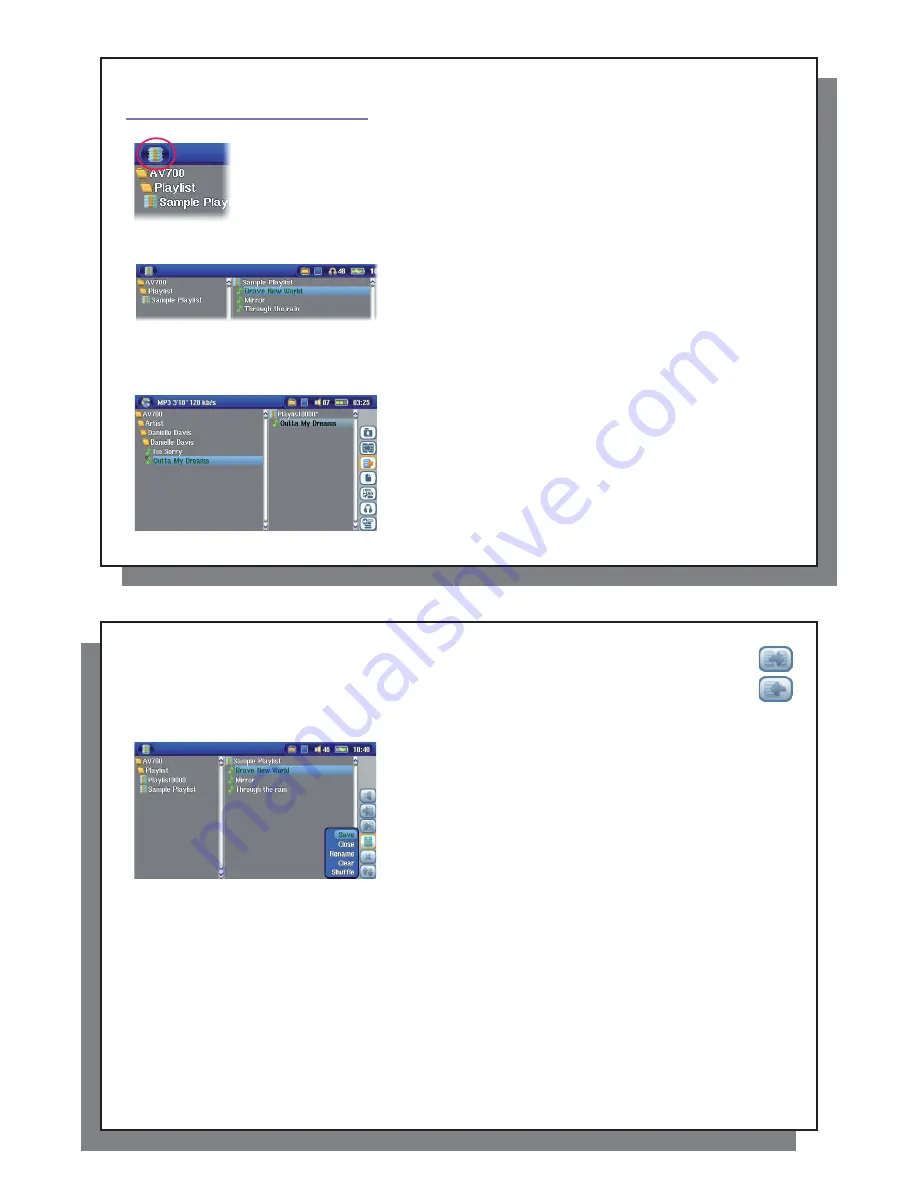
47
47
1
12
2
MUSIC – Playlists
MUSIC – Playlists
A Playlist is a list of songs that the AV 700 will automatically play one after the other. The
AV 700 can load one Playlist at a time into its internal memory. You can create new Playlists,
add or delete songs from a Playlist, or Save a Playlist to be used another time. There is no limit
to the number of Playlists you can save on the AV 700 hard drive. Playlists are indicated by a
special list icon (circled icon to the left).
12.1 Playing a Playlist
12.1 Playing a Playlist
To play a Playlist, you simply scroll to the Playlist, such as ‘Sample
Playlist’ shown to the left, and click on PLAY. The list of songs will be
loaded into the internal memory of the AV 700 and then be displayed
in a separate panel.
Click on PLAY and the songs will be played in the order shown. To
shuf
fl
e the music entries in a random order, you can click on the
Manage Playlist
action icon, then choose
Shuf
fl
e
. If you delete a Playlist from your AV 700, you are only deleting the list and not the music itself.
12.2 Creating a Playlist
12.2 Creating
a
Playlist
To create a Playlist, select the
Open Playlist panel
action icon while
you are in the Music browser. A second panel will open on the right
side to display the Playlist contents. You can now start adding songs
to the current Playlist. In the left panel, locate the songs you would
like to add to your Playlist. Once the song is highlighted, click on the
RIGHT or ENTER button or select the
Add
to
Playlist
action icon to
add it to the Playlist. The song will be added to the Playlist and a small
mark next to the music icon will be made to indicate that it is in the
Playlist. Continue searching and adding songs in this manner until
you are satis
fi
ed. You can select the
Add
or
Insert
action buttons
48
48
when highlighting a folder, artist, or album. All the contents of the folder, artist, or album will be added
(that is, appended) or inserted before the selected song in the current Playlist.
You can jump back and forth between the browser and the Playlist by selecting the
Focus
buttons. A
Playlist can have a maximum of 5000 songs. We recommend that you save your Playlists.
12.3 Saving a Playlist
12.3 Saving a Playlist
It is recommended that each time you create a Playlist, you save it
to a separate folder called Playlists. These lists take very little space
on your hard drive and if well named, give you easy access to your
favorite songs. Go to the Playlist by selecting
Music
from the main
menu and then select the
Open Playlist panel
action icon. You will
then see the list of songs in the current Playlist. Use the action button
to focus on the right panel, then select the
Manage Playlists
action
icon, and select
Save
.
ATTENTION
: Make sure that your left panel is
the
Playlists
folder because the open panel on the left is the location
the AV 700 will be saving your Playlist to.
Save
Saves the current playlist to the folder open in the left panel. The * after the Playlist name indicates that this playlist
has not been saved.
Close
Clears the Playlist and closes the Playlist panel.
Rename
Renames the current playlist.
Clear
Clears the contents of the current playlist.
Shuf
fl
e
Randomly shuf
fl
es the order of the songs in the current playlist.
The following Playlist action icons are also available
Icon: Remove Track
Will delete the highlighted song from the Playlist. It will not delete the actual song itself from your hard drive, just from
the current Playlist.
Icon: Move track
Allows you to change the place in the list of the highlighted song. Click on
Move
and then click on UP or DOWN to
move the song up or down the list. Click OK when
fi
nished.






























