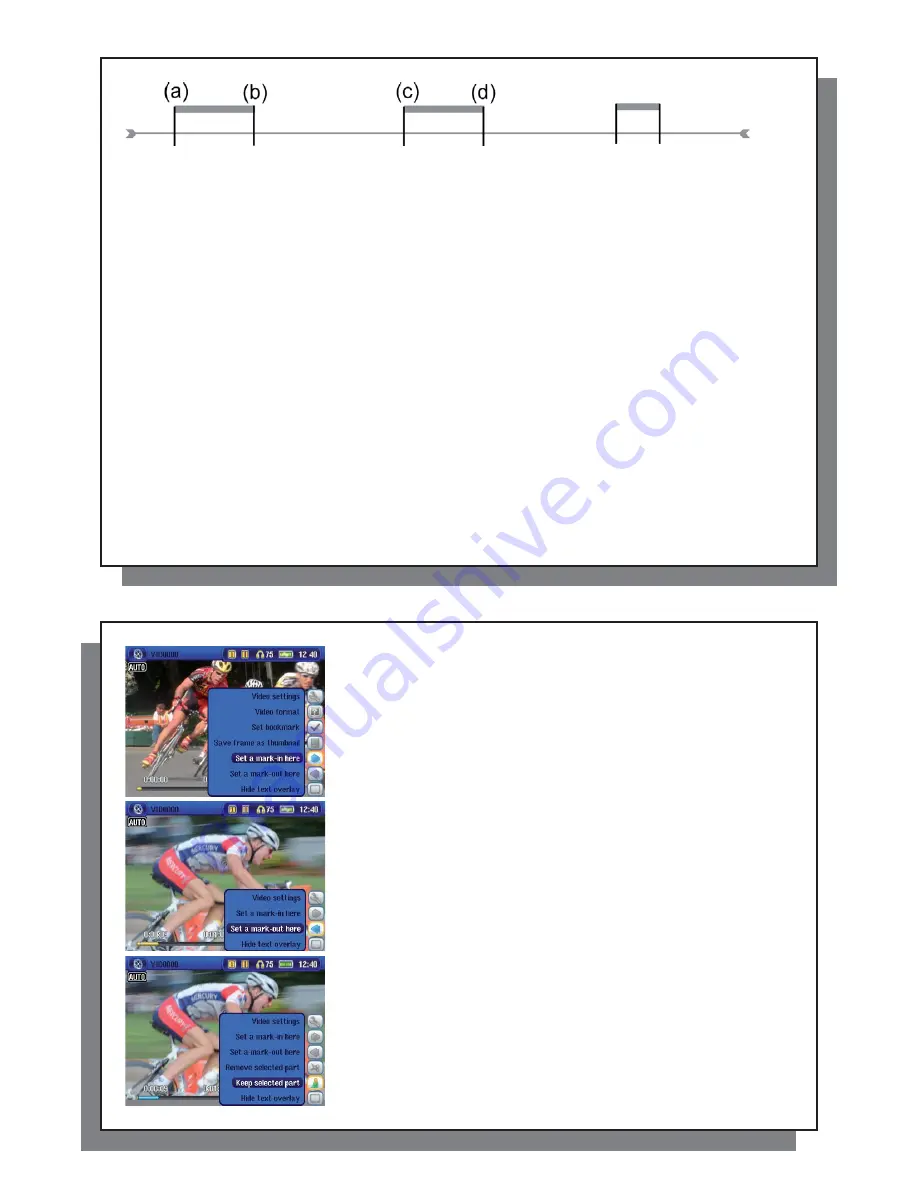
31
31
Example 2:
You have recorded a television program but would like to remove certain sections before the program
started, parts during the program, and the program afterwards because you had recorded a little extra. In this
case, you would make a Start mark (a) at time 00:00 and then forward to the end of what you want to delete and
make your End mark (b), and choose Remove selected part. This part of the video recording will now be cut out.
Fast-forward to the center of the recording and make a Start Mark (c) where the section that you want to delete
begins, and make an End mark (d) when it
fi
nishes. Again, choose the Remove selected part action icon and this
section will be cut out. Do the same for the
fi
nal section that you want to cut out.
IMPORTANT NOTE
When you pause at a given point to make a Start or End Mark, the actual point of the cut will be the
nearest I-Frame. I-Frames are special frames in the video
fi
le which come about every one to four
seconds. The editor can cut ONLY at an I-Frame. It is thus recommended that when you pause at
the point you want to make your Start or End mark, that you click the LEFT button once (will jump to
the previous I-frame) and then click the RIGHT button (shows the next I-frame) so that you can see
your choice of I-Frames to cut at. Go to the I-Frame you desire and then set your Mark. Trying to set
a mark between I-Frames is ineffective since the AV 700 will just choose the closest I-Frame.
32
32
1. Play the
fi
le and
pause
at the spot you want to make your Start mark.
Select the
Set a mark-in
here action icon. Let the video play – you will
notice a small blue mark.
2. Now click on Pause at the location you want to mark the end of your
segment. Select the
Set a mark-out
action icon. Now that you have
de
fi
ned a segment in the video, you can click the
Remove selected part
or
Keep selected part
action icon. Although the set-mark action icons
are available, you can only mark one segment at a time.
3. Continue to select or delete other segments as in 2. Once
satis
fi
ed with your edits, you can
Save the selection
which keeps
the edit points and allows you to re-edit another time, or you can
Save Selection as a new File
which will create a new edited
fi
le named
(name_Edit0000).






























