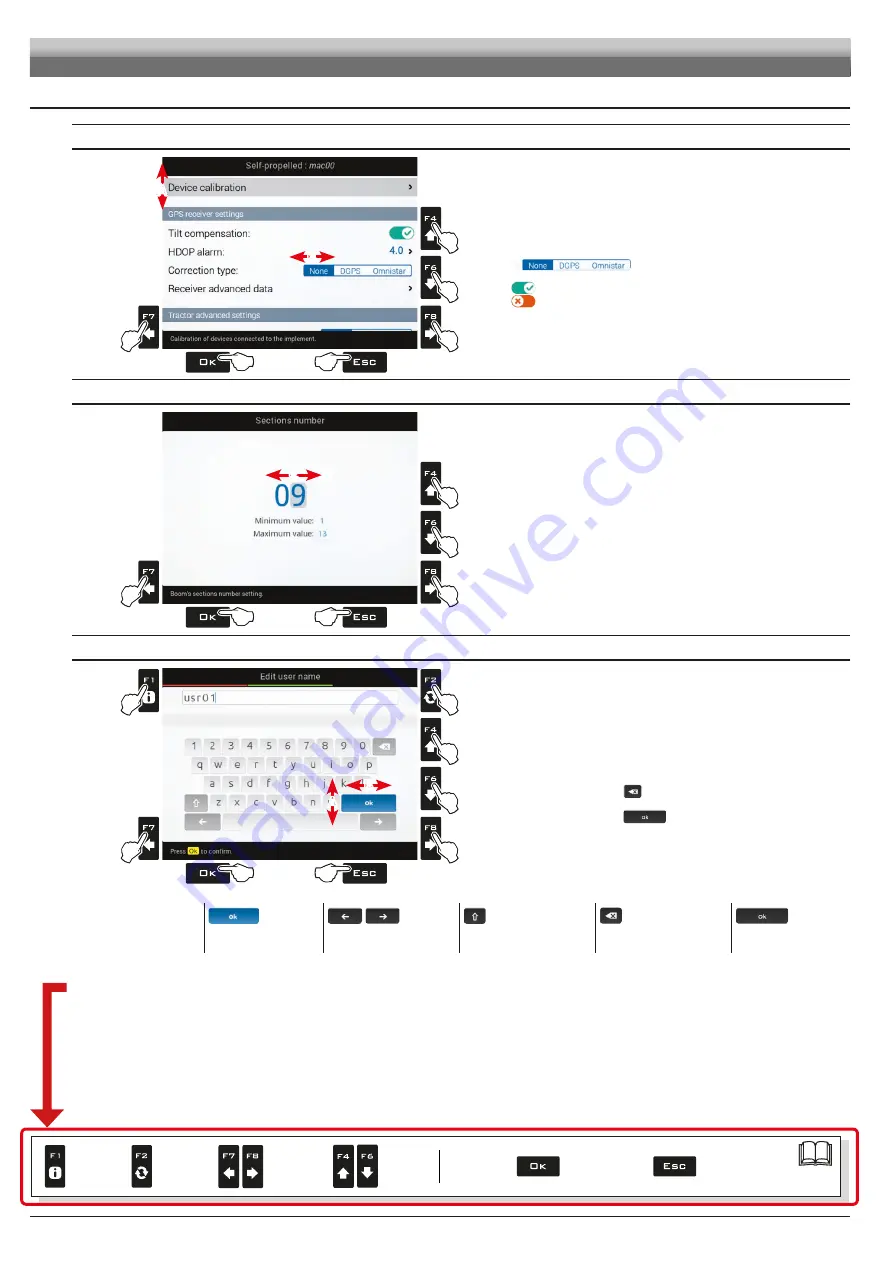
20
7.4
Use of keys for setup
SELECTION AND ACCESS TO MENU ITEMS
1B
1A
1A
1B
3
2
A
B
Fig. 35
1A
Press in succession to move across the menu items (UP / DOWN).
The selected item is highlighted with a gray bar (
A
).
1B
Press in succession to move across the available options
(LEFT / RIGHT).
Display options (
B
):
The selected item is highlighted with a blue
bar.
Active option
Inactive option
2
Press to access the selected item or to confirm modification.
3
Press to exit screen without confirming modification.
ENTERING A NUMERICAL VALUE
1
2
2
1
4
3
C
Fig. 36
1
Press to move the cursor (
C
) across the digits
2
Press to edit the highlighted digit
(increase, decrease)
3
Press to confirm.
4
Press to exit screen without confirming modification.
ENTERING TEXT
2
1B
3
1A
1A
1B
5
4
B
A
|
Fig. 37
1A
Press in succession to select the character you wish to type
(UP / DOWN).
1B
Press in succession to select the character you wish to type
(RIGHT / LEFT).
2
Press to:
- Confirm the selected character
- Delete the character before the cursor
(when the symbol "
" is selected)
- Save the entered text
(when the symbol "
" is selected)
3
Press to delete the character before the cursor
4
Press to exit screen without confirming modification
Legend:
usr01
Typed Name
|
Cursor
Selected character
Shift cursor across name
characters
Caps lock
Deletes the character
before the cursor
Saves the entered text
Below is a summary of key functions during setup.
SETUP
Par.
Confirm access
or data change
Exit the function or
data change
Delete
selected
character
Scroll
(LEFT /
RIGHT)
Data
increase /
decrease
Scroll
(UP /
DOWN)
Enter
selected
character






























