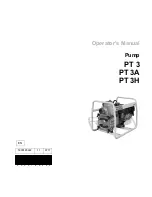AQUASTREAM ULTIMATE
16.4.
16.4.
16.4.
16.4. Additional features (aquasuite only)
Additional features (aquasuite only)
Additional features (aquasuite only)
Additional features (aquasuite only)
Two additional feature are available for the aquastream ULTIMATE, the advanced
controller package and the virtual flow sensor extension. After initial operation,
both features are activated for a trial period of 48 hours of operation. The features
are deactivated after expiration of this trial period, but can be permanently en-
abled at any time by purchasing a software key. To buy a key, please click one of
the buttons in the aquasuite software, you will be redirected to a corresponding
web portal on our website (internet connection required).
After having received a key file, you can simply drag&drop this file from your email
program or file system to the “activate function” button, or click the button and se-
lect the file manually. The new features are immediately activated.
16.5.
16.5.
16.5.
16.5. Firmware update and language selection (aquasuite only)
Firmware update and language selection (aquasuite only)
Firmware update and language selection (aquasuite only)
Firmware update and language selection (aquasuite only)
The most up to date firmware for all supported devices is always included in the
current version of the aquasuite software. The button “ Update firmware now” will
start the update process for the device firmware.
During the firmware update process, the language of the pump menu will auto-
matically be set to the currently selected language in the aquasuite software. To
change the language of the pump menu, first select the desired language in the
basic aquasuite settings and restart the aquasuite software. Afterwards, perform a
firmware update of the aquastream ULTIMATE to change the language of the
pump.
During the firmware update process, do not disconnect the device from the PC
and do not power down the PC! After the firmware is successfully updated, the
aquasuite software will be automatically closed.
17.
17.
17.
17. aquasuite web
aquasuite web
aquasuite web
aquasuite web
Click the entry “aquasuite web” to publish data on the internet or import data from
the internet. The server for this service is operated by Aqua Computer and provid-
ed for use with the aquasuite, without warranty for for error free operation or per-
manent availability. Aqua Computer reserves the right to limit or cancel this service
at any time.
17.1.
17.1.
17.1.
17.1. Data export
Data export
Data export
Data export
To publish data, create a new export data set by clicking the plus symbol in the
upper right corner of the “Data export” window. The name of the data set may be
modified to meet your requirements. You may then add the data sources to export
by clicking the plus symbol in the “Data sources” window section. By clicking the
gear symbol, the name of the corresponding value can be changed. Up to 30
data sources can be added to each export data set, the total number of export
- 24 -
Aqua Computer GmbH & Co. KG
© 2016-2018
Gelliehäuser Str. 1, 37130 Gleichen
computer
aqua