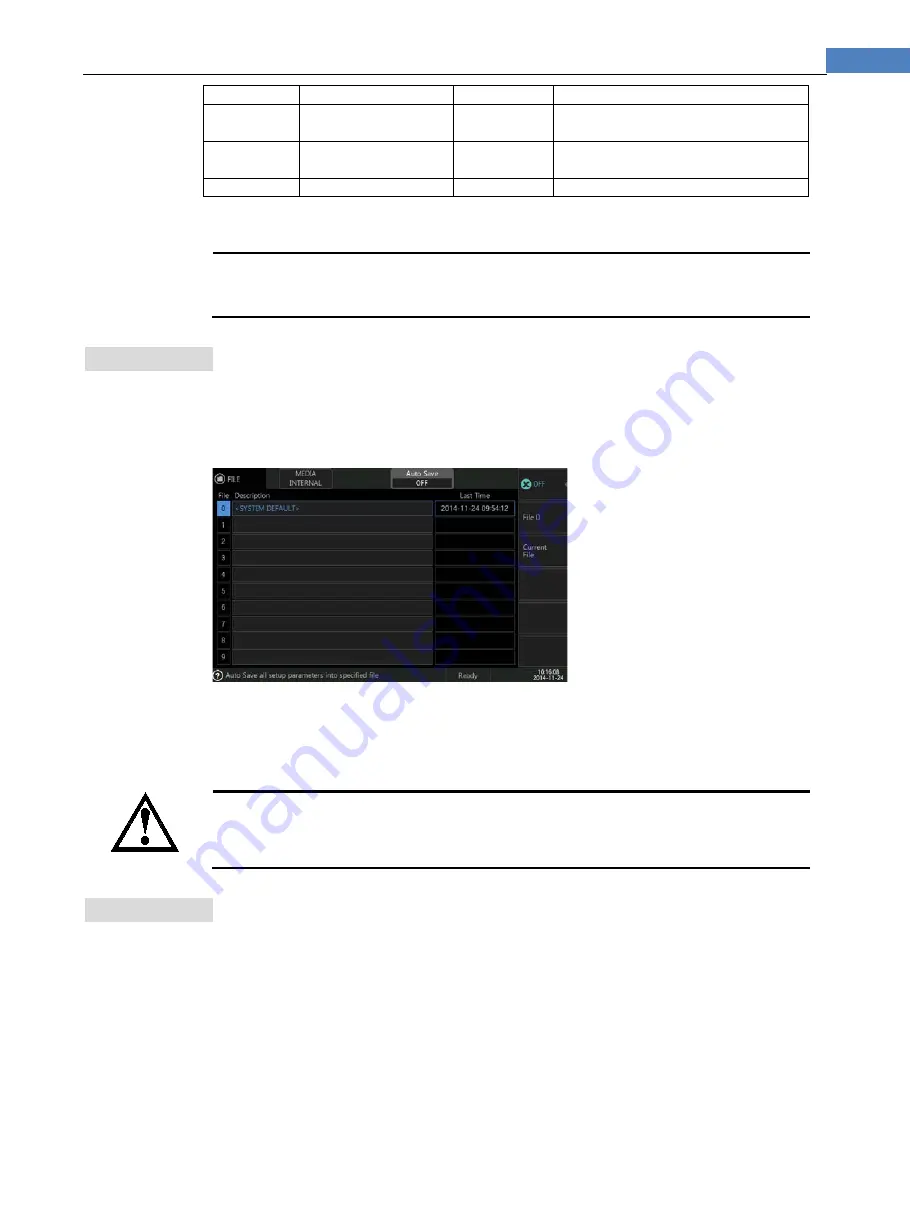
37
<File> Page
disk at the same time
USBHDD2
USB disk 3
30~39
Valid when insert 3 and more than 3 USB
disk at the same time
USBHDD2
USB disk 4
40~49
Valid when insert 4 and more than 4 USB
disk at the same time
SDCARD
SD card
50~59
Valid when insert SD card
Every time insert disk, [Media] option will list the newer inserted disk automatic.
TIP
If external disk is removed, instrument will AUTO switch to internal disk.
After disk is inserted, system needs to wait for about 3~10s to enumerate disk, once enumerating finishes,
there will be status indicator in status bar at lower right corner.
7.2
[Auto Save] Setting
[Auto Save] setting allows save all revised data to an appointed file automatic when instrument
is powered off.
Figure 7-1 [Auto Save] Setting on FILE page
2 types of file are available:
File 0 – file will be AUTO saved into File 0 when power off, and instrument will AUTO
load File 0’s data when power on next time.
Current file – file will be AUTO saved into current file when instrument is powered off,
and will AUTO load when power on next time.
TIP
When instrument is powered off due to accident power failure, [Auto Save] function will be invalid, revised
data will be missing.
Because file 0 is often used by system, please do not use this file to save important data.
7.3
Saving Files into Internal Disk
Steps of saving files into internal disk
Step 1
Enter <FILE> page, and select [Media] as [Internal]
Step 2
Touch screen & click or use cursor to select file required to save at [Description] field
Step 3
Click & select [Save], input file description in the popup input window:
















































